 Back
Back
 Back Back |
Home > Advisor View > Reports > Dynamic and PDF Reports > Available Reports > Holdings Reports > Amortization and Accretion Report
|
Amortization and Accretion Report
| Applies to: | |||
|---|---|---|---|
| ✔ Dynamic | Mobile |
✔ Client Portal |
|
The Amortization and Accretion report displays the amount that a fixed income or mortgage-backed security has amortized or accreted over a specified period of time. It is useful for year-end fixed income tax reporting. This report supplements the Unrealized Gains and Losses report, providing details about current cost basis after amortization.

Advisor View offers two amortization methods for the report: Scientific method and Straight Line method. You set the amortization method as part of the configuration for this report.
The following table breaks down the differences between scientific and straight line amortization.
| Scientific Method Amortization | Straight Line Amortization | |
|---|---|---|
| Security Types |
|
|
| Adjustment Distribution | Adjustments gradually increase each period | Adjustments evenly distributed across all periods |
| Requirements |
For each trade lot being amortized:
|
For each trade lot being amortized:
|
| Learn More | Scientific method |
Some setup for accounts and securities is required. For directions, see Set Up Securities and Accounts for the Amortization and Accretion Report.
In the Amortization and Accretion report, you will find options that let you answer amortization-related questions about securities within an account or group, such as:
How much has a security amortized over time? Evaluate amortization values over two date periods, as well as total to date, based on the enterprise as-of date.
What is the Cost Basis remaining for the date ranges? See the cost basis after amortization for the securities.
An advisor noticed that a client is overly weighted in fixed income securities and is considering selling a fixed-income securities to rebalance. In order minimize tax burden, the advisor confirms the current cost basis with an Amortization and Accretion report.
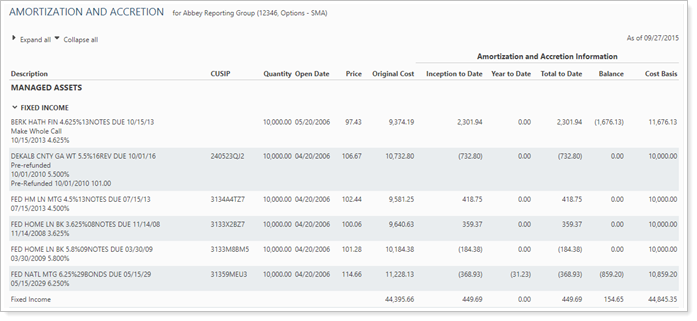
The dynamic report helps you easily filter and sort data to drill down to meaningful results. Interactive reporting features include:
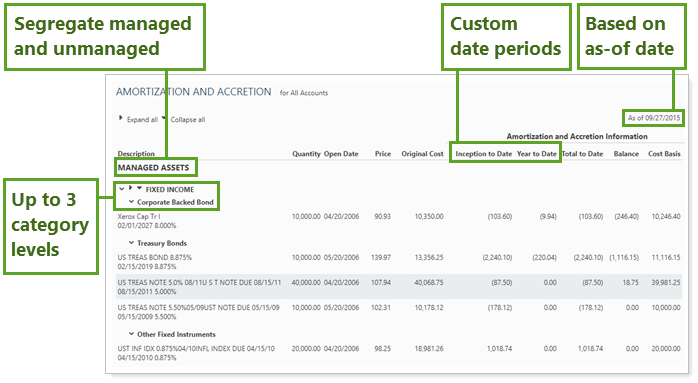
Grouping. Powerful grouping lets you organize the report in up to three levels to more easily break down large reports.
Highly customizable. Display only relevant data. You control what data are displayed and which columns are included, in what order, so you can create the exact report you need. You can even include custom fields.
Expand/Collapse. Expand (>) or collapse (˅) table rows to further control the level of detail.

Multiple Date Periods. See amortization and accretion information for up to two date periods.
You can customize the Managed/Unmanaged labels used for the headings and captions on your reports. These changes can be made on the System Settings page.
You can change the name of most columns. For more information, see Available/Selected Columns.
You can use dashboard views to see a pared-down, at-a-glance summary of the main dynamic report on your dashboard.

To learn more about creating and managing dashboard views, see Create and Share Dashboard Views.
For more information on customizing your dashboard, visit Add/Edit/Delete Dashboard Modules.
Some setup for accounts and securities is required. For directions, see Set Up Securities and Accounts for the Amortization and Accretion Report.
The following settings are available for the Amortization and Accretion report. Click the setting name for more details:
| Setting | Details | Available In... | ||
|---|---|---|---|---|
| Dynamic Report | PDF Report | Advisor Dashboard | ||
| Report Name | Designate a unique name for the report view. | X | X | |
| Mark as Publicly Accessible | Share the report view. | X | ||
| Section Title | Designate what the section will be called in the PDF report. | X | ||
| Theme | Designate what theme the section will use. | X | ||
| Header and Footer | Choose a unique header and footer for the section or use defaults. | X | ||
| Include Page Break After This Section |
Control where page breaks occur in PDF reports. |
X | ||
| Account Grouping | Control grouping of accounts and groups. | X | ||
| Group By/Then By |
Organize a report by various categories. Includes related setting:
|
X | X | |
| As of Date | Select the date you want to use for the report. | X | X | |
| Select the date period you want to use for the report. | X | |||
| Use Inception Date | Report partial periods in PDF reports for instances where the account or group was opened after the beginning of the date period selected. | X | ||
| Unmanaged Asset Treatment |
Choose how you want to treat unmanaged assets on the report. NoteFor more information about marking securities as unmanaged and how reports display unmanaged assets, see How Reports Handle Unmanaged Assets. |
X | X | |
| Combine Group Positions | Combine any common positions that are held within a selected group. | X | ||
| Include Non-Taxable Accounts | Show or hide non-taxable accounts. | X | X | |
| Show Lot Level Detail | View detailed information about the holdings at the trade lot level. | X | ||
| Report SMAs as a Single Line Item | Choose how you want to see SMAs in the report. | X | X | |
| Report Security Groups as Single Line Item | Choose how you want to see security groups in the report. | X | X | |
| Report Direct Member Groups as a Single Line Item | Show or hide all the direct members of a group within a group. | X | ||
| Always Show Totals Row, Position Display Option, and Report Direct Member Groups as a Single Item |
These settings are described in the Show Position Detail report settings page, which includes related settings:
|
X | ||
| Include the Following Security Types | Designate what securities are included in the report. | X | X | |
| Available/Selected Columns | Choose which columns, rows, indices, or benchmarks are included and in what order. | X | X | X |
| View Top (Number) Holdings, Sorted By | In the dashboard report, designate how holdings are displayed. | X | ||
To learn more about general dynamic reports settings, including how to customize columns, add footers, and more, see:
You can do any of the following actions with the Amortization and Accretion report:
| Action | Available in Dynamic Report | Available in PDF Report | |
|---|---|---|---|
| Run Report | Run dynamic report or PDF template. | X | X |
| Edit Report | Edit report view or template. | X | X |
| Copy Report | Copy report view or template. | X | X |
| Delete Report | Delete report view or template. | X | X |
| Share Report | Share report view or template with other firm users. | X | X |
| Export to Excel | Export report data to a CSV file. | X | X |
| Print Report | Print a dynamic report. | X | X |
| Site Themes | Edit how the dynamic report looks. | X | |
| Learn More About Customizing How PDF Templates Look | Edit how the PDF report looks. | X |