 Back
Back
 Back Back |
|
Report Settings: Include the Following Security Types
| Applies to: | ||
|---|---|---|
| ✔ Dynamic |
✔ Client Portal |
|
This setting allows you to choose which of the securities available for that report type you see. Each report has a different list of securities to choose from, depending on which ones are applicable for the report. If you choose to exclude certain securities, they will be removed not only from the display list, but from all the report's calculations.
For example, if you just want to view details for fixed income, you can clear all the security types except Fixed Income.
Security types are based on the categories set up in your firm's category types. For more information about how to set up and change security types, see Security Categories.
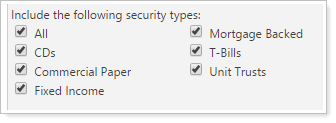
You must select at least one security type.
Click All to select all the check boxes. If they are all selected, click All again to clear all the check boxes.
| Setting | Report Output |
|---|---|
| Include the following security types includes Cash & Equivalents |

In this example, the report includes equities, mutual funds, and cash and equivalents. The total reflects all those holdings. |
| Show lot level detail excludes Cash & Equivalents |
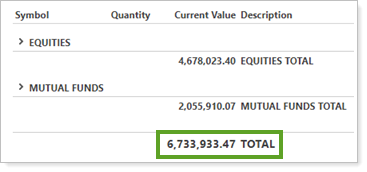
In this example, the cash and money funds have been excluded. Notice that the total is updated to reflect the exclusion of cash and equivalents. |
Functionality is the same in the PDF report templates as in dynamic reports.
Holdings Reports
Transaction Reports
|
|
For more information about how to set up and change security types, see Security Categories.
See also: