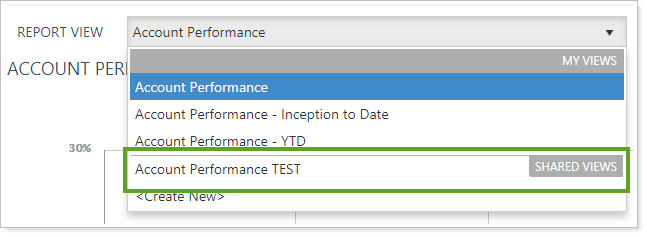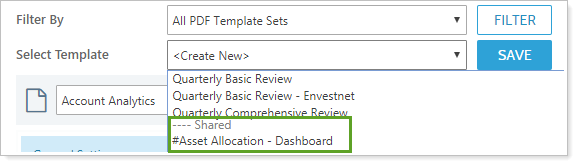Contents
How Mark as Publicly Accessible Works
| Applies to: | ||
|---|---|---|
| ✔ Dynamic |
✔ Client Portal |
|
By default, any report view or PDF template you create is available only to the creator. This setting allows you to share the report view or PDF template you created with other users in your firm.
Note
Only users with the appropriate permissions will see views you share. For example, if you created a Transactions report view, it would only be accessible by members of your firm who have permission to view Transaction reports. For more information, see Manage Views.
In Dynamic Reports

Select this check box to allow others to see this report, if they have the appropriate permissions set by your administrator on the User Management page.
When you select Mark as publicly accessible, the Manage View Access link appears. Use this link to manage permissions for report views directly.
| Report views marked as publicly accessible |
|---|
|
The Shared Views list displays shared views your user has permission to see. |
In PDF Reports

Select this check box to allow others to see this PDF report template, if they have the appropriate permissions set by your administrator on the User Management page.
When you select Mark as publicly accessible, the Manage PDF Template Access link appears. Use this link to manage permissions for PDF templates directly.
| Report templates marked as publicly accessible |
|---|
|
The Shared list displays shared templates your user has permission to see. |
Reports With This Setting
Performance Reports
Holdings Reports
Transaction Reports
Business Intelligence Reports
|
|
Financial Planning Reports
|
|
Related Settings
The following settings and processes interact with this setting: