 Back
Back
 Back Back |
Home > Advisor View > Reports > Dynamic and PDF Reports > Available Reports > Performance Reports > Performance History Report
|
Performance History Report
|
|
| Applies to: | |||
|---|---|---|---|
| Dynamic | Mobile |
Client Portal |
|
The Performance History report allows you to compare performance, particularly time-weighted return (TWR), for an account or group across multiple date periods, with an emphasis on sector-level returns for categories such as asset classes. It helps you understand how the time-weighted return was calculated by showing what returns were for smaller intervals within the period.
In addition to returns, the report includes some basic transaction and account value data points, as well as the option to add benchmarks and indexes, to provide context.
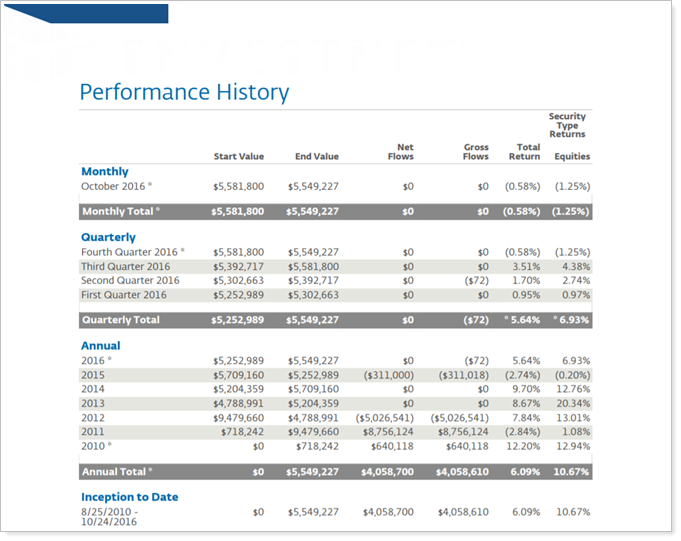
If you're using the enhanced performance calculations, you will be able to easily identify linked partial period TWR and other partial period returns on your reports. A dagger symbol (†) will indicate a linked partial period TWR and an asterisk (*) will indicate all other partial period returns (TWR and IRR).

This report only includes managed assets.
In the Performance History report, you will find settings configurations that let you answer questions about performance for accounts, groups, and categories such as:
What returns did the account or group have over the period? Show returns for accounts or groups over the selected date periods, including monthly, quarterly, annually, inception to date, and custom date periods.
How did a specific category perform over the period? Narrow the focus to show sector-level returns for the selected date periods.
How Do Returns for an account or Sector Compare with benchmarks? Add benchmarks and indexes compare them side-by-side accounts, groups, or even sector performance.
Reviewing an Account Performance report, Advisor Kelly notices that the returns are lower than anticipated for the period, and Kelly can see that Industrial Goods and Basic Materials fared particularly poorly over that period.

Kelly runs a Performance History report for the same period and adds the sectors held by that account. This allows Kelly to determine that, while the Industrial Goods sector took a hit in the fourth quarter, the Basic Materials sector consistently provided lower returns.

The Performance History report offers highly versatile settings that allow you to focus on how an account or group has performed, including:
Standard and customizable date periods. Choose to show or hide four standard date periods—monthly, quarterly, annually, and inception to date—or include up to 10 of your own custom date periods.

Add categories, benchmarks, and additional indexes. Add any of your firm's categories, benchmarks, or any available index for comparison with the account or group returns.

Control Partial Return Marker. Set how the report marks returns for accounts or groups with partial periods and, optionally, include the actual return date for partial periods.

Control precision for dollar and percentage amounts. Use the PDF template theme's precision or change reporting precision for just this section.

For more information about the difference between dynamic and PDF reports, see Running Dynamic and PDF Reports.
There is no Performance History dashboard widget available for the advisor dashboard because the report is only available as a PDF report.
The following settings are available for the Performance History report. Click the setting name for more details:
| Setting | Details | Available In... |
|---|---|---|
| PDF Report | ||
| Section Title | Designate what the section will be called in the PDF report. | X |
| Theme | Designate what theme the section will use. | X |
| Header and Footer | Choose a unique header and footer for the section or use defaults. | X |
| Include Page Break After This Section |
Control where page breaks occur in PDF reports. |
X |
| Account Grouping | Control grouping of accounts and groups. | X |
| Include Reports for Closed Accounts | Choose to show sections for accounts that were closed before the report As of Date. | X |
| Show Returns As Net or Gross |
Determine how returns should appear on the report. |
X |
| Include: Annualized Returns/Cumulative Returns |
Designate whether annualized returns, cumulative returns, or both are reported. |
X |
| Partial Returns |
Choose how to mark data points that have partial returns. Includes related setting:
|
X |
|
Select the check box and then set how the report marks missing returns. |
X | |
| Override Theme Dollar and Percentage Precision | Customize the number of decimal places reported in the Performance History report section | X |
| Dollar Amount Precision | Choose how many decimal places you want displayed for dollar values. | X |
| Percentage Amount Precision | Choose how many decimal places you want displayed for percentages. | X |
| Base Date Periods On | Set what year-end date is used for those calculations in the event that an account has a different fiscal year end from the rest of the group. | X |
|
Show Monthly, Quarterly, or Annual Intervals For and Show Inception to Date Summary |
Designate what interval sections are included in the report. Includes related settings:
|
X |
| Include Additional Date Periods |
Add custom date periods to supplement the four standard report intervals. |
X |
| Date Period |
Select the date period you want to use for the report. Includes related settings:
|
X |
| Use Inception Date | Report partial periods in PDF reports for instances where the account or group was opened after the beginning of the date period selected. | X |
| Continue Columns on Additional Pages if Width is Greater than One Page |
Includes related setting:
|
X |
| Category Returns |
Includes related settings:
|
X |
| Include Benchmarks | Add the performance of one or more of the firm's custom benchmarks as a data point for comparison. | X |
| Available/Selected Columns | Choose which columns, rows, indices, or benchmarks are included and in what order. | X |
| Preview | See a sample of the PDF report with the selected settings. | X |
In PDF reports, lines that do not include data will be dropped from tables if you're using the enhanced performance calculations.
To learn more about reports settings, including how to customize columns, add footers, and more, see Learn More About Global Report Setup Options.
You can do any of the following actions with the Performance History report:
| Action | Available in Dynamic Report | Available in PDF Report | |
|---|---|---|---|
| Run Report | Run dynamic report or PDF template. | NA | X |
| Edit Report | Edit report view or template. | NA | X |
| Copy Report | Copy report view or template. | NA | X |
| Delete Report | Delete report view or template. | NA | X |
| Share Report | Share report template with other firm users. | NA | X |
| Learn More About Customizing How PDF Templates Look | Edit how the PDF report looks. | NA | X |