Contents
How Date Period Works
| Applies to: | ||
|---|---|---|
| ✔ Dynamic |
✔ Client Portal |
|
This setting lets you select the date period you want to use for the report. Reports that use a date period allow you to see the how the data being reported changes over time, such as all the transactions that took place last week or the returns for the previous quarter.
The date periods listed are created by users in your firm.
In Dynamic Reports
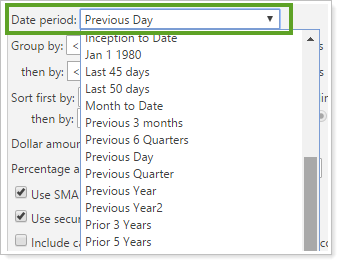
You can choose an existing date period from the list or click <Create New> at the bottom of the list to add a new temporary date period.
Trade Date or Entry Date

In the Transactions report, this setting determines whether the trade date or entry date will be used to filter the transactions included on the report.
For more information, see Date Period: Apply Filter To Trade Date or Entry Date.
In PDF Reports
You can choose a date period from the list. Some reports allow you to choose multiple date periods to display.

Use inception date lets you report partial periods in PDF reports for instances where the account or group was opened after the beginning of the date period selected.
-
If you clear this option and the account or group does not have data for the full date period, you will receive an message stating that there is no data for the interval and that column will be excluded from the report.
-
If you select this option and the account or group does not have data for the full date period, you may see the same return report for multiple periods. For example, if your report includes trailing 12 months, 3 years, and 5 years, and the account was opened 6 months ago, all those periods will include the same return, reported for that 6-month period.
Example
You set a date period of 2006, which runs from 01/01/2006 through 12/31/2006. If you have an account that was opened on 04/12/2006:
-
Select the Use inception date check box to report on the partial period return of 4/12/2006 to 12/31/2006.
-
Clear the Use inception date check box to not report on the interval. If you choose to do this, you will get a message indicating that there is no data for that interval, because the account does not extend for the full duration of the date period.
Best Practice
Always select this option.
This option will be unavailable if you set the date period to Inception to date.
Trade Date or Entry Date

In the Transactions report, this setting determines whether the trade date or entry date will be used to filter the transactions included on the report.
For more information, see Date Period: Apply Filter To Trade Date or Entry Date.
Reports With This Setting
Performance Reports
|
Holdings Reports
Transaction Reports
Business Intelligence Reports
|
|
Related Settings
The following setting interacts with this setting:


