 Back
Back
 Back Back |
Home > Advisor View > Reports > Dynamic and PDF Reports > Report Actions > Share Dynamic or PDF Report
|
Share Dynamic or PDF Report
You can share dynamic report views or PDF report templates with other users in your firm.
Only users with the appropriate permissions will see views you share. For example, if you created a Transactions report view, it would only be accessible by members of your firm who have permission to view Transaction reports. For more information, see Manage Views.
You can share your views for others to see. Users will see any views they created for reports, plus any that are publicly available (and which an administrator has given them permission to view, using the User Management page).
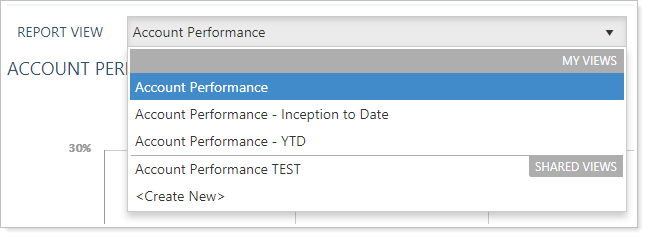
In order for others to be able to use views that you've created, you will need to select Mark as publicly accessible.
To share a report view:
From the Reports menu, click a report that has the view you want to share.
In the view list, select the view you want to share.
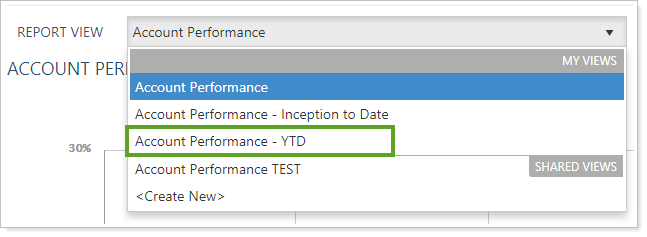
Click Edit.
Select the Mark as publicly accessible check box.
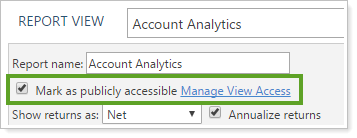
If you click Save As New, the Mark as publicly accessible check box will be cleared. You will need to edit the report to set it as publicly accessible. This reset occurs for any report when you Save As New.
Any changes you make in the future will be visible to anyone who has permission to see the view.
For more information on sharing Dashboard views, see Create and Share Dashboard Views.
For more information on report views, see Dynamic Report Views.
For more information on using dynamic reports, see Learn More About Dynamic Reports.
You can share your views for others to see. Users will see any views they created for reports, plus any that are publicly available (and which an administrator has given them permission to view, using the User Management page).
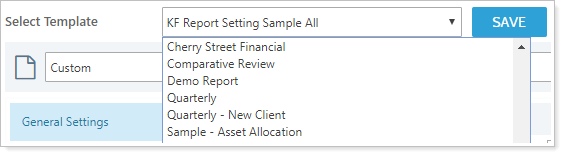
In order for others to be able to use views that you've created, you will need to select Mark as publicly accessible.
To share a PDF report template:
From the Select a template list, click a template that you want to share.
In the template list, select the template you want to share.
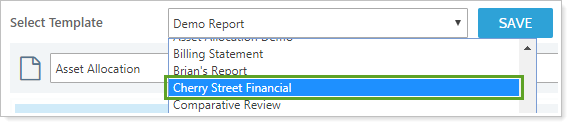
Select the Mark as publicly accessible check box.

If you click Save As New, the Mark as publicly accessible check box will be cleared. You will need to edit the report to set it as publicly accessible. This reset occurs for any report when you Save As New.
Any changes you make in the future will be visible to anyone who has permission to see the template.
For more information on PDF templates, see Learn More About PDF Reports and Templates.
For more information on assigning PDF templates, see Learn More About Assigning Templates.
For more information about creating, editing, or deleting PDF templates, see Create, Edit, and Delete a PDF Template.