Use the Include Benchmark or Include Benchmarks check box, the benchmark list, and Add Benchmarks button to add the performance of one or more of an account, group, or category benchmarks as a data point for comparison on report tables and charts.

For reports with a Group by option, the Group by setting determines which benchmark you see. If you group by account, you'll see the benchmarks assigned to the group and accounts; if you group by Security Type, you'll see the benchmarks assigned to each security type.
On charts, your theme settings or PDF theme settings determine how the benchmark is marked.
You can choose:
-
Selected. To add benchmarks to a report, select Include benchmarks. In the list, choose which benchmark to include and click Add Benchmark.
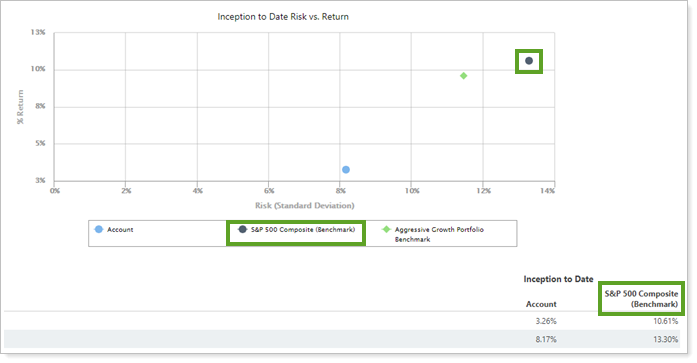
-
Cleared. To omit a benchmark, clear the Include benchmarks check box. If you have added benchmarks and later clear the Include benchmarks check box, all the benchmarks added will be removed as well.
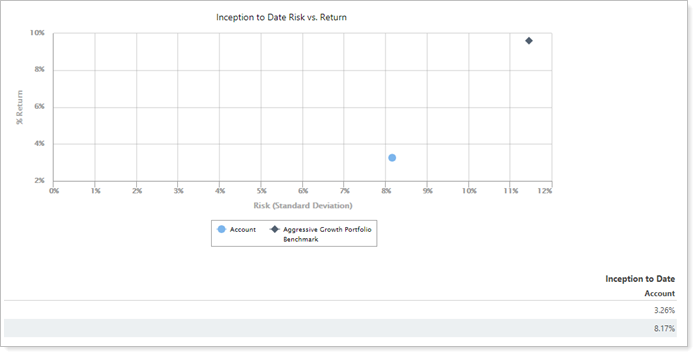
SMA Benchmarks
When reporting on SMA accounts in a group context, the Account Performance report shows all of the selected benchmarks, including accurately reflecting any changes in benchmark history for each benchmark displayed on the report.
Account Performance Bar Chart Benchmarks
On the Account Performance report, benchmark returns are not included in the bar charts for date periods that report net investment gain instead of return.
Learn More
For more information about category benchmarks, see Security Categories.
For more information about account and group benchmarks, see Maintaining Accounts: The Benchmarks and Target Allocation Panel and Creating and Modifying Reporting Groups: The Benchmarks and Target Allocation Panel.

