Contents
Introduction
The Benchmarks and Target Allocation panel allows you to assign benchmarks and target allocations for the account.
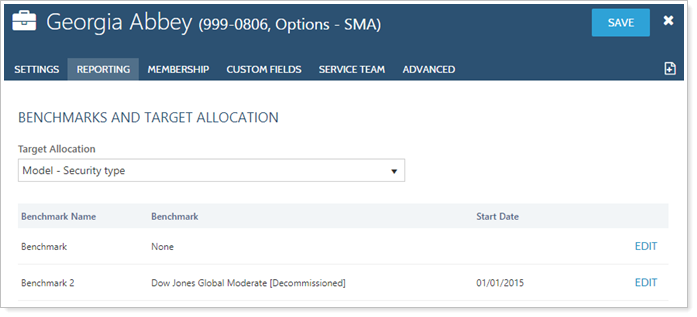
This Help topic discusses only the fields on the Benchmarks and Target Allocation panel, available under the Reporting menu when you edit an account. For more information on editing accounts, including how to navigate to this panel, visit Maintaining Accounts in Advisor View.
See below for descriptions of each of the settings on the page.
Target Allocation
Choose the target allocation for the account, as defined in Advisor View. For more information on target allocations, visit Target Allocations.
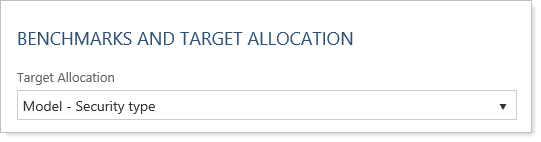
Benchmarks
Click Edit next to the benchmark you want to assign to the account. In the Benchmark list, choose an index from the list. Advisor View features over 370 indexes that you can assign to accounts and groups. For a complete list of the indexes available in Advisor View, visit List of Available Indexes. Your blended indexes and custom indexes will also appear in the list.

When you enter the benchmark, you can also add a start date. You can choose any start date you want. If you prefer to use the inception date, select the Use inception date check box and Advisor View will set the start date to the inception date for you.
If you're changing benchmarks, Advisor View can keep track of benchmark changes for the account. When you enter a start date for the benchmark, choose one of the following:
-
INSERT INTO EXISTING BENCHMARK HISTORY BASED ON THE START DATE. Select this option to insert the selected benchmark into the account’s comparison history based on the start date. If you set the benchmark start date as today's date, the change will be reflected on the next day.
-
REPLACE BENCHMARK HISTORY BASED ON THE START DATE. Select this option to replace all benchmarks associated with the selected account from the start date.
You can include up to 10 benchmarks for any account or group. You can configure the number of benchmarks you want to use and determine the name that appears for each. For details, visit Benchmarks.
To set the display name of benchmarks on reports, see Customize Account Benchmark Displays in System Settings.


