 Back
Back
 Back Back |
Home > Advisor View > Reports > Dynamic and PDF Reports > Global Report Setup Options > Target Allocations
|
Target Allocations
Use target allocations to track and compare account holdings to account targets. Target Allocations make it easy for you to compare the holding goals at the account and group levels and help you determine if you need to adjust the holdings based on the investment policy of the portfolio.
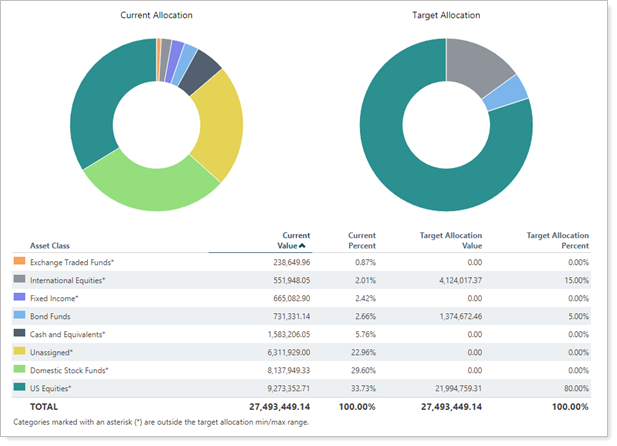
You can view target allocations on the dynamic and PDF Asset Allocation report and Holdings report. For more information on running these reports, visit Run Dynamic or PDF Report.
Note that target allocations are not integrated from Advisor Rebalancing and must be created separately in Advisor View.
To create the target allocation:
On the Setup menu, under Firm Settings, click Target Allocations.
In the Select a target allocation list, click Create new target allocation.
In the Target allocation name box, type a name for the target allocation.
In the Category type list, one of your existing categories. For more information on setting up categories, visit Categories.
In the Add a category list, choose the applicable item, and then click Add.

In the Target Weight box, type the target weight for each item. In the Minimum Weight box, type the minimum acceptable weight for the items. In the Maximum Weight box, type the maximum acceptable weight for the items. Repeat these steps until the total amount in the Target Weight column is 100 percent.

Click Save.
To edit the target allocation:
On the Setup menu, click Target Allocations.
In the Select a target allocation list, click the target allocation you want to modify.
Make the necessary changes to the target allocation, and then click Save.
To delete the target allocation:
On the Setup menu, click Target Allocations.
In the Select a target allocation list, click the target allocation you want to delete.
Click Delete.

On the Delete Target Allocation dialog, click Delete.
Target allocations make it easier for you to compare account holdings to account targets at the account and group level and help you decide if you need to adjust holdings based on the investment policy of the portfolio. With this release, you can now export individual Target Allocation details to a CSV file.
To export target allocations details, click Export Data on the Target Allocations page, which you can find in the Setup menu under Firm Settings.

The Target Allocations export allows you to export data points such as these:
Target allocation name
Underlying asset classes
Category types
Category name
Weight of those indexes
Access to this data will greatly improve your ability to audit the allocations in your accounts.
Once you’ve set up a target allocation, you can assign it to an account.
To assign a target allocation to an account:
On the Accounts menu, click Accounts.
Click an account or reporting group where you want to assign a target allocation.
On the Reporting menu, click Benchmarks / Targets.
In the Target Allocation list, click the target allocation you want to assign to the account and then click Save.
