Contents
Introduction
To help you run your operations most efficiently, you should maintain account and group information directly in Advisor View. If you maintain your groups and client information in your portfolio accounting system instead, you'll need to sign into your portfolio accounting system to update client information, make the necessary changes, and then synchronize the data to Advisor View.
In addition to streamlined account management, when you manage your accounts and groups in Advisor View, you'll get:
-
One Place to Maintain Client Information. Advisor View provides a consolidated view of your client information, including address, account type, asset exclusions, custom fields, and more.
-
Build Intricate Groups. With Advisor View, you can combine portfolios in a number of ways - and even create groups of groups. These groups are immediately available - with no syncing required.
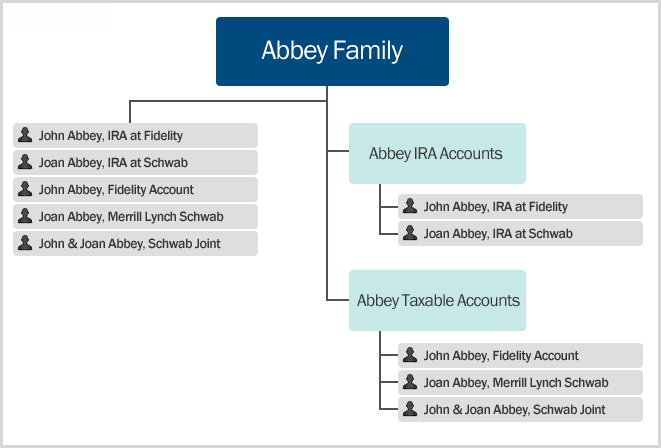
-
More Control of Reports. You determine the accounts and subgroups you want included in your PDF report. The order in which the accounts and subgroups appear in your reports is now highly customizable.
-
Maintain Custom Fields. Easily update custom fields and then immediately run reports that use this information.
-
And more...
With Advisor View, you have flexible and simple options for maintaining your accounts, but you'll still need your portfolio accounting system for creating accounts.
Modify Account Information in Advisor View
To modify account information in Advisor View:
-
On the Accounts menu, click Accounts.
-
Click the name of the account that you want to edit.

-
Edit any of the following panels (click the name of page for more information):
Tab Panel Settings Settings Account This panel allows you to configure basic settings for the account, such as the account type, closed date, and inception dates. Billing This panel allows you to set billing inception dates and determine the beneficial billing rate tier treatment, if desired. Name/Address This panel allows you to configure basic settings for the account, such as name and address. Compliance This panel lets you set up account relationship information for the Compliance ADV report. Reporting Settings/Templates This panel allows you to determine account level reporting options, such as fiscal year end dates, default templates, and sync start dates.
You can also set Net Worth report settings for ownership type, primary owner, and category in this panel, or using an Account Information bulk upload.
Benchmarks/Targets This panel allows you to assign benchmarks and target allocations for the account. Excluded Securities This panel allows you to exclude securities, such as legacy positions, from your billing and performance.
Settings on this panel only affect the securities for the account and do not impact the global security. For example, excluding MSFT from performance on this page won't impact every account holding MSFT.
Membership Households/Groups This panel allows you to see the Households and reporting groups that the account is a member of, add the account to Households, and select primary Household. Clients This read-only panel shows you the clients that can view the account information. Custom Fields N/A This panel allows you to assign values to custom fields you've already created for accounts. It is available when you edit an account.
For more information on custom fields, including creating the fields, visit Custom Fields for Accounts, Reporting Groups, Households, and Securities.
Service Team N/A This panel allows you to see the service teams that are assigned to the account. It is available when you edit an account. Since the account can be assigned to multiple Households, there may be multiple service teams listed here. Advanced Category Overrides This panel allows you to rename any category or benchmark for any individual account or reporting group. Your changes will be shown only on that account or reporting group's reports. Committed Capital This panel allows you to add any securities to the account that you want treated as Committed Capital securities.
For an in-depth look at this type of securities and all its setup options, see Committed Capital Securities.
Manual Performance This panel allows you to edit how your manual performance will be shown if you uploaded manual performance and have editing permissions. Ownership This panel allows you to create and manage partial ownership accounts. Ownership accounts contain information about their parent accounts, but they cannot serve as a parent account to other accounts. You will only see this tab when you edit an account. If you are editing a group, this tab is unavailable.
For more information on creating and managing partial ownership accounts, see Create and Manage Partial Ownership Accounts.
Security Groups This panel allows you to group multiple securities within an account for reporting purposes. For example, you may want to create a security group for a client who continues to hold legacy positions, rather than having each individual security listed out on reports. Separately Managed Account (SMA) This panel allows you to report on separately managed accounts separately or roll them up to a single line item on most reports. Separately managed accounts are accounts that are managed by external investment managers.
-
Click Save when you're finished making your changes.
Edit Multiple Accounts at Once
To edit multiple accounts at the same time:
-
On the Accounts menu, click Accounts.
-
Select the check boxes next to the accounts you want to edit. In the Actions list, click Edit. Advisor View will show you the fields that you can edit in bulk. If a field does not appear, you'll need to make the changes for each account individually, rather than in bulk.
-
Select the check box next to the information you want to edit for all selected accounts. If you don't select a check box next to a setting, Advisor View will not change the values for that setting.
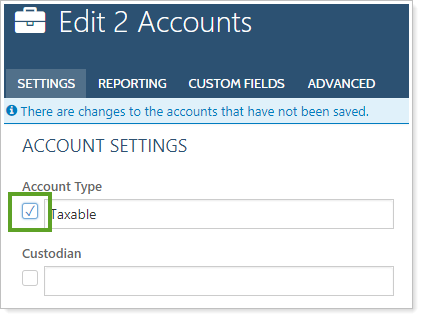
For more information on any of the settings, click the following:
Tab Panel Settings Settings Account This panel allows you to configure basic settings for the account, such as the account type, closed date, and inception dates. Billing This panel allows you to set billing inception dates and determine the beneficial billing rate tier treatment, if desired. Name/Address This panel allows you to configure basic settings for the account, such as name and address. Compliance This panel lets you set up account relationship information for the Compliance ADV report. Reporting Settings/Templates This panel allows you to determine account level reporting options, such as fiscal year end dates, default templates, and sync start dates.
You can also set Net Worth report settings for ownership type, primary owner, and category in this panel, or using an Account Information bulk upload.
Benchmarks/Targets This panel allows you to assign benchmarks and target allocations for the account. Excluded Securities This panel allows you to exclude securities, such as legacy positions, from your billing and performance.
Settings on this panel only affect the securities for the account and do not impact the global security. For example, excluding MSFT from performance on this page won't impact every account holding MSFT.
Membership Households/Groups This panel allows you to see the Households and reporting groups that the account is a member of, add the account to Households, and select primary Household. Clients This read-only panel shows you the clients that can view the account information. Custom Fields N/A This panel allows you to assign values to custom fields you've already created for accounts. It is available when you edit an account.
For more information on custom fields, including creating the fields, visit Custom Fields for Accounts, Reporting Groups, Households, and Securities.
Service Team N/A This panel allows you to see the service teams that are assigned to the account. It is available when you edit an account. Since the account can be assigned to multiple Households, there may be multiple service teams listed here. Advanced Category Overrides This panel allows you to rename any category or benchmark for any individual account or reporting group. Your changes will be shown only on that account or reporting group's reports. Committed Capital This panel allows you to add any securities to the account that you want treated as Committed Capital securities.
For an in-depth look at this type of securities and all its setup options, see Committed Capital Securities.
Manual Performance This panel allows you to edit how your manual performance will be shown if you uploaded manual performance and have editing permissions. Ownership This panel allows you to create and manage partial ownership accounts. Ownership accounts contain information about their parent accounts, but they cannot serve as a parent account to other accounts. You will only see this tab when you edit an account. If you are editing a group, this tab is unavailable.
For more information on creating and managing partial ownership accounts, see Create and Manage Partial Ownership Accounts.
Security Groups This panel allows you to group multiple securities within an account for reporting purposes. For example, you may want to create a security group for a client who continues to hold legacy positions, rather than having each individual security listed out on reports. Separately Managed Account (SMA) This panel allows you to report on separately managed accounts separately or roll them up to a single line item on most reports. Separately managed accounts are accounts that are managed by external investment managers.
-
Click Save.


