Contents
Introduction
Percentage ownership allows you to provide a clear picture of jointly owned accounts without lengthy manual processes—you can create a partial ownership account that derives financial value and information from a real financial account in your system so that you'll have the same granularity and flexibility you have with all our reporting.
How it works
When your clients have current or future partial ownership of an account, Advisor View's partial ownership features allow you to quickly and accurately give clients a view of their full financial worth.
Examples
One of your clients is an investment partner and needs you to actively manage her current financial assets. In this case, you can use partial ownership accounts for the partners whose assets are not under your management so you can easily track and manage the percent that your client owns.
Another client will inherit from a shared trust fund on his twenty-first birthday and wants to know if it will be possible to purchase a beachfront home at that time. With partial ownership reporting, you can help him see what his finances will allow.
When you create an ownership account, everything about the parent account is split according to the settings you define, and it is then rebuilt into the new accounts. Our ownership accounts are full and complete accounts that can be:
-
Reported on individually or as part of groups.
-
Added to client portals (make sure you create a new client portal for the partial owner if you provide access to reporting—this ensures the safety of other client data).
-
Added to billing groups.
You will be able to look back at the history of any partial ownership accounts—for example, to see when a new partner was added or when a trust fund was updated.
Note
There are a few limitations for ownership accounts, to ensure that your accounts will maintain logical and accurate reporting:
-
Manual Security snapshots cannot be added to ownership accounts because they’re generated as a function of the parent account.
-
To maintain the integrity of composites, you cannot add ownership accounts to your composites.
There are no prerequisites for enabling percentage ownership. Contact your Tamarac Service Team to request this feature.
Generic Demonstration Accounts
You can also use partial ownership accounts to create generic demonstration accounts. These accounts are based on actual assets under your management, but can be created without any personal data, allowing you to show actual assets without compromising client confidentiality.
We recommend building a Household, clients, and client portal specifically for demonstrations so that you can assign all of your generic demonstration accounts to one safe location.
For more information on creating generic demonstration accounts, see Create Generic Demonstration Accounts.
Account Sets and Saved Searches
You can control who creates and manages ownership accounts by managing roles on the User Management page.
Note
When this feature is enabled, your administrator will need to add Ownership permission for the appropriate users. For any new Accounts permissions assigned after that, it will be granted by default, although you can manually exclude the permission if desired.
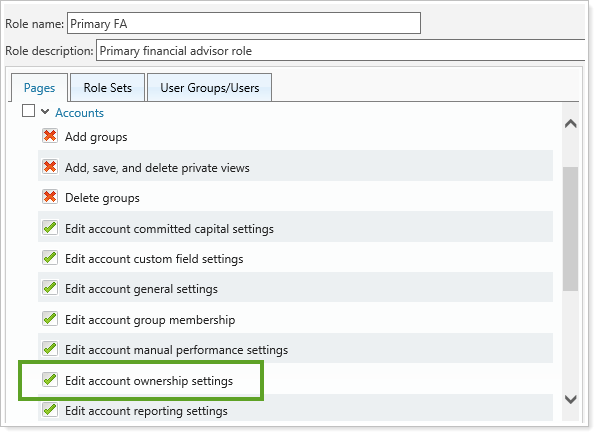
Saved Searches
An Ownership Account Type saved search filter allows you to find ownership or parent accounts. Filtering out ownership accounts will allow you to maintain a clear picture of actual assets under your management, preventing duplication.
This filter is available for the following search types:
-
Accounts
-
Accounts and Groups
It is also available for account set saved searches and composite saved searches.

Permissions
You can control who creates and manages ownership accounts by managing roles on the User Management page.
Note
When this feature is enabled, your administrator will need to add Ownership permission for the appropriate users. For any new Accounts permissions assigned after that, it will be granted by default, although you can manually exclude the permission if desired.
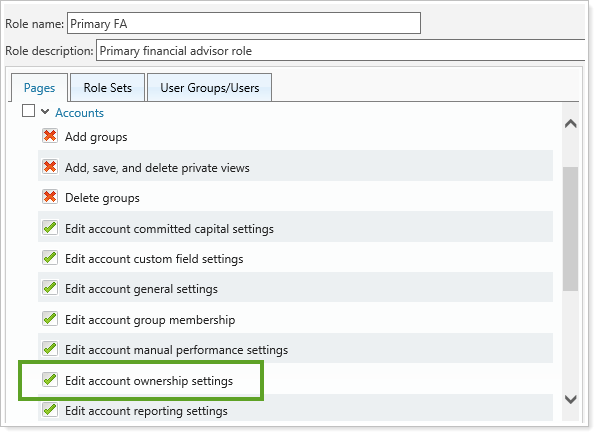
Sync Partial Ownership Accounts to Advisor Rebalancing
Percentage ownership accounts can now be integrated into Advisor Rebalancing if you have purchased both products—you can view them there and see allocations within rebalancing groups or within the single account. For more information, see Percentage Ownership Accounts in Advisor Rebalancing.
If you're already using ownership accounts in Advisor View, you can include the account in Advisor Rebalancing when you edit an account. The Include in Advisor Rebalancing check box indicates whether the account should be included in the nightly sync with Advisor Rebalancing. If you don't plan to monitor this account for rebalancing triggers, you'll want to clear this check box. If you select this check box, the Taxable and Discretionary fields will also be integrated with Advisor Rebalancing.
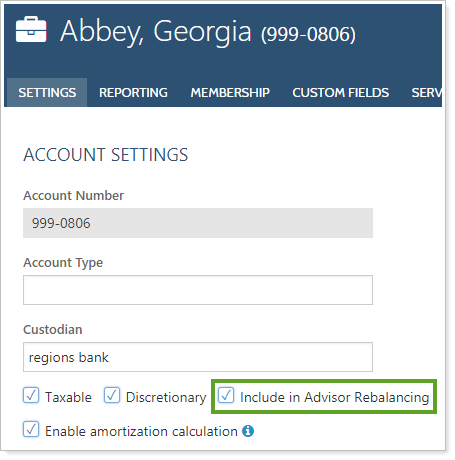
Important
Percentage ownership accounts in Advisor Rebalancing are automatically given the Account on Hold restriction, although the parent account retains its existing settings. Do not remove this restriction. If you do, trades could be recommended and placed within percentage ownership accounts.
If you're not using ownership accounts and would like to hear more, please contact your service team to enable this feature.
Create Partial Ownership or Demonstration Accounts
To create accounts for partial owners or as demonstration accounts:
-
On the Accounts menu, click Accounts.
-
Click the account you want to use as the parent account for your partial ownership accounts.
-
Click the Ownership tab under the Advanced menu.
Note
You will only see this tab when you edit an account. If you are editing a group, this tab is unavailable.
-
Click the Add Account button.
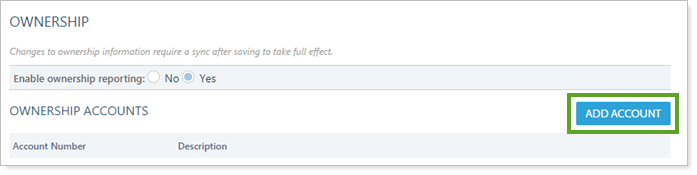
-
Enter account information and choose how you want the account to display. It's a good idea to use a different account number format than you do for your active parent accounts. This practice helps prevent potential conflicts when you import accounts.
Note
We recommend adding a character or two at the end of your sample account number. Using a different account number format than you do for your active parent accounts helps prevent potential conflicts when you import accounts and allows you to easily identify your ownership accounts visually. Each ownership account number will need to be unique, just as with typical account numbers.
-
Click Create.
-
Click Save.
Note
New accounts and distributions are not fully saved in the database until you click Save, and a sync is required before ownership data is populated throughout the system.
Using Partial Ownership Reporting
You can manage partial ownership when you edit an account—the Ownership page provides options for enabling and creating partial ownership accounts, as well as setting up distributions for the partial owners.
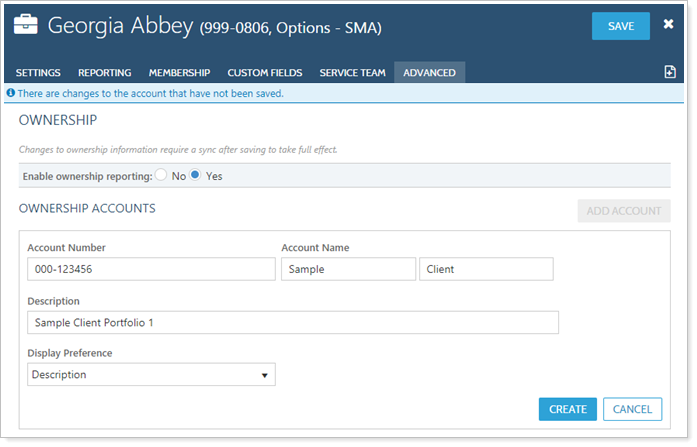
For more information about partial ownership account settings, see Maintaining Accounts: The Ownership Panel.
Enable Partial Ownership Reporting
To enable partial ownership reporting:
-
On the Accounts menu, click Accounts.
-
Click the account you want to use as the parent account for your partial ownership accounts.
-
Click the Ownership tab under the Advanced menu.
Note
You will only see this tab when you edit an account. If you are editing a group, this tab is unavailable.
-
Select the Enable ownership reporting check box.
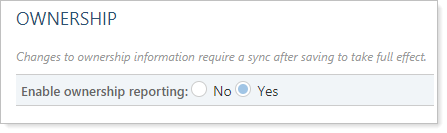
- Click Save.
Create Distribution Based on Percentage
To create distribution of financial accounts based on percentage:
-
On the Accounts menu, click Accounts.
-
Click the account you want to use as the parent account for your partial ownership accounts.
-
Click the Ownership tab under the Advanced menu.
Note
You will only see this tab when you edit an account. If you are editing a group, this tab is unavailable.
-
Click the Create Distribution button.
Note
You will only see this button if you have an existing partial ownership account.
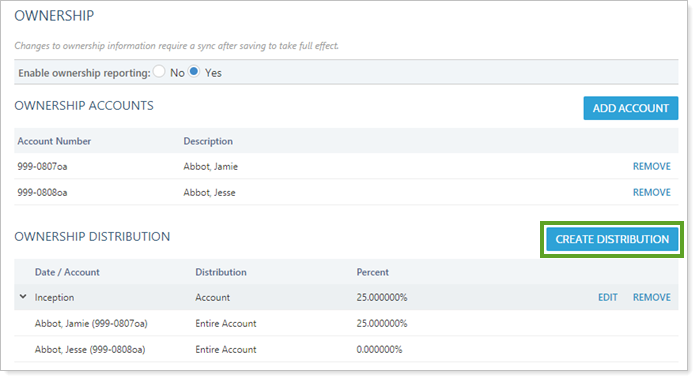
-
Clear the Use inception date check box and add a date in the As of box. Or, if this is the initial distribution for these accounts, leave the Use inception date check box selected.
-
Click the Percentage option.
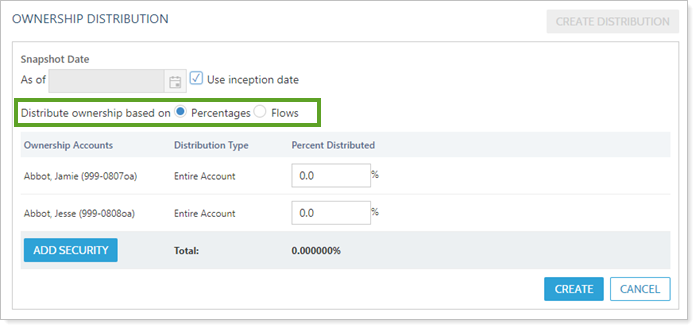
-
Enter a percentage for each ownership account.
Important
Advisor View allows you to enter any distribution, even if it exceeds 100%. To ensure that the account is being distributed as expected, you may need to adjust distributions across all accounts. For example, if you had entered 100% for an account and then entered 50% for another account, the first account will remain at 100%, and you will need to manually change it to 50%.
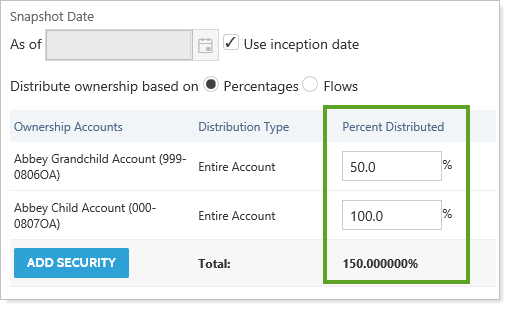
Requiring manual entry ensures that you have control over exactly what percentage is assigned, with no automatic changes to the assignments.
-
Click the Add Security button if you want to assign ownership of a security independent of the ownership percentages for the rest of the account's holdings. Then follow these additional steps:
-
In the Ownership Accounts column, select the owner for this security.

-
In the Remainder of Account box, enter the distribution percent you want the owner to have for all securities that will not be assigned independent ownership (in this example, that will be all securities in the account except for Apple, which she will own 100% of).
Note
When you add a security, the Entire Account box it changes to Remainder of Account because it no longer represents the entire account.
-
In the Entire Account box, enter the distribution percent you want the owner to have for all securities
-
Click in the Security box, and select the security you want to assign independent ownership for.
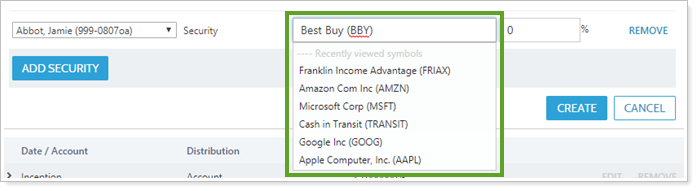
-
In the percentage box, enter the percentage of the security that you want to assign to this owner.
-
Click the Add Security button again, and select each additional owner to assign the remaining percentages of this security to each of them, until you have assigned percentages to all owners.
Important
You must assign 0% to any owner who should not receive any amount of the security or the amount for those owners will default to the Remainder of the Account amount.
-
-
Click Create.
-
Click Save.
Note
New accounts and distributions are not fully saved in the database until you click Save, and a sync is required before ownership data is populated throughout the system.
Create Distribution Based on Flows
To create distribution of financial accounts based on deposits or withdrawals:
-
On the Accounts menu, click Accounts.
-
Click the account you want to use as the parent account for your partial ownership accounts.
-
Click the Ownership tab, under the Advanced menu.
Note
You will only see this tab when you edit an account. If you are editing a group, this tab is unavailable.
-
Click the Create Distribution button.
Note
You will only see this button if you have an existing partial ownership account.
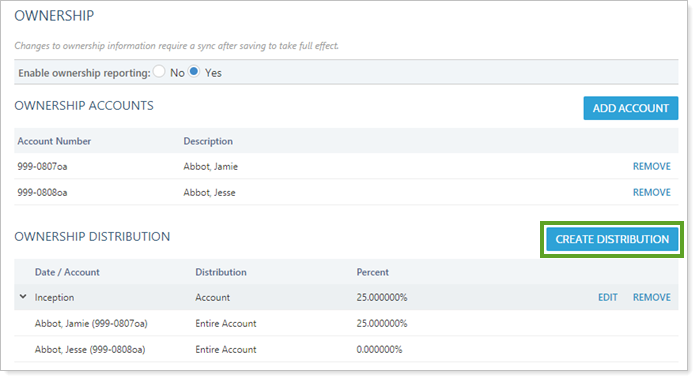
-
Clear the Use inception date check box and add a date in the As of box. Or, if this is the initial distribution for these accounts, leave the Use inception date check box selected.
-
Click the Flows option.
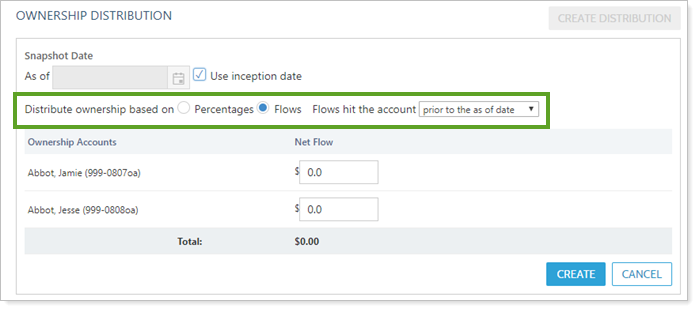
- In the Flows hit the account list, choose whether the flow amount occurred on, or prior to, the as of date.
-
Enter deposit or withdrawal amounts for each ownership account.
Note
Flow-based distribution should only be used if the distribution splits equal 100% (either with accounts you manage, or with placeholder accounts that you’ve created). If your distribution does not tally to 100% of the account holdings, you should modify the distribution using percentage instead of flows.

-
Click Create and Advisor View calculates the percent of the flows for you.

-
Click Save.
Note
New accounts and distributions are not fully saved in the database until you click Save, and a sync is required before ownership data is populated throughout the system.
Edit Partial Ownership Accounts
To edit an account:
-
On the Accounts menu, click Accounts.
-
Select the check box next to the partial ownership account you want to edit. In the Actions list, click Edit.
-
Edit any of the following tabs (click the name of tab for more information):
Tab Panel Settings Settings Account This panel allows you to configure basic settings for the account, such as the account type, closed date, and inception dates. Billing This panel allows you to set billing inception dates and determine the beneficial billing rate tier treatment, if desired. Name/Address This panel allows you to configure basic settings for the account, such as name and address. Compliance This panel lets you set up account relationship information for the Compliance ADV report. Reporting Settings/Templates This panel allows you to determine account level reporting options, such as fiscal year end dates, default templates, and sync start dates.
You can also set Net Worth report settings for ownership type, primary owner, and category in this panel, or using an Account Information bulk upload.
Benchmarks/Targets This panel allows you to assign benchmarks and target allocations for the account. Excluded Securities This panel allows you to exclude securities, such as legacy positions, from your billing and performance.
Settings on this panel only affect the securities for the account and do not impact the global security. For example, excluding MSFT from performance on this page won't impact every account holding MSFT.
Membership Households/Groups This panel allows you to see the Households and reporting groups that the account is a member of, add the account to Households, and select primary Household. Clients This read-only panel shows you the clients that can view the account information. Custom Fields N/A This panel allows you to assign values to custom fields you've already created for accounts. It is available when you edit an account.
For more information on custom fields, including creating the fields, visit Custom Fields for Accounts, Reporting Groups, Households, and Securities.
Service Team N/A This panel allows you to see the service teams that are assigned to the account. It is available when you edit an account. Since the account can be assigned to multiple Households, there may be multiple service teams listed here. Advanced Category Overrides This panel allows you to rename any category or benchmark for any individual account or reporting group. Your changes will be shown only on that account or reporting group's reports. Committed Capital This panel allows you to add any securities to the account that you want treated as Committed Capital securities.
For an in-depth look at this type of securities and all its setup options, see Committed Capital Securities.
Manual Performance This panel allows you to edit how your manual performance will be shown if you uploaded manual performance and have editing permissions. Ownership This panel allows you to create and manage partial ownership accounts. Ownership accounts contain information about their parent accounts, but they cannot serve as a parent account to other accounts. You will only see this tab when you edit an account. If you are editing a group, this tab is unavailable.
For more information on creating and managing partial ownership accounts, see Create and Manage Partial Ownership Accounts.
Security Groups This panel allows you to group multiple securities within an account for reporting purposes. For example, you may want to create a security group for a client who continues to hold legacy positions, rather than having each individual security listed out on reports. Separately Managed Account (SMA) This panel allows you to report on separately managed accounts separately or roll them up to a single line item on most reports. Separately managed accounts are accounts that are managed by external investment managers. -
When finished making your changes, click Save.
Delete Partial Ownership Accounts
-
On the Accounts menu, click Accounts.
-
Click the account you want to use as the parent account for your partial ownership accounts.
-
Click the Ownership tab, under the Advanced menu.
Note
You will only see this tab when you edit an account. If you are editing a group, this tab is unavailable.
-
Click Remove for the partial ownership account that you want to delete.
-
Click Save.
View Historical Ownership Distribution
Distribution history impacts how information is displayed on reports. The Quantity and Amount columns on related reports will reflect changes to distribution, and the Notes column will indicate the changes that were made to ownership percentage. Since a distribution update changes the number of securities each account holds, you will see “Transfer of Securities” in the Activity column.
To view historical distribution:
-
On the Accounts menu, click Accounts.
-
Click the account you want to use as the parent account for your partial ownership accounts.
-
Click the Ownership tab, under the Advanced menu, and you can see the distribution in the Ownership Distribution section.
Note
You will only see this tab when you edit an account. If you are editing a group, this tab is unavailable.
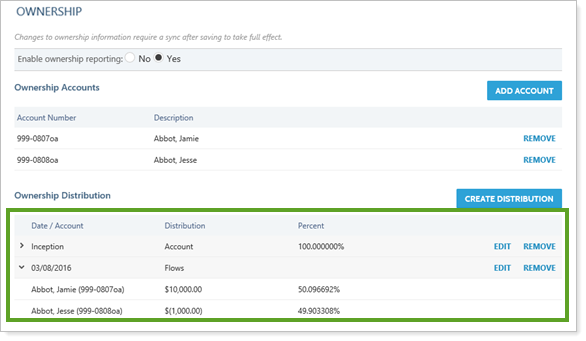
Delete a Distribution
-
On the Accounts menu, click Accounts.
-
Click the account you want to use as the parent account for your partial ownership accounts.
-
Click the Ownership tab, under the Advanced menu, and you can see the distribution in the Ownership Distribution section.
Note
You will only see this tab when you edit an account. If you are editing a group, this tab is unavailable.
-
Click Remove for the distribution you no longer want to include in your history—this will permanently remove all historical record of the distribution.
Note
The distributions influence how information is displayed on reports—since the holdings and other details will be divided according to the distributions you've set.


