Contents
Introduction
Have you wanted to track specific information in Advisor View, but couldn't find an existing field for that information? For example, you might want to track your client classification (bronze, gold and platinum). You can create custom fields to make this possible. Custom fields are available for accounts, reporting groups and securities so that you won't be limited to the standard available fields.
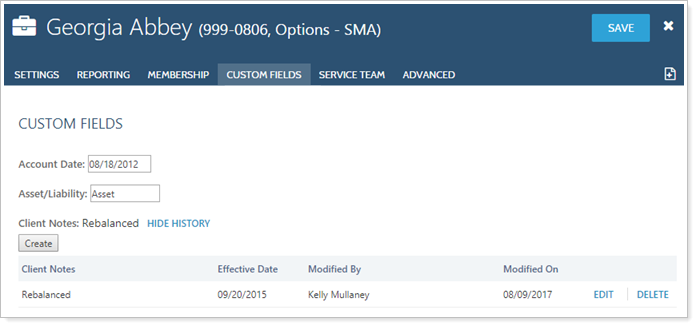
To set up custom fields, you first create the "global" custom field. Once you've created the custom field, you can add it to your accounts and groups and fill in the values.
Note
This Help topic walks you through assigning values to custom fields you've already created for accounts. For more information on custom fields, including creating the fields, visit Custom Fields for Accounts, Reporting Groups, Households, and Securities.
Assigning Custom Fields to Accounts
Once you've created a global custom field, you can assign it to an account or group:
-
On the Accounts menu, click Accounts.
-
Click the account or group where you want to assign the custom field.

-
Click Custom Fields and choose the values for the custom fields. If the custom field you want does not appear, visit Create Custom Fields.
You can see tracked changes for custom fields by clicking the Show History link for that field. This link is available for custom fields that maintain history, and it allows you to see when the custom field was modified, and who modified it.
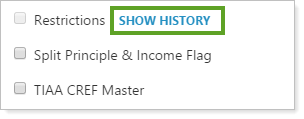
- When finished making the changes, click Save.


