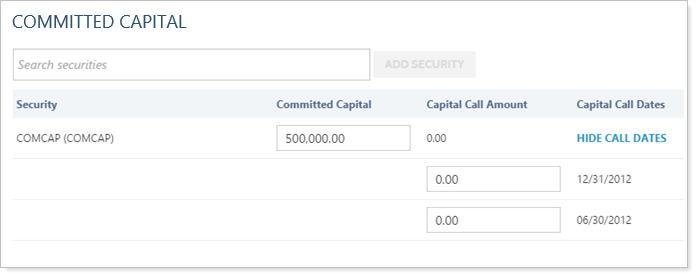Contents
Introduction
The Committed Capital panel allows you to add any securities to the account that you want treated as Committed Capital securities. For an in-depth look at these securities and all the setup options, visit Committed Capital Securities.

This Help topic discusses only the fields on the Committed Capital panel, available under the Advanced menu when you edit an account. For more information on editing accounts, including how to navigate to this panel, visit Maintaining Accounts in Advisor View.
See below for descriptions of each of the settings on the page.
Committed Capital Securities
Type the security you want to add, then click Add Security.
For any securities that you created to be treated as committed capital securities, you can see recently viewed symbols or results that match the symbols you're typing. Start typing the security symbol you want to add and a list of up to 20 symbols that match your entry will display dynamically—or you can click in the box to see recently viewed symbols and up to 10 of your recently viewed symbols (symbols that are currently in use will be excluded in order to prevent duplication).

When you've selected a security, click the Add Security button.
Committed Capital
Type in the box to edit the Committed Capital amount.
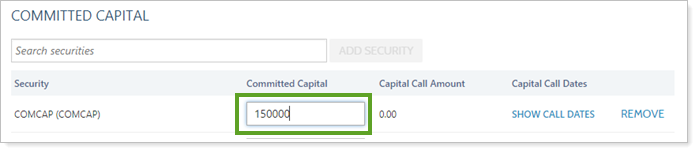
Show Call Dates
Click the Show Call Dates button to show the capital call dates and add any capital call amounts. For more information on setting up capital call dates for securities, visit Committed Capital Securities.