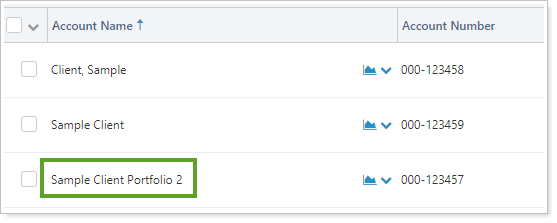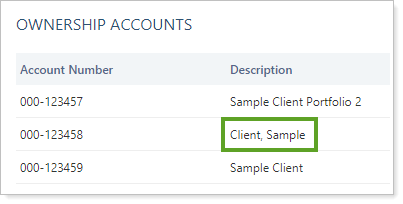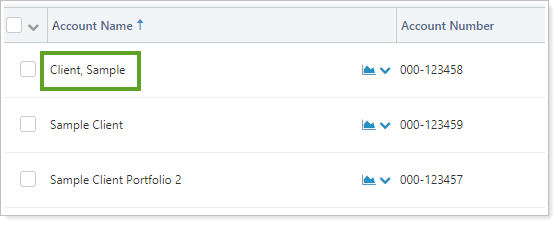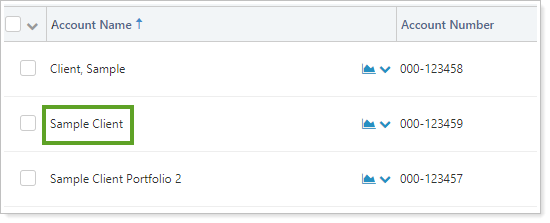Contents
Introduction
On the Ownership panel, you can create and manage partial ownership accounts. Ownership accounts contain information about their parent accounts, but they cannot serve as a parent account to other accounts.
Note
You will only see this tab when you edit an account. If you are editing a group, this tab is unavailable.
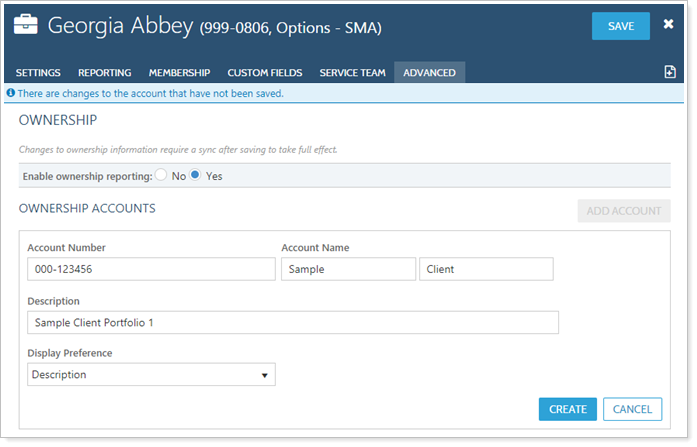
Once an ownership account has been set up, you can also set the distribution for that ownership account on this tab.
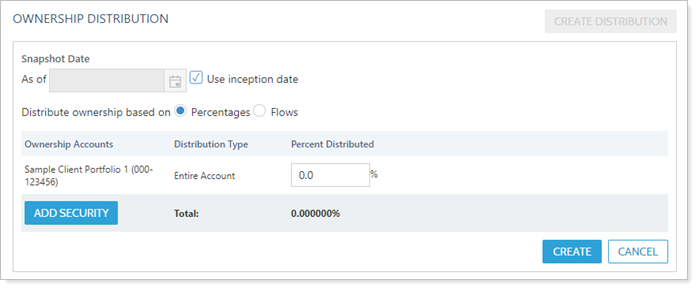
This Help topic discusses only the fields on the Ownership panel, available under the Advanced menu when you edit an account. Additional settings for ownership accounts can be managed in other tabs when you edit the account. Some settings are linked or inherited from parent accounts, and you can modify them. Other settings are locked into parity with the parent account (e.g., excluded securities cannot be changed, and this ensures your performance and managed holding parity will be maintained).
For more information on editing accounts, including how to navigate to this panel, visit Maintaining Accounts in Advisor View.
See below for descriptions of each of the settings on the page.
Enable Ownership Reporting
Click the Yes option to enable partial ownership reporting, or click No to disable it.
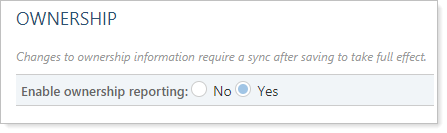
Note
When this feature is enabled, your administrator will need to add Ownership permission for the appropriate users. For any new Accounts permissions assigned after that, it will be granted by default, although you can manually exclude the permission if desired.
Ownership Accounts Settings
These settings allow you to view and add a list of the partial ownership accounts added to this parent account.
You would use these settings when you have an account that is meant to be divided among multiple individuals. In the parent account, you create one partial ownership account for each individual who has a stake in the account. You can then edit the Ownership Distribution Settings to indicate what amount of the account each owner gets.
Add Account
Click this button to add a partial ownership account to this parent account.
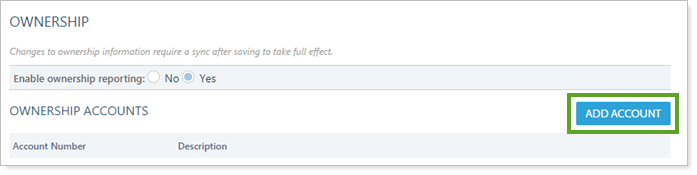
Account Number
Enter account information and choose how you want the account to display. It's a good idea to use a different account number format than you do for your active parent accounts. This practice helps prevent potential conflicts when you import accounts.
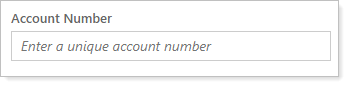
Note
We recommend adding a character or two at the end of your sample account number. Using a different account number format than you do for your active parent accounts helps prevent potential conflicts when you import accounts and allows you to easily identify your ownership accounts visually. Each ownership account number will need to be unique, just as with typical account numbers.
Account Name
Type the first name for the account if you're creating the account for an individual. This is not a required field.
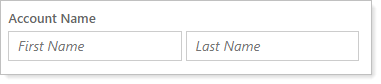
To name the account, you can use the first name and last name or you can use the Description field to label the account. For an account, most users prefer to use the first and last name fields instead of the Description field.
Description
The description you enter will display on the Accounts page in the Account Name column.

Display Preference
This setting allows you to indicate how you want the ownership account name listed.
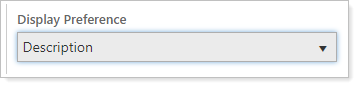
You can choose any of the following:
| List Option | Display Result |
|---|---|
| Description |
On the Ownership panel: 
On the Accounts page:
|
| Last Name, First Name |
On the Ownership panel:
On the Accounts page:
|
| First Name Last Name |
On the Ownership panel:
On the Accounts page:
|
Create Button
Once you have filled in all the fields to create a percent ownership account, click Create.
Note
New accounts and distributions are not fully saved in the database until you click Save, and a sync is required before ownership data is populated throughout the system.
Cancel Button
If you want to clear out the fields for a percent ownership account you started to create, you can click Cancel.
Remove Button
Click this button to delete partial ownership accounts that you no longer need.
Ownership Distribution Settings
These settings allow you to create distributions for the partial ownership accounts. You would use these settings to indicate what amount of the account each owner receives. You can do this by indicating straight percentage, calculating based on amount contributed to the account (flows) by each owner, or by each individual security.
Create Distribution
Click this button to create a distribution of financial accounts based on percentage or flows.
As Of
Clear the Use inception date check box if you want to add a date in the As of box. The date you enter will be used for the snapshot that allows you to track the history of distributions for the account.
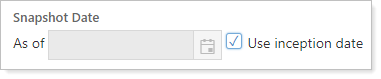
Use Inception Date
If this is the initial distribution for these accounts, leave this check box selected.
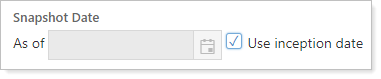
Distribute Ownership Based On

This setting allows you to choose whether to create a distribution of financial accounts based on:
-
Percentage: Choose percentage to manually enter the percent amount each partial ownership account is allotted.
Example
If you have a grandparent's trust to be split among 3 grandchildren, you could simply enter 33% for each ownership account.
-
Flows: Choose flows to have Advisor View calculate the percent amount each partial ownership account is allotted based on amount of money contributed to the account by each owner.
Example
You might use this if you have an LLP account with two partners. If one of the partners contributes more than the other, you can enter the amount of flows contributed by each and Advisor View will calculate what percentage of the total each partner gets.
Percent Distributed
In this box, you can enter the percentage of ownership for each account.
Tip
When creating a partial ownership account as a sample account for a prospective client, you can use the percentage to scale the account value to be commensurate to the amount held by the potential client.
Example
If your parent account is $500,000 but you expect to manage $1,000,000 for the new prospective client, you could set the sample ownership account to 200% to show a $1,000,000 sample account.
Important
Advisor View allows you to enter any distribution, even if it exceeds 100%. To ensure that the account is being distributed as expected, you may need to adjust distributions across all accounts. For example, if you had entered 100% for an account and then entered 50% for another account, the first account will remain at 100%, and you will need to manually change it to 50%.
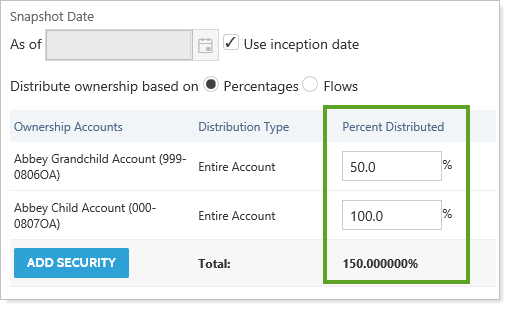
Requiring manual entry ensures that you have control over exactly what percentage is assigned, with no automatic changes to the assignments.
Add Security
This setting allows you to assign ownership of a security independent of the ownership percentages for the rest of the account's holdings.
You might use this when an account with multiple owners contains securities owned by one individual. You can add that security specifically, designate who owns it, and what percent they own.
Create
Once you have filled in all the fields to create a percent ownership distribution, click Create.
Note
New distributions are not fully saved in the database until you click Save, and a sync is required before ownership data is populated throughout the system.
Edit
Click this button to make changes to an ownership distribution.
Cancel
If do not want to complete the distribution snapshot you started to create, you can click Cancel to close the form without saving.
Remove
Click this button to delete partial ownership distributions that you no longer need.