Contents
|
|
Introduction
The Compliance Panel lets you establish compliance report settings for individual accounts. You can establish settings for both the Compliance ADV report and upcoming 13F reporting.

This Help topic discusses only the fields on the Compliance panel, available under the Settings menu when you edit an account. For more information on editing accounts, including how to navigate to this panel, visit Maintaining Accounts.
For more information on compliance reporting, see:
Add Settings for the Compliance ADV Report
The Compliance ADV report uses your account and Household-level compliance settings to generate a series of widgets you can use to help you complete Form ADV reporting.
On the Compliance panel, you can add data the following fields:
Wrap Program
Wrap program lets you classify the wrap fee program for an account, if any, for your firm's Form ADV compliance reporting. Choose one of the following options based on the fee program for the account:
-
Managed
-
Sponsored
-
Managed and Sponsored
-
None

Once complete, you can see wrap program information on the Compliance ADV report for accounts that are enabled for compliance reporting within a Household. You can see the number of each type of wrap program, the managed value of each type of wrap program, and its weight.
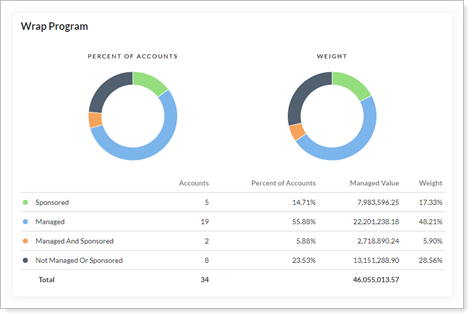
Custody
Custody lets you classify an account as being in you direct custody, indirect custody, or neither. This field is used for compliance reporting.
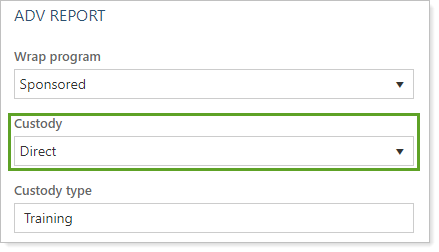
This information is then used on the Compliance ADV report to help you answer questions about the number and value of accounts in each of your classifications.
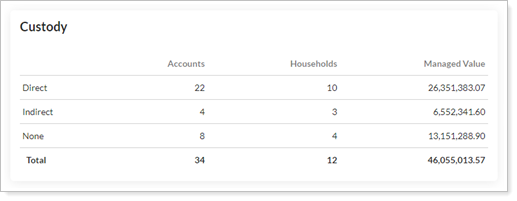
Custody Type
Custody type is an open text field that allows you to add an additional descriptor to further classify your custody of clients' accounts for compliance reporting purposes. While this is not a required field, this does give you the opportunity to further describe how you have custody of the selected account.
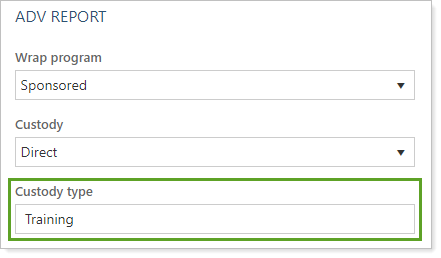
Add Settings for Upcoming 13F Reporting
While the 13F Report settings don't yet correspond to a specific report in Tamarac yet, you can now enter data in your accounts to prepare for future 13F reporting features.
On the Compliance panel, you can add data to the following fields:
Investment Discretion
Investment discretion lets you classify the amount of discretion you have over an account using these options that match the definitions used on 13F reporting requirements:
-
SOLE
-
DFND
-
Non-discreitonary
-
OTR
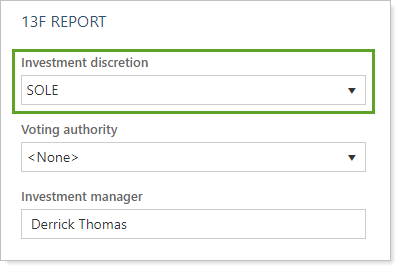
Voting Authority
Voting authority lets you classify the authority the account has to vote regarding shares held to match the definition used on 13F reporting requirements, using these options:
-
Shared
-
Sole
-
None
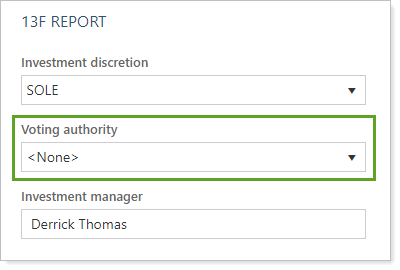
Investment Manager
Investment manager lets you specify the person who is the investment manager as described by 13F reporting requirements.
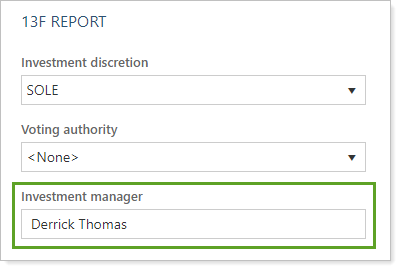
Update 13F Settings for Future reporting
13F settings will be used in future 13F reporting capabilities within Advisor View, but you can update these settings now using the following methods:
-
Navigate to these fields by going to the Accounts page, clicking on the relevant account, then choosing Compliance in the Settings tab.
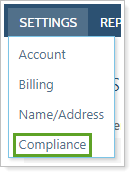
-
To update many accounts at once, use the Account Information upload data set to update multiple accounts at once. You can use the Account Information bulk report to first get a report of existing settings and use this as a template for your upload. For more information, see Bulk Data Uploading.



