 Back
Back
 Back Back |
Home > Advisor View > Reports > Dynamic and PDF Reports > Available Reports > Business Intelligence Reports > Compliance ADV Report
|
Compliance ADV Report
|
|
| Applies to: | |||
|---|---|---|---|
| ✔ Dynamic | Mobile | Client Portal | |
The Compliance ADV report compiles relationship data for the account set and as of date you choose to help you complete Form ADV. Using a series of widgets, the Compliance ADV report calculates values, weights, and managed values that correspond to questions on Form ADV that ask about your firm's client account information.
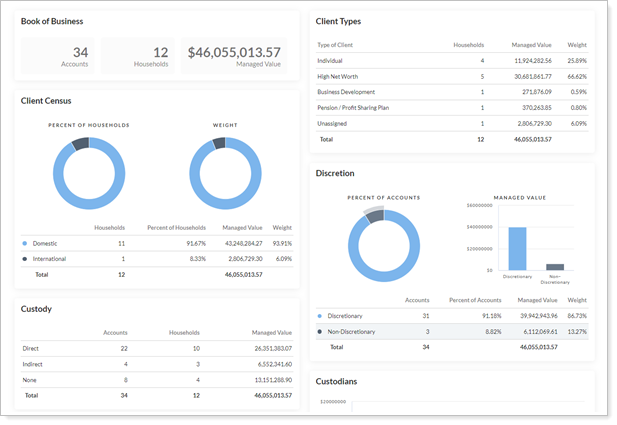
What each user sees on the report will always be limited to accounts they have access to. If your user can only see a subset of all the accounts, only that subset will be displayed on the report.
When used on the Compliance ADV Report, the phrase separately managed account is not associated with Tamarac account or security settings for a separately managed account.
Form ADV uses separately managed account to describe all accounts that aren't client types D through F. Tamarac uses separately managed account to describe a specific type of account, often an account managed by outside investment advisors, with some associated account and trading settings. The Compliance ADV Report does not use any of these settings when generating a report and only relies on the Client Type setting, found in Household settings.
For information on how to set up the Compliance ADV report, see Set Up the Compliance ADV Report.
The Compliance ADV report takes settings and data from your accounts, Households, and security categories and compiles information about your client relationships to help you complete Form ADV. First, you'll select an account set an as of date.

After you make a selection, use the following widgets to answer Form ADV questions:

See counts and managed value of the included accounts and Households. This helps you answer questions about the overall makeup and assets of your client relationships in the last fiscal year.
For an account and its value to be included, it must meet the following criteria:
It's in a Household.
AUM is enabled within the account.
Then, this widget shows how many accounts and Households are included in the chosen account set and shows a sum of the managed value.
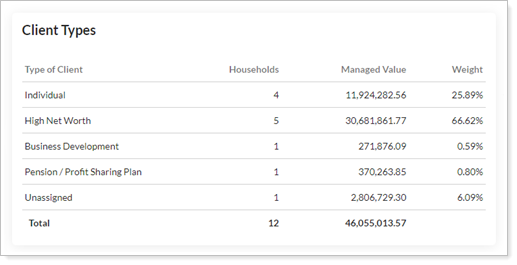
See a summary of your accounts by client type to help you answer questions about the value in separately managed accounts (as defined in Form ADV).
For an account and its value to be included in the appropriate client type, it must meet the following criteria:
It's in a Household.
There is a value in the Client Type setting within the Household. Accounts without a Client Type will be put in an Unassigned category.
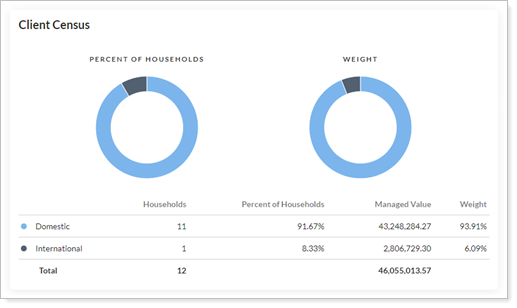
This widget helps you answer questions about the number and managed value of domestic versus international accounts.
For an account and its value to be included in the appropriate client census category, it must meet the following criteria:
It's in a Household.
Domestic Households are enabled using the Domestic setting. If this setting is cleared, the account will be considered an international account.

Use to help you answer questions about the number and managed value of your discretionary and non-discretionary accounts.
For an account and its value to be included in the appropriate discretion category, it must meet the following criteria:
It's in a Household.
The Discretionary setting is enabled for discretionary accounts. If this setting is cleared, the account will be counted as non-discretionary.
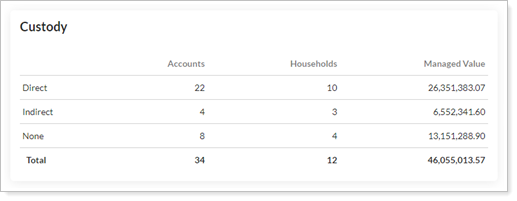
Use to answer questions about the type of custody the advisor has over the account using the choices direct, indirect, or none.
For an account and its value to be included in the appropriate custody category, it must meet the following criteria:
It's in a Household.
The Custody account setting reflects the correct option within the account's setting.

Use this to answer questions about the value of accounts based on where they're custodied. While Form ADV may not require reporting for every account custodied at every custodian, this widget will show the total data.
For an account and its value to be included in the appropriate custodian category, it must meet the following criteria:
It's in a Household.
The Custodian account setting reflects the correct option within the account's setting.
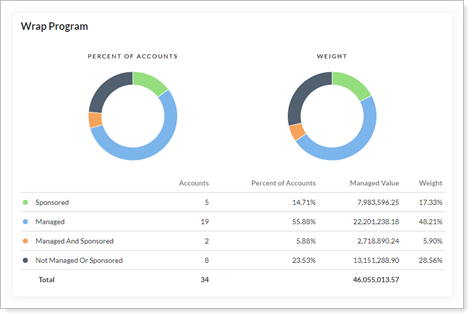
Use to help answer questions about accounts based on the wrap fee program assigned to them.
For an account and its value to be included in the appropriate wrap program category, it must meet the following criteria:
It's in a Household.
The Wrap program account setting reflects the correct option within the account's setting.

Use to help you answer Form ADV questions about the makeup and value of asset classes within included accounts. Some firms must submit values every six months, so this widget contains values for both the as of date you choose and six months prior. This widget will not include values for accounts with a Client Type that doesn't qualify based on the Form ADV definition of separately managed account.
For security values to be included in the appropriate asset class category, it must meet the following criteria:
It's in a Household.
You've enabled the appropriate category type for use on the Compliance ADV report using the Use for ADV setting.
The Client Type for the account holding those assets meets the Form ADV definition of a separately managed account.
This report helps you find the data you'll be asked about on Form ADV using a series of widgets once you've chosen an account set and an as of date. These features also help you understand what you're looking at:
Most widgets are presented as both a table of data and a chart. This lets you use the numbers to answer Form ADV questions while also seeing a visual representation of the client relationship breakdown.
As you scroll over table rows, you'll see corresponding highlights on the charts:

Hover over certain data points on charts to see details.

The addition of the Saved Searches widget lets you add relevant saved searches directly to the report. Clicking the search results redirects you to a page showing the accounts that fit that criteria. This allows you to fix errors or view associated data points.

Click in the upper-right corner to add or remove searches.
in the upper-right corner to add or remove searches.

For more information on creating saved searches, see Saved Searches.
You can export the details from the Compliance ADV report to a CSV file. This export gives you enhanced flexibility and compatibility for your audits to ensure that you have configured the correct AUM households and compliance fields.
To export the details, select Export Accounts on the Compliance ADV Report page.

For details about what is included in this export, see Export Compliance ADV Report Details.