ebContents
Introduction
The Benchmarks and Target Allocation panel allows you to assign benchmarks and target allocations for a reporting group.
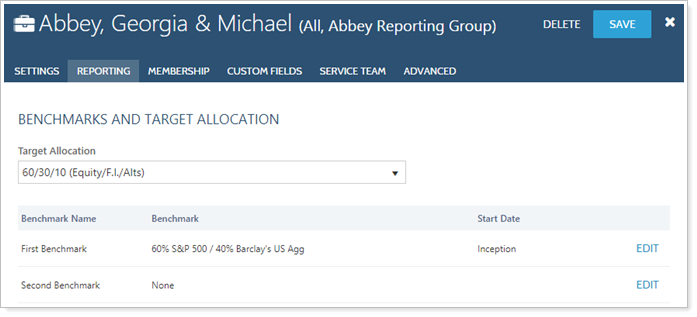
This panel is available under the Reporting menu when you edit a reporting group on the Accounts page. For more information on editing reporting groups, visit Creating and Modifying Reporting Groups.
Target Allocation
Choose the target allocation for the reporting group, as defined in Advisor View. For more information on target allocations, visit Target Allocations.
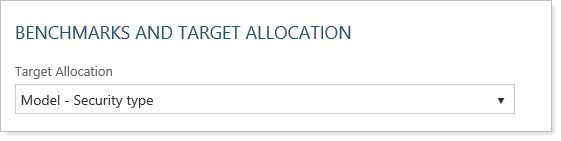
Benchmarks
Click Edit next to the benchmark you want to assign to the group. In the Benchmark list, choose an index from the list. Advisor View features over 370 indexes that you can assign to accounts and groups. For a complete list of the indexes available in Advisor View, visit List of Available Indexes. Your blended indexes and custom indexes will also appear in the list.
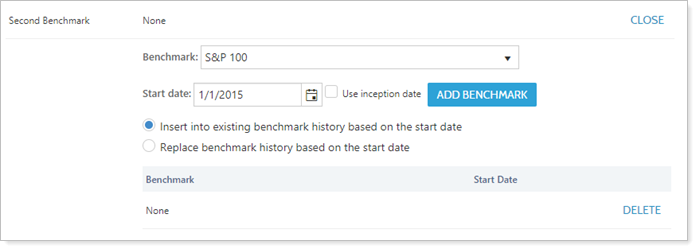
When entering the benchmark, you have the option to add a start date. You can choose any start date you want. If you prefer to use the inception date, select the Use inception date check box and Advisor View will set the start date to the inception date for you.
If you're changing benchmarks, Advisor View can keep track of these changes for the reporting group. When entering a start date for the benchmark, choose one of the following:
-
INSERT INTO EXISTING BENCHMARK HISTORY BASED ON THE START DATE. Selecting this option will insert the selected benchmark into the reporting group’s comparison history based on the start date. If you set the benchmark start date as today's date, the change will be reflected on the next day.
-
REPLACE BENCHMARK HISTORY BASED ON THE START DATE. Selecting this option will replace all benchmarks associated with the selected reporting group from the start date.
You can include up to 10 benchmarks for any reporting group or group. You can configure the number of benchmarks you want to use and determine the name that appears for each. For details, visit Benchmarks.


