 Back
Back
 Back Back |
Home > Advisor View > Reports > Dynamic and PDF Reports > Report Actions > Delete Dynamic or PDF Report
|
Delete Dynamic or PDF Report
If you want to delete a report view or template, you need to either own the view or template, or have permission for that action. For more information on user permissions, see User Management.
This page discusses the steps for deleting dynamic or PDF reports.
To delete a report view:
On the Reports menu, click the report type you want to delete.
In the Report View list, choose the report you want to delete.
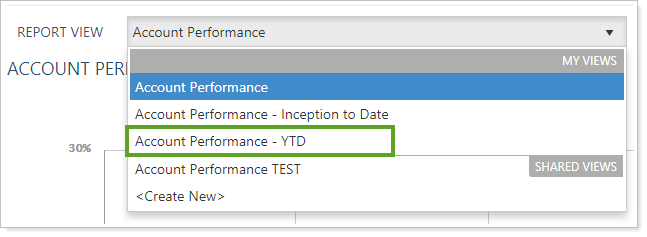
Click Delete.
In the delete confirmation alert, click Delete.
For more information on sharing Dashboard views, see Create and Share Dashboard Views.
For more information on report views, see Dynamic Report Views.
For more information on using dynamic reports, see Learn More About Dynamic Reports.
To delete a PDF report template:
From the Client Reporting menu, click Templates.
In the Select a template list, select the template you want to delete.

Click Delete.

In the Delete Template window, click Delete.
For more information on PDF templates, see Learn More About PDF Reports and Templates.
For more information on assigning PDF templates, see Learn More About Assigning Templates.
For more information about creating, editing, or deleting PDF templates, see Create, Edit, and Delete a PDF Template.