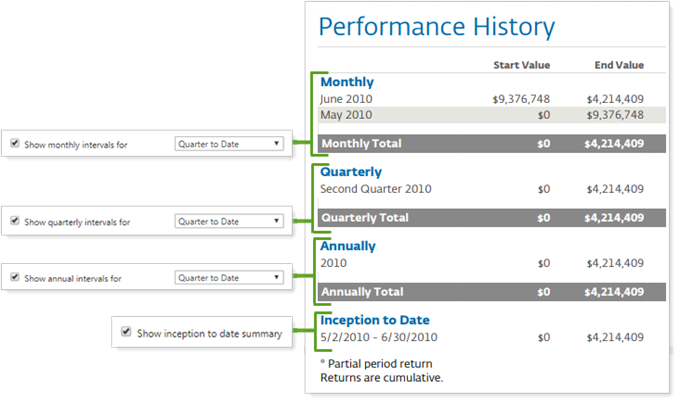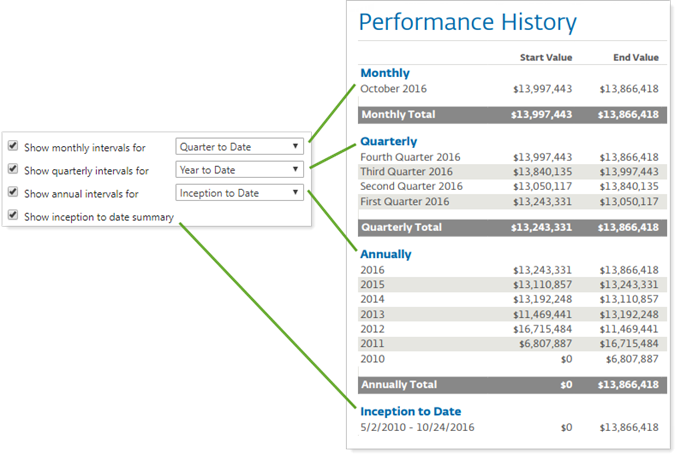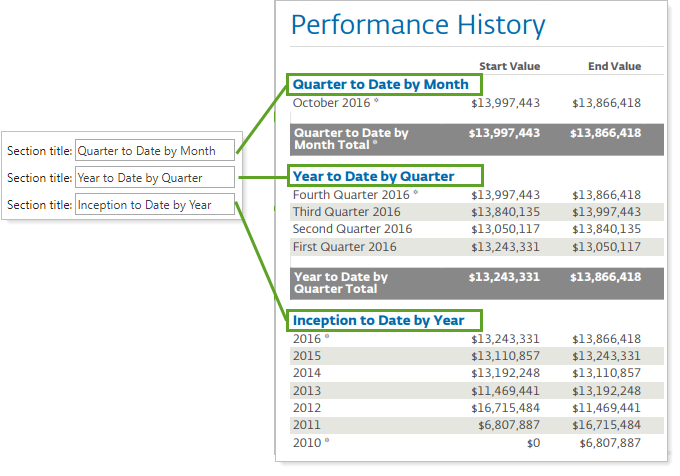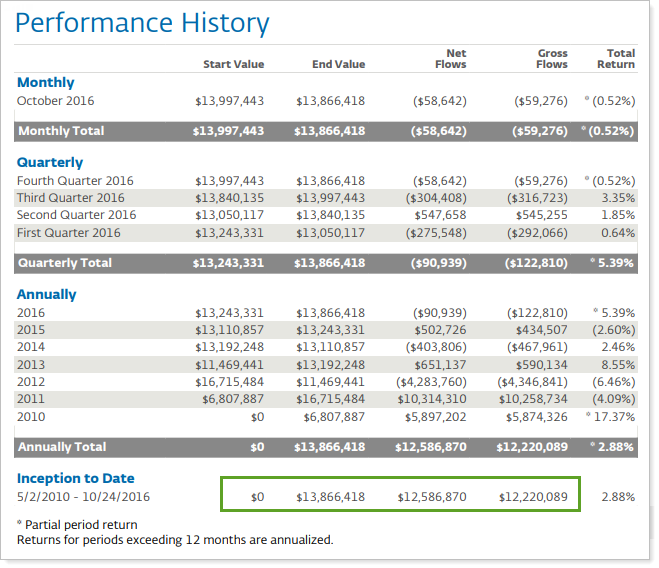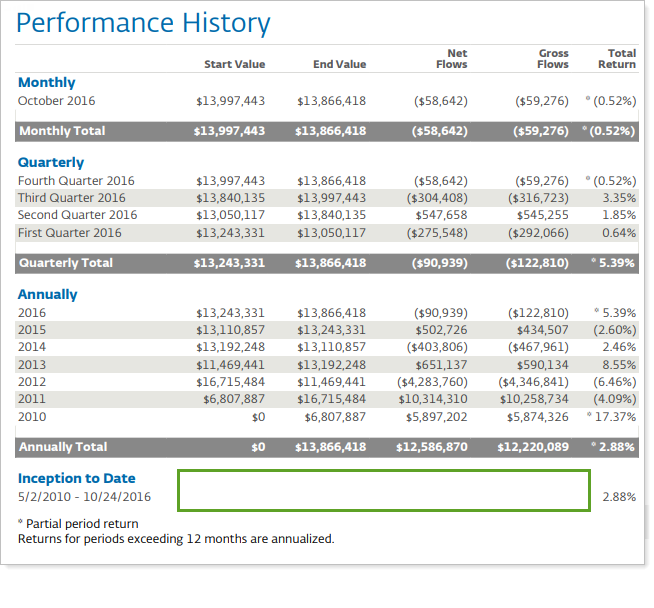Contents
|
|
How Show Monthly, Quarterly, Annual Intervals or Inception to Date Summary Works
| Applies to: | ||
|---|---|---|
| Dynamic |
Client Portal |
|
The Performance History report displays basic account activity and performance values for a variety of different intervals. These settings allow you to add specific intervals to the Performance History report. The following intervals are available:
-
Monthly
-
Quarterly
-
Annually
-
Inception to date. When you Show inception to date summary, the report omits a subtotal row, since the subtotal row would just duplicate the summary data.
You would choose to use these various intervals depending on how deep you wanted to go into the various date periods and returns. You can choose to display on an annual interval for a broader reporting, whereas monthly intervals allow you to provide very granular return details. This is helpful when looking at category-level returns, since no other reports display category-level returns at these intervals.
In Dynamic Reports
This report is available for PDF reports only.
In PDF Reports
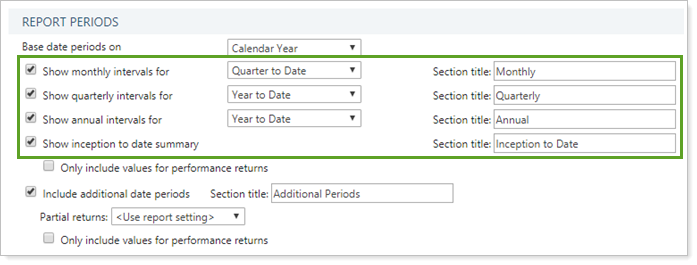
To show one of the available intervals, select the check box next to the interval you want to include. For each interval selected, you can then designate what date period you want to see the interval for.
Note
At least one interval must be selected. When you clear three of the intervals, the fourth will be grayed out to indicate that it will be included.
| All intervals selected and all date periods the same |
|---|
|
In this example, all intervals are selected for display. All of them are set to display values over the Quarter to Date date period. |
| All intervals selected with different date periods |
|---|
|
In this example, all intervals are selected for display. The monthly interval shows a Quarter to Date date period. The quarterly interval shows a Year to Date date period. The annual interval shows a Inception to Date date period. Not pictured: The Inception to date summary section, which remains the same as the previous example. |
Section Title
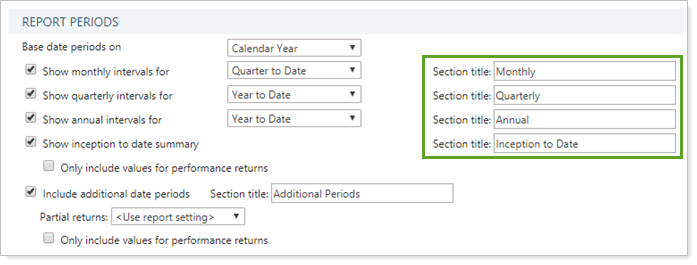
The Section title field allows you to customize the name of each interval section. To edit the name of a section, type the desired name in the appropriate field.
| All intervals selected with different date periods |
|---|
|
In this example, all intervals are selected for display. The monthly interval Section title was changed to Quarter to Date by Month. The quarterly interval Section title was changed to Year to Date by Quarter. The annual interval Section title was changed to Inception to Date by Year. Not pictured: The Inception to date summary section, which remains the same as the previous example. |
Only Include Values for Performance Returns
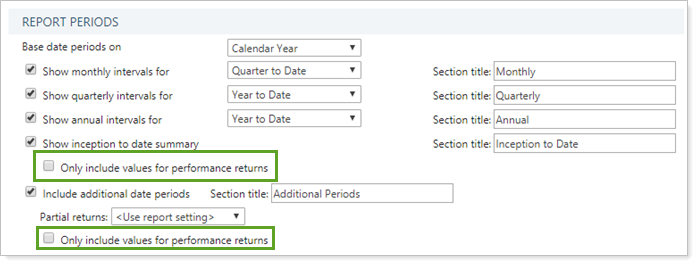
This setting allows you to show only return values for the inception to date interval or to values for all the columns added to the report.
-
To report only on return values, select Only include values for performance returns.
-
To report on all report values, clear Only include values for performance returns.
| Only include values for performance returns cleared |
|---|
|
Values for all columns added to the report are displayed for the Inception to date summary section. |
| Only include values for performance returns selected |
|---|
|
Only return values are displayed for the Inception to date summary section. |
Reports With This Setting
Performance Reports
|
|
Related Settings
For more information for creating date periods, see Date Periods.
For more information about fiscal year end settings and intervals displayed, see Base Date Periods On.