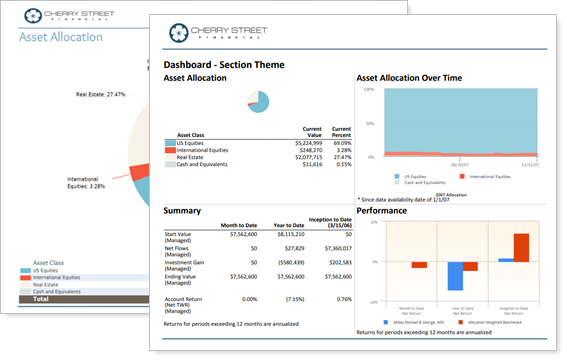Contents
How Theme in PDF Templates Works
| Applies to: | ||
|---|---|---|
| Dynamic |
Client Portal |
|
By default, all sections in a PDF report are created following the template theme. If you want your section's theme to match the overall report theme defined in the General Settings, you don't have to change anything.
This setting allows you to choose a theme for the report section. If you want to use the default theme for the template, choose Use template theme. For more information on themes, visit PDF Themes.
You might change the theme in a specific PDF report section if you want that section to have different page orientation or font size than the rest of the report. For example, perhaps your Transactions report displays best in landscape, but the rest of the report is in portrait. Similarly, perhaps you want to make the font smaller in the Holdings section, to fit all the data, but you want the font bigger for easier reading in the rest of the template.
In Dynamic Reports
This setting is available for PDF reports only.
In PDF Reports

-
To use the template theme, choose <Use template theme> from the list.
-
To use a custom theme for just that section, choose one of the other themes available in the list.
| Theme set to <Use template theme> for all pages |
|---|
|
The font, colors, and charts are all generated based on the same theme, which was defined in the General Settings section. |
| Theme for the Dashboard section set to Basic, while the rest is set to <Use template theme> |
|---|
|
For the Asset Allocation page, the font and colors are based on the theme determined in the General Settings section. For the Dashboard section, the theme has been changed to one called Basic. This changes the fonts, colors, and chart styles just within that section. |
Reports With This Setting
Performance Reports
Holdings Reports
Transaction Reports
Financial Planning Reports
|
|
Related Settings
For more information about PDF report themes, see PDF Themes.