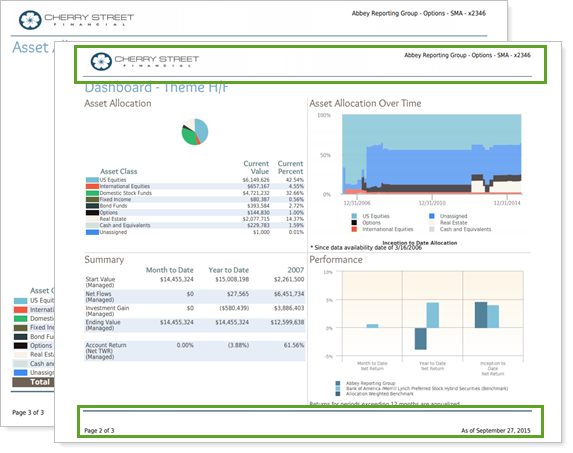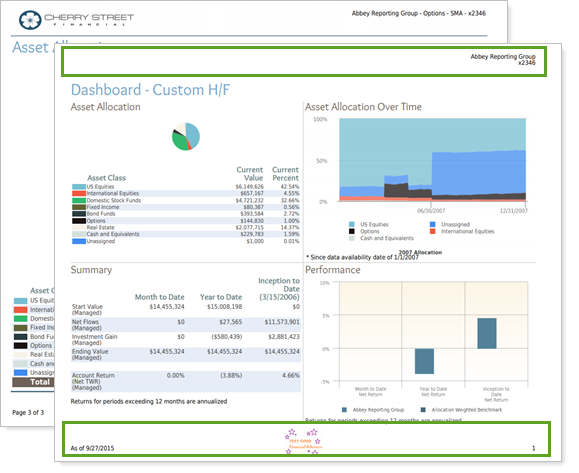Contents
How Header and Footer in PDF Templates Works
| Applies to: | ||
|---|---|---|
| Dynamic |
Client Portal |
|
By default, all sections are created following the header and footer defined in General Settings. If you want your section's header and footer to match the overall report header and footer defined in the General Settings, you don't have to change anything.
This setting allows you to choose a header and footer for the report section. If you want to use the default header and footer for the template, choose Use template header and footer. For more information on headers and footers, visit Headers & Footers.
You might choose to change the header or footer for a specific section on billing sections. In that case, your footer might include payment instructions that don't need to be included on the rest of the report sections.
In Dynamic Reports
This report is available for PDF reports only.
In PDF Reports

-
To use the template header and footer, choose <Use template header and footer> from the list.
-
To use a custom header and footer for just that section, choose one of the other headers and footers available in the list.
| Theme set to <Use template header and footer> for all pages |
|---|
|
The header and footer are generated based on the same theme for all sections, which was defined in the General Settings section. |
| Theme for the Dashboard section set to Account, while the rest is set to <Use template theme> |
|---|
|
For the Asset Allocation page, the header and footer are based on the header and footer determined in the General Settings section. For the Dashboard section, the header and footer has been changed to one called Basic, which displays different information in the header and footer. |
Reports With This Setting
Performance Reports
Holdings Reports
Transaction Reports
Financial Planning Reports
|
|
Related Settings
For more information about PDF template headers and footers, see Headers & Footers.