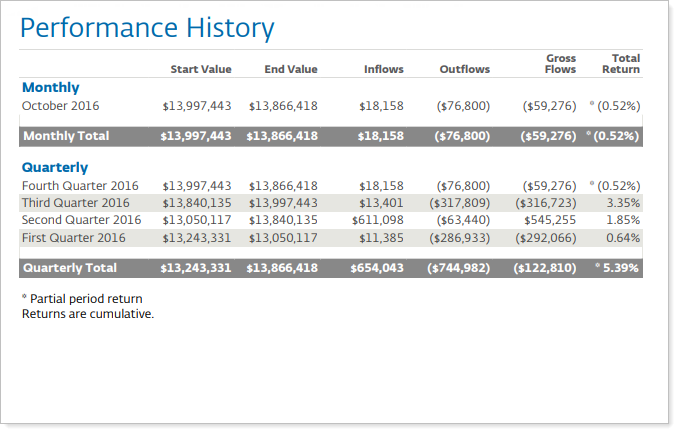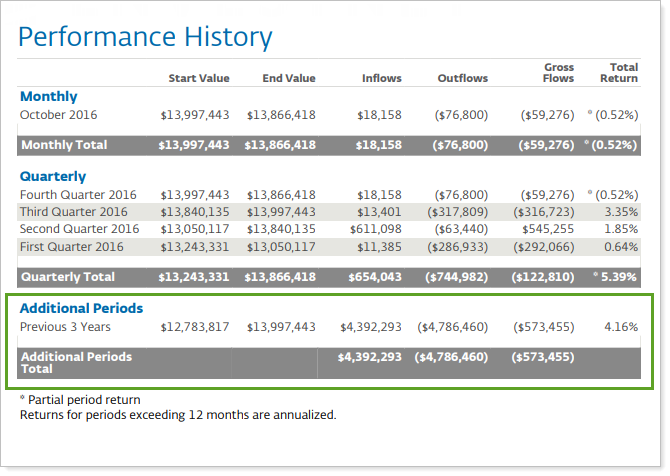Contents
|
|
How Include Additional Date Periods Works
| Applies to: | ||
|---|---|---|
| Dynamic |
Client Portal |
|
In addition to the four standard intervals available on the Performance History report, you can add up to 10 of your own customized date periods, which are based on the date period set up in your enterprise. When you choose this setting, you see all the same report data are displayed for each date period as for each interval section, but all the date periods are listed under one section called Additional Periods.
When you add these date periods, you also have the option to configure the following options for each:
You might choose to include additional date periods if you want to show specific date periods like trailing 3, 5, and 7 years or for the time period around Brexit, or 2008-09 to evaluate what happened in certain sectors around then.
In Dynamic Reports
This report is available in PDF reports only.
In PDF Reports
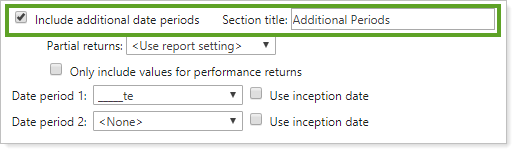
When you include an additional date period, the report creates a unique row in the Additional Periods section for the corresponding data.
-
To show only whichever of the four standard report intervals you select and configure, clear the Include additional date periods check box.
-
To show custom date periods in addition to whichever of the four standard report intervals you select and configure, select the Include additional date periods check box.
When you select the check box, you have the option to configure the additional date periods with all the same options as for the standard report intervals. For more information, see the sections below.
| Include additional date periods cleared |
|---|
|
The report displays only the standard report intervals added. |
| Include additional date periods selected |
|---|
|
The report displays up to 10 additional date periods. |
When adding custom date periods, the following settings are available.
Section Title
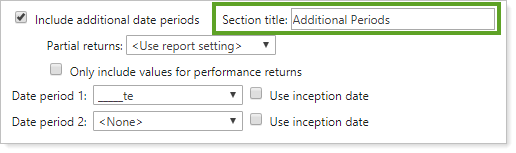
The Section title field allows you to customize the name of each interval section. To edit the name of a section, type the desired name in the appropriate field.
For more information, see Section Title in Show Monthly, Quarterly, or Annual Intervals For/Show Inception to Date Summary.
Partial Returns
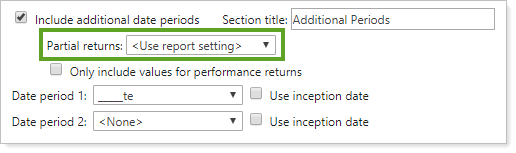
Designate how you want intervals with partial returns marked. For more information, see Partial Returns.
Only Include Values for Performance Returns
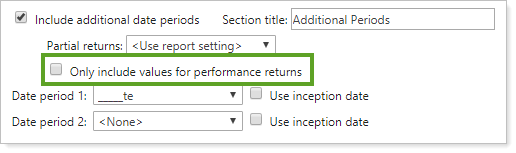
This setting allows you to show only return values for the inception to date interval or to values for all the columns added to the report.
For more information, see Only Include Values for Performance Returns in Show Monthly, Quarterly, or Annual Intervals For/Show Inception to Date Summary.
Date Period
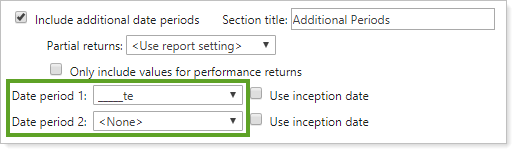
Use these lists to add up to two more date periods to the report. For more information on date periods, see Date Period.
Use Inception Date
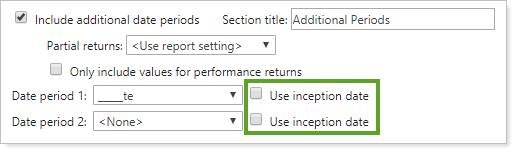
This setting lets you report partial periods in PDF reports for instances where the account or group was opened after the beginning of the date period selected. For more information, see Use Inception Date.
Reports With This Setting
Performance Reports
|
|
Related Settings
For more information about the date periods lists, see Dates and Date Periods.
For more information about partial returns, see Partial Returns.
For more information about Performance Report configuration settings, see Show Monthly, Quarterly, or Annual Intervals For/Show Inception to Date Summary.