Contents
Introduction
In order to make Tamarac useful right out of the box, all new Tamarac users receive a set of preconfigured default views and settings. These default configurations are designed to get new users up and running quickly by offering an array of standard, frequently-used views and settings for the following major areas in Tamarac:
|
|
Note
Tamarac automatically assigns default configurations to all new users added after February 21, 2019.
Existing users do not see these default configurations.
These are private default configurations owned by each new user. This means that the user can edit, delete, share, or copy any item marked Default. Default configurations can serve as the basis to further customize views or configurations, giving new users an idea for a useful view that then just needs a few minor adjustments to optimize.
Within the bounds of their permissions, new users will always be able to create any fully customized view or configuration from scratch, as well.
Notes
The prefix Default - identifies all preconfigured views and settings.
Some default names include the following date period abbreviations:
-
ITD: Inception to Date
-
YTD: Year to Date
For more information about date periods, Dates and Date Periods.
The following sections describe the default configurations that all new users will see when they initially start using Tamarac.
Default View Permissions
Default configurations respect user permissions. For example, if a new user doesn't have permission to handle billing, he won't see any billing-related default bulk reports. Similarly, if a new user doesn't have permission to edit PDF templates, she won't be able to change her default templates.
Features that your firm doesn't use won't be included. For example, if your firm doesn't have manual security snapshots enabled, new users won't see the manual security snapshot-related bulk report.
Reporting Dashboard Widgets
The Reporting Dashboard aggregates data from across Tamarac for an at-a-glance view of the data you're most interested in.

For more information on the Reporting Dashboard, see Introduction to Dashboards.
New users receive the following Reporting Dashboard views and widgets by default:
| Name of default Views | Details |
|---|---|
| Client Review Dashboard |
The Reporting Dashboard is designed as a single location to find summary detail on a client account or reporting group. With a well-designed dashboard, a user can easily identify key reporting areas to focus on and drill deeper. The default Client Review Dashboard includes widgets:
|
| Client Review Dashboard - Default Account List |
The Client Review Dashboard includes this preconfigured widget. |
| Client Review Dashboard - Default Capital Flows - Summary - ITD |
The Client Review Dashboard includes this preconfigured widget. |
| Client Review Dashboard - Default - Summary - Condensed Managed -YTD, 1, 3, ITD |
The Client Review Dashboard includes this preconfigured widget. |
| Client Review Dashboard - Default - Account Performance - YTD, 1, 3, 5, ITD |
The Client Review Dashboard includes this preconfigured widget. |
| Client Review Dashboard - Default - Asset Allocation - With Target |
The Client Review Dashboard includes this preconfigured widget. |
| Client Review Dashboard - Default - Asset Class Performance - YTD,1,3,5, ITD |
The Client Review Dashboard includes this preconfigured widget. |
| Client Review Dashboard - Default - Transactions - Deposits/Withdrawals - YTD |
The Client Review Dashboard includes this preconfigured widget. |
| Client Review Dashboard - Default - Transactions - Buy/Sell -YTD |
The Client Review Dashboard includes this preconfigured widget. |
Accounts Page Views
The Accounts page shows all the financial accounts and groups that you have permission to see. On the Accounts page, you can manage accounts and groups, open dynamic reports, generate bulk reports and PDF reports, and more.

For more information on using the Accounts page, see The Accounts Page. For more information about accounts and groups, see Introduction to Accounts, Reporting Groups, Households and Clients.
New users receive the following Accounts page views by default:
| Name of default Views | Details |
|---|---|
| Default - *Account - Open | This Accounts page view displays the most common columns, and includes only open accounts. |
| Default - Account - Cash | This Accounts page view displays columns that can be useful in evaluating current cash balances. |
| Default - Account - Recon | This Accounts page view displays reconcilation columns to assist operations users in reviewing reconciliation status of accounts on a regular basis. |
Dynamic Report Views
Dynamic reports provide on-screen, interactive snapshots of performance, transactions, and holdings for accounts, groups, account sets, and Households.
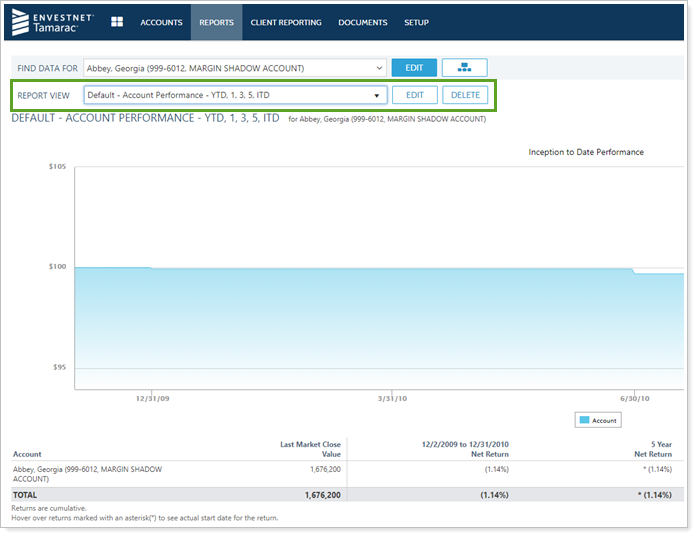
For more information on using dynamic reports, see Learn More About Dynamic Reports. For a list of all the available reports, see Learn More About The Available Dynamic and PDF Reports.
Note
Default configurations marked with ![]() and bold text are configurations that you may find especially useful.
and bold text are configurations that you may find especially useful.
New users receive the following dynamic report views by default:
| Location in Tamarac | Name of default Views | Details |
|---|---|---|
| Account Performance Report | Default - Account Performance - YTD, 1, 3, 5, ITD | This report view shows the most common date periods for performance and is grouped by account. It is designed to be run on a reporting group to see the accounts within the group. |
| Default - Asset Class Performance - YTD, 1, 3, 5, ITD | This report view shows the most common date periods for performance and is grouped by asset class or category. It can be run on single accounts or groups. | |
| Asset Allocation Report | Default - Asset Allocation - Current | This report view includes current asset allocation for an account or group. |
| Default - Asset Allocation - Over Time | This report view displays a chart that shows how the asset allocation for an account or group has changed over time from inception. | |
| Default - Asset Allocation - With Target |
This report view displays current asset allocation as well as a target allocation, if a target allocation has been assigned to the account or group. For more information, see Target Allocations. |
|
| Capital Flows Report | Default - Capital Flows - Detailed - ITD | This report view displays a capital flows chart, summary table, and transactions from inception to date. |
| Default - Capital Flows - Detailed - YTD | This report view displays a capital flows chart, summary table, and transactions for the year to date. | |
|
|
This report view displays a capital flows chart and summary table from inception to date. | |
| Default - Capital Flows - Summary - YTD | This report view displays a capital flows chart and summary table for the year to date. | |
| Comparative Review Report | Default - Account List | This report view displays a simple account list when run on a reporting group. |
| Default - Account List - YTD Performance | This report view displays an account list including performance data for the year to date. | |
| Holdings Report | Default - Holdings - By Lot | This report view displays tax lot-level holdings for any account or group. |
| Default - Holdings - Consolidated | This report view displays consolidated holdings. If run on a reporting group, it will only report one line for each position. | |
|
|
This report view displays a Holdings report that is grouped by account. This is useful to run on a reporting group to see which accounts hold which positions. | |
| Income and Expenses Report | Default - Expenses - Prior Year | This report view displays last year's expense transactions. |
| Default - Expenses - Prior Year (Taxable Accounts) | This report view displays last year's expense transactions, only for accounts marked as taxable. | |
| Default - Expenses - YTD | This report view displays this year's expense transactions. | |
| Default - Expenses - YTD (Taxable Accounts) | This report view displays this year's expense transactions, only for accounts marked as taxable. | |
| Default - Income - Prior Year | This report view displays last year's income transactions. | |
| Default - Income - Prior Year (Taxable Accounts) | This report view displays last year's income transactions, only for accounts marked as taxable. | |
| Default - Income - YTD | This report view displays this year's income transactions. | |
| Default - Income - YTD (Taxable Accounts) | This report view displays this year's income transactions, only for accounts marked as taxable. | |
| Default - Income and Expenses - YTD | This report view displays both income and expense transactions for this year. | |
| Interval Performance Report | Default - Interval Performance - ITD | This report view displays daily performance intervals at the account level from the inception to date. |
| Default - Interval Performance - YTD | This report view displays daily performance intervals at the account level from the year to date. | |
| Position Performance Report | Default - Position Performance - Prior Year |
This report view displays a position-level accounting for the previous year. It includes the following columns:
|
| Default - Position Performance - YTD |
This report view displays a position-level performance accounting for the year to date. It includes the following columns:
|
|
| Default - Position Performance by Asset Class - YTD |
This report view displays a position-level performance accounting, grouped by asset class for the year to date. It includes the following columns:
|
|
| Realized Gains and Losses Report | Default - Realized Gains/Losses - Prior Year |
This report view displays last year's realized gain/loss data. It includes the Source of Record column, to indicate where the data for realized gains/losses come from. For more information, see Tamarac Cost Basis Offering for Advisor View. |
| Default - Realized Gains/Losses - YTD |
This report view displays this year's realized gain/loss data. It includes the Source of Record column, to indicate where the data for realized gains/losses come from. For more information, see Tamarac Cost Basis Offering for Advisor View. |
|
| Summary Report | Default - Summary - Condensed Managed - YTD, 1, 3, ITD |
This report view displays a simple accounting of performance for the managed values of an account or group. It reports:
|
| Default - Summary - Condensed Total - YTD, 1, 3, ITD |
This report view displays a simple accounting of performance for the managed and total values (if there are unmanaged assets present) of an account or group. It reports:
|
|
| Default - Summary - Detailed - YTD, 1, 3, ITD |
This report view displays a detailed accounting of performance for the managed values of an account or group. It reports:
|
|
| Transactions Report | Default - Transactions - All - ITD | This report view displays all transactions in an account back to the inception date. |
| Default - Transactions - All - YTD | This report view displays all transactions in an account for this year. | |
| Default - Transactions - All (Group by Activity) - YTD | This report view displays all transactions in an account, grouped by activity type, for this year. | |
| Default - Transactions - Buy/Sell - YTD | This report view displays all buy and sell transactions for this year. | |
|
|
This report view displays a cash ledger-style view of transactions and a running balance of the cash balance in the account. | |
| Default - Transactions - Deposits/Withdrawals - Previous Day | This report view displays all deposit and withdrawal transactions for the previous market day. Run this report on a set of accounts to review daily cash flows. | |
| Default - Transactions - Deposits/Withdrawals - YTD | This report view displays all deposit and withdrawal transactions for this year. |
Bulk Reports
Bulk reports are custom comma-delimited reports that you can build using data found in Advisor View. You can customize which data columns appear within bulk reports, as well as share your customized bulk reports with colleagues.

For more information see Bulk Reports.
Note
Default configurations marked with ![]() and bold text are configurations that you may find especially useful.
and bold text are configurations that you may find especially useful.
New users receive the following bulk reports by default:
| Name of default Bulk Reports | Details |
|---|---|
| Default - Account Holdings - Current (With Categories) | This bulk report allows a user to export account-level holdings for all accounts, including currently assigned security categories. It can be useful in classifying securities in the security master. |
| Default - Account Information | This bulk report allows a user to export account information on all accounts and review how certain critical account labels are assigned. |
| Default - AUM Previous Quarter | This bulk report is used in a custom view for reviewing assets under management and metrics on accounts in the previous quarter. |
| Default - Billing Groups | This bulk report allows a user to export all of the billing group configurations for review and audit. |
|
|
This bulk report allows a user to export the generated billing history for the previous billing run on an account. This is used in the billing process to review and audit prior to deducting fees from client accounts. For more information on the billing process, see Quarterly Billing Process. |
| Default - Group Members | This bulk report allows a user to export all of the reporting group membership data for auditing. |
| Default - Household Information |
This bulk report allows a user to export all of the Household information for data auditing. For more information on Households, see Introduction to Accounts, Reporting Groups, Households and Clients. |
| Default - Manual Security Snapshots - YTD |
This bulk report allows for export of all manual security snapshot data for the year to date on all accounts. For more information on manual security snapshots, see Manual Securities and Manual Security Snapshots. |
| Default - Security Information | This bulk report allows for export of security master data for audit and updating. |
Saved Searches
Saved searches let you combine filters to identify specific data within Tamarac. Once created, you can apply to saved searches to such areas as the Accounts page, the Securities page, or the Reporting Dashboard to see only results that meet the criteria.
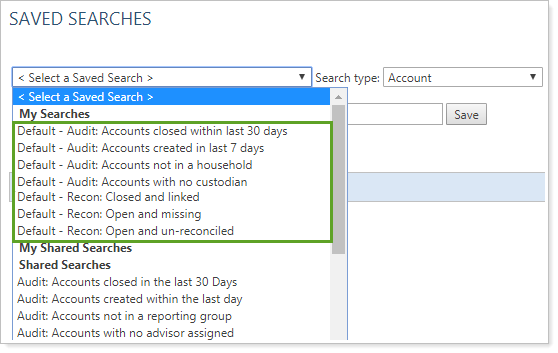
For more information, see Saved Searches and Advisor View Search Filters.
Note
Default configurations marked with ![]() and bold text are configurations that you may find especially useful.
and bold text are configurations that you may find especially useful.
New users receive the following saved searches by default:
| Name of default Saved Searches | Details |
|---|---|
| Default - Audit: Accounts Closed in Last 30 Days | This saved search audits accounts that have recently closed. |
| Default - Audit: Accounts Created in Last 7 Days |
This saved search reviews the most recent list of accounts that have opened recently. This saved search is used in the Available Out-of-the-Box Default Settings for New Users custom view. |
| Default - Audit: Accounts Not in a Household |
This saved search allows the user to identify whether any accounts are not in a Household. Households. Some CRM and financial planning integrations depend upon Household membership assignment. |
| Default - Audit: Accounts With No Custodian |
This saved search returns accounts without a custodian assigned. Some custodian integrations depend upon proper assignment of the custodian label. For more information on integrations, see Learn More About Third-Party Advisor View Integrations. |
| Default - Recon: Closed and Linked Status | This saved search identifies any account marked as closed but that is still included in the custodian feed. These accounts should be validated as either an open account or an account that needs to be removed from the custodian data feed. |
|
|
This saved search identifies any account marked as missing in the most recent reconciliation. If an account is missing, that means that the account did not receive a position file, and there is no way to tell if it is reconciled to the custodian or not. These should be investigated frequently. |
|
|
This saved search identifies any account not reconciled to the positions in the custodian data feed. To track and resolve any accounts on this list, contact your Tamarac service team. |
Client Views for the Client Portal
Note
Only new users added to new firms receive this default configuration. New users added to existing firms will receive the configurations already established for the firm.
Client views combine all the different elements of the client portal—reports pages, the document vault, the Service Team page, and more—into finished portals. You can create different client views for different clients, allowing for a customized client portal experience.
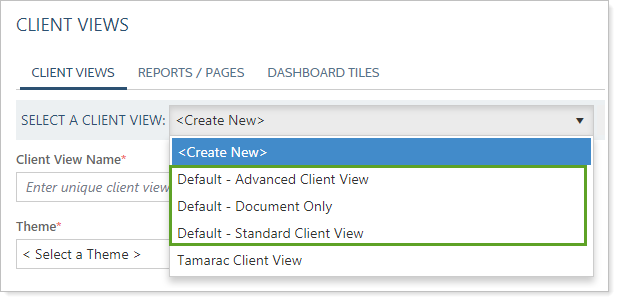
Note
The client view determines what the client's mobile app looks like. For more information, see Introduction to the Tamarac Mobile App.
For more information, see Create a Client View and Setting Up Client Portals.
New users receive the following client portal client views by default:
| Name of default Client Views | Details |
|---|---|
| Default - Advanced Client View | This client portal view displays a detailed dashboard with tiles, Asset Allocation, Capital Flows, Holdings, Income and Expenses, Performance Summary and Realized Gain/Loss reports for the client portal. |
| Default - Document Only | This client portal view displays only a document vault for the client portal. |
| Default - Standard Client View | This client portal view displays a standard dashboard with tiles, Asset Allocation, Holdings and Summary report for the client portal. |
| Default - Asset Allocation |
Default Client Views include this preconfigured report. |
| Default - Capital Flows - Detailed |
Default Client Views include this preconfigured report. |
| Default - Capital Flows - Summary |
Default Client Views include this preconfigured report. |
| Default - Holdings |
Default Client Views include this preconfigured report. |
| Default - Income and Expenses - Prior Year |
Default Client Views include this preconfigured report. |
| Default - Income and Expenses - YTD |
Default Client Views include this preconfigured report. |
| Default - Performance Summary |
Default Client Views include this preconfigured report. |
| Default - Realized Gains/Losses - Prior Year |
Default Client Views include this preconfigured report. |
| Default - Realized Gains/Losses - YTD |
Default Client Views include this preconfigured report. |
Relationship Diagram Views
The relationship diagram uses a visual tree structure to display connections between accounts, groups, and Households.

For more information, see Using the Relationship Diagram.
New users receive the following relationship diagram views by default:
| Name of default Views | Details |
|---|---|
| Default - Relationship Diagram | This report view allows you to visually see the accounts and groups in hierarchy structure. You can include account values and transaction summary values on each tile in the relationship diagram. |
Custom Views
Custom Views combine the filtering of saved searches and reporting of bulk reports to give you powerful data mining capabilities. They allow you to run bulk reports based on saved searches and then filter the bulk reports directly on your screen.
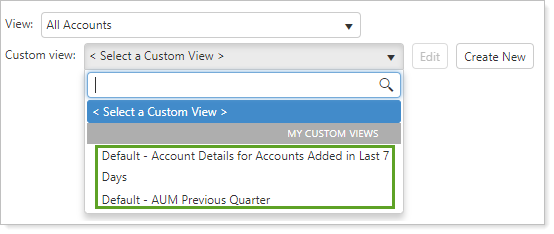
For more information, see Custom Views.
Note
Default configurations marked with ![]() and bold text are configurations that you may find especially useful.
and bold text are configurations that you may find especially useful.
New users receive the following custom views by default:
| Name of default Views | Details |
|---|---|
| Default - Account Details for Accounts Added in Last 7 Days | This custom view allows the user to validate that accounts added in the last seven days have had important account details entered as part of the new account process. It uses the Available Out-of-the-Box Default Settings for New Users saved search. |
|
|
This custom view allows the user to view previous quarter metrics on all accounts or a subset of accounts, if you use an account set or saved search. This is a useful management dashboard item. |
Roles in User Management
Note
Only new users added to new firms receive this default configuration. New users added to existing firms will receive the configurations already established for the firm.
A role defines the set of tasks that a user or user group is allowed to perform. With user roles, you can control who has permission to modify accounts, run reports, and more.
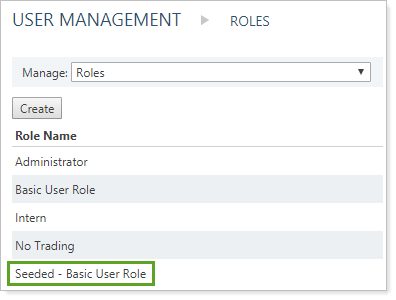
For more information, see Manage Permissions for Roles and User Management.
New users receive the following user management roles by default:
| Name of default Roles | Details |
|---|---|
| Basic User Role | This view-only role can be assigned to new users. It allows new users to access all dynamic reports and run any PDF reports, but not edit any account details. |
Custom Fields
Note
Only new users added to new firms receive this default configuration. New users added to existing firms will receive the configurations already established for the firm.
Custom fields allow you to add unique, firm-specific data fields to accounts, groups, Households, and securities, and to use those fields within searches and reports.
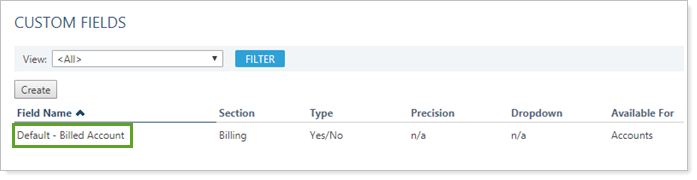
For more information, see Custom Fields for Accounts, Groups, Households, and Securities.
Note
Default configurations marked with ![]() and bold text are configurations that you may find especially useful.
and bold text are configurations that you may find especially useful.
New users receive the following custom fields by default:
Themes
Note
Only new users added to new firms receive this default configuration. New users added to existing firms will receive the configurations already established for the firm.
The site theme determines the look and feel throughout Tamarac, including dynamic reports, PDF reports, desktop client portals views, and the mobile app.

For more information, see Site Themes.
New users receive the following themes by default:
| Name of default Themes | Details |
|---|---|
| Standard Theme | This basic theme includes commonly applied options configured for ease of use and design. |
PDF Themes
Note
Only new users added to new firms receive this default configuration. New users added to existing firms will receive the configurations already established for the firm.
PDF Themes allow you to control the look and feel of many global items in your PDF reports, such as colors, number precision, display of negative numbers, and more.

For more information, see PDF Themes.
New users receive the following PDF theme by default:
| Name of default Views | Details |
|---|---|
| Default - Standard PDF Theme | This basic theme includes commonly applied options configured for ease of use and design. |
Date Periods
Note
Only new users added to new firms receive this default configuration. New users added to existing firms will receive the configurations already established for the firm.
Date periods allow you to capture data across a span of time instead of a single day, such as Inception to Date or 2015, and access those date ranges across a variety of dynamic and PDF reports.

For more information, see Dates and Date Periods.
New users receive the following date periods by default:
| Name of default Views | Details |
|---|---|
| 1 Year | Use this date period to see results for 365 days ago. |
| 3 Year | Use this date period to see results for 1095 days ago. |
| 5 Year | Use this date period to see results for 1825 days ago. |
| Prior Year | Use this date period to see 1 year ago. |


