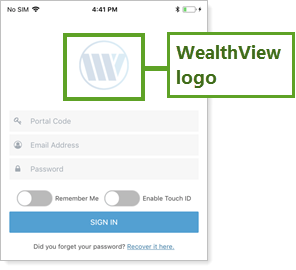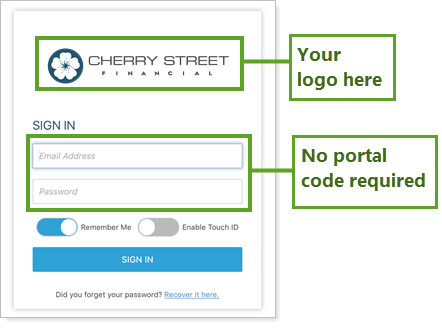Contents
|
|
Introduction
In today's always-on, digitally connected world, clients want to check their portfolios on the go. The mobile app gives instant availability to the client portal on any Apple or Android device, helping deepen your relationships by connecting and communicating with clients wherever they're at.
Depending on the specific client's portal configurations, the mobile app makes it easy to:
-
Review reports on account transactions, performance, holdings, and more.
-
Add, edit, and view assets and liabilities and associated Net Worth report.
-
Access and preview files in the document vault.
-
Contact your service team members directly.
-
And more!
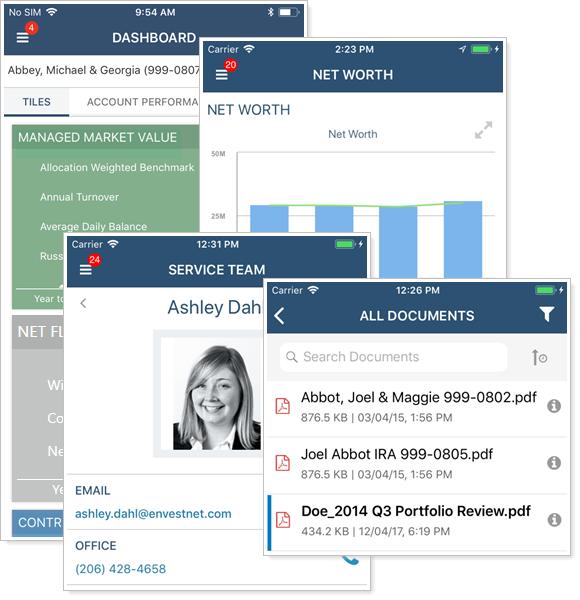
This app, which offers the same user experience and security available in the Advisor View client portal, is available for iOS and Android devices.
Note
The mobile app does not support hyperlinks in announcements. Additionally, hyperlinks that appear for tickers in reports are not supported in the mobile applications.
Choose the Standard or Premium Mobile App
Tamarac offers two versions of the mobile app: standard or premium. The standard app, called WealthView, uses Tamarac-branded images and naming and is free to you and your clients. The premium app, which costs a fee, allows you to customize the app to reflect your firm's brand using your firm's logo and name.
| Standard | Premium | |
|---|---|---|
| Name in the app store | WealthView |
Determined by your firm Example: Cherry Street Financial |
| Credentials required for client login |
Client enters:
|
Client enters:
|
| Login screen logo |
WealthView logo created by Tamarac
|
Determined by your firm
|
| Shortcut icon |
Standard
|
Determined by your firm
|
| Portal theme | Determined by your firm | Determined by your firm |
| Cost |
|
|
| Additional setup requirements | None | Work with Tamarac Account Management to sign mobile app paperwork and create custom look and feel. Learn More >> |
| Download availability | Immediately | Some delay as app is created for your firm |
| Features (if included in the client view) |
|
|
For more information on the premium app, see Set Up the Premium App.
Mobile App Features
Both versions of the mobile app offer the same client view pages as the desktop client portal. These sections are accessible through the main menu, which slides from the left side of the screen when in use and is hidden when not in use.
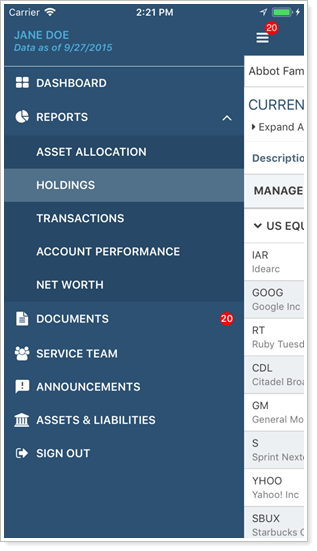
Mobile App Dashboard
The mobile app opens to the dashboard screen, providing the same data summary to your clients as the desktop client portal. The tablet and phone dashboard views vary slightly. On the phone, your clients will scroll up and down to see the tiles, while on a tablet, tiles are displayed with the same layout as the desktop client portal.
Best Practice
The client view should include a dashboard. The client will not be able to log into the app unless there is a dashboard assigned to their portal.
For more information on dashboards in client views, see Create a Client View and Client Views - Dashboard Page.
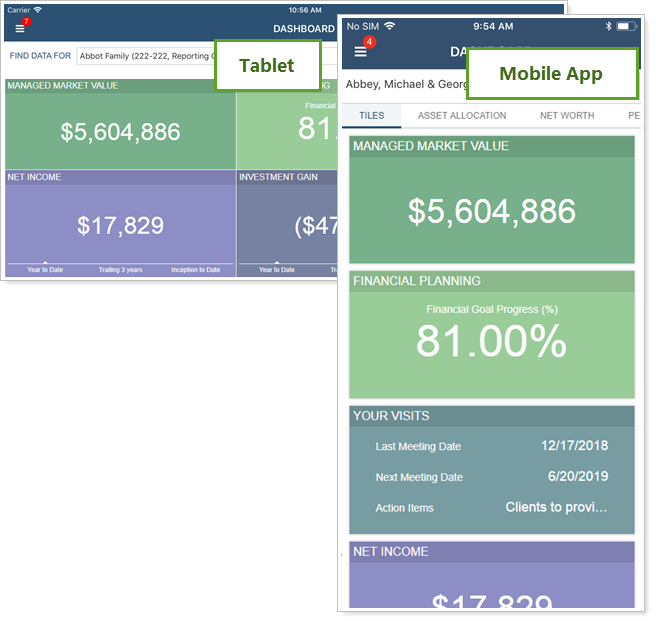
To learn more about the mobile app dashboard, see Mobile App Dashboard.
Mobile App Reports
The mobile app displays the same report views you provide to your clients in their desktop client portals, but optimized for mobile viewing and interactions.
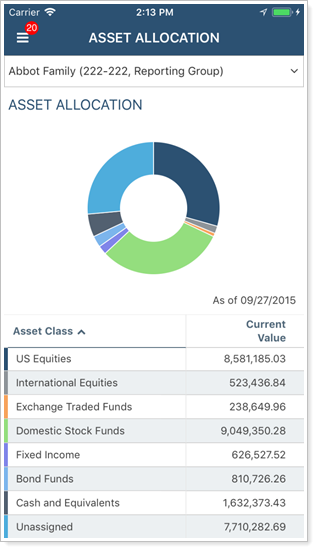
While you can add any Advisor View report to the desktop portal, the mobile app includes only the following reports:
-
Asset Allocation
-
Holdings
-
Transactions
-
Account Performance
-
Net Worth
To learn more about features of reports in the mobile app, see Mobile App Reports.
Mobile App Document Vault
The mobile app offers a robust document vault that allows clients to receive and view new files anywhere, at any time.
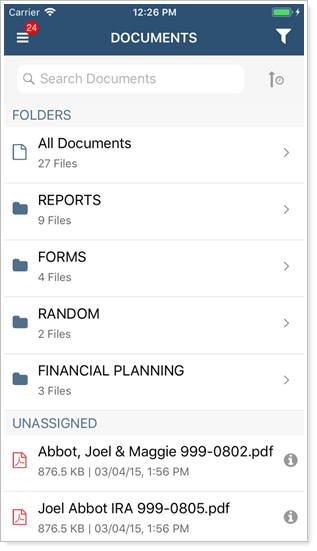
The mobile app document vault offers the following features, and more:
-
Folders
-
Highlighted new files
-
File information
-
Sorting
-
Filtering
Note
Clients cannot add files to folders or download files from the mobile app document vault. If you choose to enable it, they can do this in the desktop client portal.
To learn more about features of the document vault in the mobile app, see Mobile App Document Vault.
Mobile App Assets and Liabilities
Clients can use the mobile app to view, add, and edit assets and liabilities on the go. They can even link outside assets if your firm uses Yodlee integration. Then they can go to the Net Worth report to view the changes.
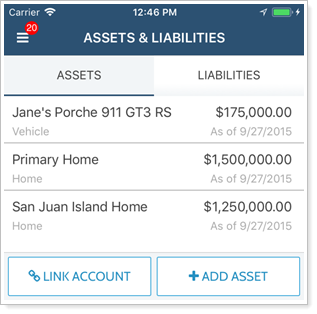
To learn more about features of assets and liabilities in the mobile app, see Mobile App Assets and Liabilities.
Mobile App Service Team
If you have added service teams to your client views, the mobile app allows clients to view and easily contact your team directly. Clients can simply tap the contact information within the app to call or email team members directly, and use the app to launch maps to get directions to your address.
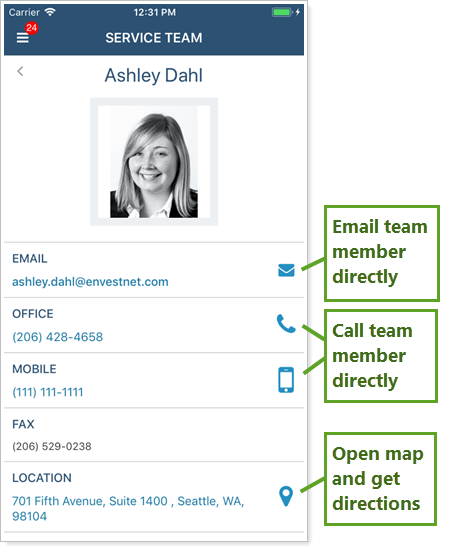
To learn more about features of service teams in the mobile app, see Mobile App Service Teams.
Next Steps With the Mobile App
For next steps, see Manage the Mobile App and Set Up the Premium App.