Contents
Introduction
At Tamarac, we know that you and your clients want a holistic view of all accounts, assets, and liabilities. Advisor View aims to be a single book of record for all your clients' accounts, assets—including outside assets—and liabilities. Having one source of record for data creates endless efficiencies and allows you and your clients to make more informed decisions about their finances.
We've made this possible in part thanks to our integration with Envestnet | Yodlee. You can now add assets and liabilities to expand your view beyond financial accounts. With this integration, you and your clients can add and see outside accounts like credit cards, investments, loans, mortgages, and other financial account data on the Net Worth report and on the client portal. Envestnet | Yodlee includes a network of over 15,000 connections to financial institutions, billers, reward networks, and other end points—including a connection to automatically determine the value of a home.
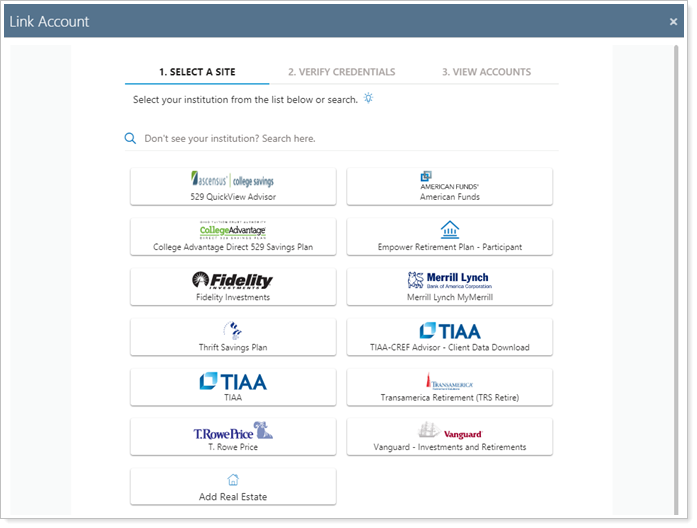
You can add and manage assets and liabilities on the Advisor View Households page under the Assets/Liabilities tab or using a Household Asset and Liabilities Value upload data set. You can even enter assets not found in Envestnet | Yodlee, such as art collections. The information you enter can then be viewed in a new Net Worth report and on the client portal as well.
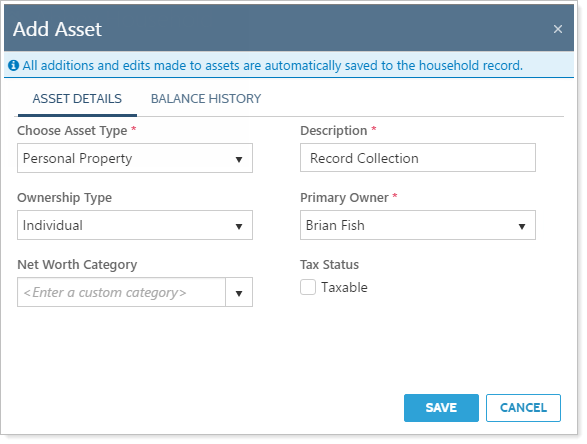
Clients can also add assets and liabilities, as well as edit attributes and update historical values. All assets and liabilities added will be visible to all clients within the Household.
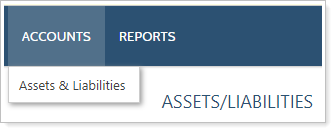
Yodlee Integration Enrollment
If you'd like to take advantage of the Envestnet | Yodlee outside account aggregation integration features, email TamaracAM@envestnet.com to learn about the associated cost.
Note on Terminology
Assets and liabilities in Tamarac can cover a wide array of financial holdings, including bank accounts, real estate, art collections, businesses, various types of loans, mortgages, brokerage accounts, and more. Throughout this page, when you read assets and liabilities, bear in mind that they can be any of these types of holdings.
Manually Add Assets and Liabilities
In Advisor View, you add assets and liabilities at the Household level. You cannot add them at the account or reporting group level. As a best practice, we recommend asking your clients to add assets and liabilities themselves on the client portal. However, you can always enter assets and liabilities for them if you desire.

For more information on adding, editing, or deleting assets and liabilities Create, Edit, or Delete Assets and Liabilities.
Your clients can add assets and liabilities assets and liabilities manually through the mobile app, if you choose. For more information, see Mobile App Assets and Liabilities.
Link Accounts
With the Envestnet | Yodlee account aggregation integration, you can save time, improve reporting and planning accuracy, and turn your client portal into the one place clients go to see information about any of their financial accounts.

With this integration, you can do the following:
-
Link balance-only, APD, and reconciled accounts to get account data that's updated daily. Learn More >>
-
See all of your clients' financial accounts summarized on the Net Worth report, including held-away accounts.
-
Add outside reconciled accounts in all available dynamic, PDF, and client portal reports. Learn More >>
-
Add an automatic real estate estimate. Learn More >>
For more information, see Yodlee Integration.
For more information on transaction accounts and linking accounts, see Learn More About Linked Accounts.
Balance-Only Accounts
Balance-only accounts bring in assets and liabilities values from your clients' outside accounts such as mortgages, credit cards, checking and savings accounts, and more. When added, these accounts can be viewed on the Net Worth report for a fuller picture of a client's financial life. Some balance-only accounts can be converted to reconciled accounts.
Examples of balance-only accounts include credit cards, checking and savings accounts, mortgages, student loans, real estate value.
![]()
Create Balance-Only Accounts
You can create balance-only accounts on the Aggregated Accounts page and the Assets/Liabilities panel when editing a Household.
Login Credentials
You will link balance-only accounts using client credentials.
Update Frequency in Tamarac
The values or balance of balance-only accounts are updated daily.
Locate Balance-Only Accounts in Tamarac
You can find, edit settings, manage credentials for, and unlink balance-only accounts on the Aggregated Accounts page and on the Assets/Liablities panel when editing a Household.
Learn more about linking balance-only accounts: Link, Edit, or Unlink Accounts on the Households Page.
Advisor Permissioned Data (APD) Accounts
APD accounts are custodial accounts that don't flow into your daily Tamarac data feed but can be added using your custodian credentials. Initially, APD are only visible on the Aggregated Accounts page to prevent a large number of reconciled accounts from appearing all at once. However, you can convert them to reconciled accounts for full reporting.
![]()
Create APD Accounts
You can upgrade some balance-only and Advisor Permissioned Data (APD) accounts to be reconciled accounts. You can also add reconciled accounts directly on the Aggregated Accounts page.
Login Credentials
You will link APD accounts using your advisor credentials.
Update Frequency in Tamarac
The values of APD accounts are updated daily.
Locate APD Accounts in Tamarac
You can find, link, and manage credentials for APD accounts on the Aggregated Accounts page. You cannot edit an APD account in Tamarac until the account is converted to be a reconciled account.
Learn more about advisor-permissioned accounts: Convert Balance-Only and Advisor Permissioned Data Accounts to Reconciled Accounts.
Reconciled Accounts
Reconciled accounts are linked external investment accounts that behave like your other Tamarac accounts. You can add reconciled accounts to groups and Households. This allows you to add data about these accounts to all dynamic and PDF performance, transaction, and holdings reports, as well as include them on client portals.
Examples of reconciled accounts are 401(k) accounts, 529 accounts, trusts, and other custodial accounts.
![]()
Create Reconciled Accounts
You can upgrade some balance-only and Advisor Permissioned Data (APD) accounts to be reconciled accounts. You can also add reconciled accounts directly on the Aggregated Accounts page.
Login Credentials
You can directly add reconciled accounts on the Aggregated Accounts page or convert some balance-only accounts to be reconciled accounts using client credentials. You can also convert APD accounts that use advisor credentials to be reconciled accounts.
Update Frequency in Tamarac
The balance, transactions, and holdings of reconciled accounts are updated daily.
Locate Reconciled Accounts in Tamarac
You can find and edit settings for reconciled accounts on the Accounts page and the Aggregated Accounts page. You can link, manage credentials, and unlink reconciled accounts on the Aggregated Accounts page.
Learn more about linking reconciled accounts: Link, Edit, or Unlink Accounts on the Aggregated Accounts Page.
View Assets and Liabilities on the Net Worth Report
Run the Net Worth Report
For more information on the Net Worth report, visit Net Worth Report.
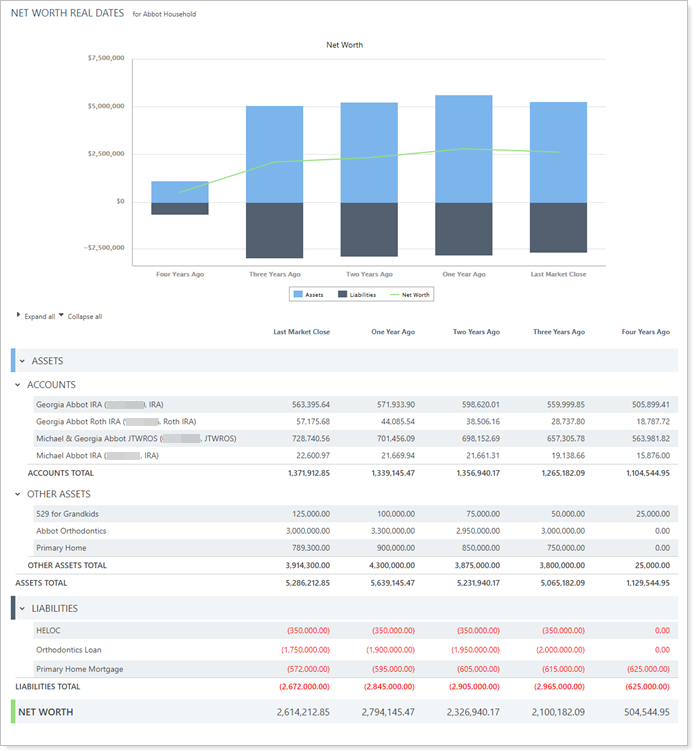
You can control the look of the bar chart on the Net Worth report. For information on themes, visit Site Themes.
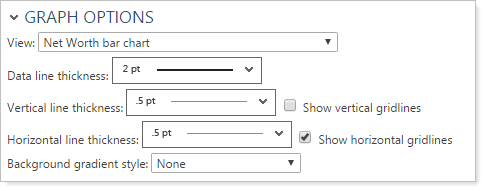
Set a Primary Household
The first Household assigned to an account or reporting group will automatically be selected as the default primary Household. This guarantees that new records will always have a primary Household.
To learn more about setting a primary Household, see Set a Primary Household.
Exclude Accounts From Net Worth
To learn about excluding accounts from the net worth calculation, see Exclude an Account From Net Worth.
Link to the Assets & Liabilities Client Portal Page from Net Worth Dashboard Tiles
You can show your clients their assets and liabilities on dashboard tiles. Dashboard tiles allow you to add Net Worth Total, Net Worth: Assets Total, and Net Worth: Liabilities Total data points. When you create a dashboard tile with Net Worth report data, you can link the tile directly to the Assets & Liabilities page using the Include link to Assets and Liabilities page check box. For more information, see Link from a Net Worth Dashboard Tile to the Assets and Liabilities Page.

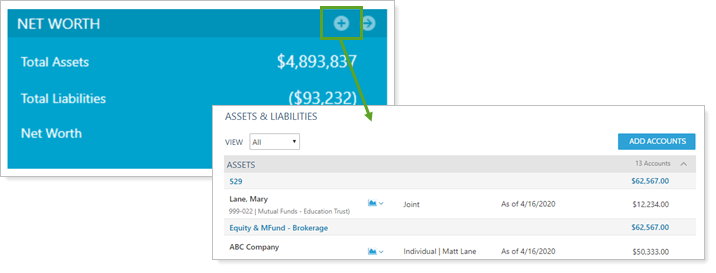
For more information about client portal dashboards and dashboard tiles, see Client Views - Dashboard Page and Client Views - Dashboard Tiles.
For more information about assets and liabilities on the Net Worth report, see View and Add Assets and Liabilities on the Net Worth Report.
Add Assets and Liabilities to Client Portals
Once you've set up the client portal to allow clients to add assets and liabilities, see Manually Add Assets and Liabilities From the Client Portal for steps on how your client adds assets and liabilities on the client portal.
Add the Net Worth Report to a Client View
To add the Net Worth report to a client view, complete these steps:
-
Create the report view. For details visit Client Views - Reports Pages.

-
Add the report to a client view. For details, visit Create a Client View.
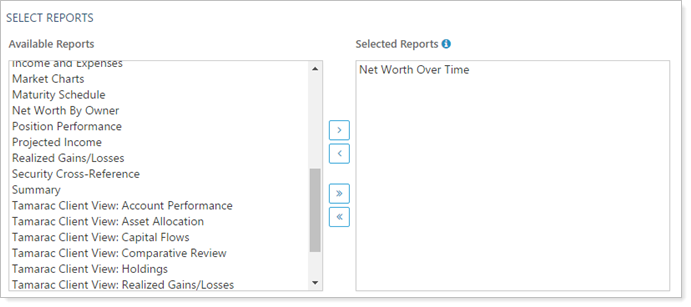
Add Assets and Liabilities Data Points to a Dashboard Tile
For assets and liabilities, the following data points are available for you to add to your tiles:
-
Net Worth Total
-
Net Worth: Assets Total
-
Net Worth Liabilities Total
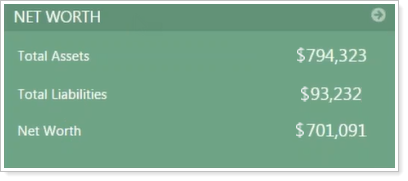
For more information on creating dashboard tiles, visit Client Views - Dashboard Tiles.
Allow Clients to Add Assets and Liabilities
To allow your clients to add assets and liabilities, complete the following tasks:
-
Create the Assets and Liabilities page. For more information on how to do this, visit Client Views - Assets and Liabilities Page.

-
Add the Assets and Liabilities page to a client view. For information on how to do this, visit Create a Client View.



