Contents
|
|
Introduction
With the Yodlee integration, linked accounts allow you to get a more holistic picture of your clients' financial picture by bringing in data about their held-away assets, liabilities, and accounts into Tamarac, allowing you and your clients to see either detailed transactions and holdings data for an account or daily account values.

On the Households page, you can link balance-only accounts with client credentials. Linking a balance-only account on the Household page creates an asset or liability for that Household.
You can also use the Aggregated Accounts page to add accounts that belong to multiple Households, balance-only accounts, advisor permissioned data (APD) accounts, and reconciled accounts. If permissioned, clients can add linked accounts through their client portal.
For more information about the types of linked accounts and how you can use them, see Understanding Linked Accounts.
Link Accounts on the Household
The following steps show you how to link a balance-only account on the Assets/Liabilities panel at the Household level:
To add a new linked account:
-
Under Accounts, click Households.
-
Click on the Household with the linked assets or liabilities.
-
Click the Assets/Liabilities tab.
Note
Clients access Assets & Liabilities through the Accounts menu.
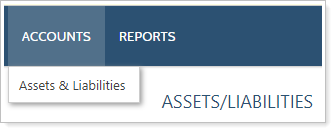
-
Click Link Outside Accounts.

-
In Select Client to Link Outside Accounts, choose the client from the list. You can only choose from clients associated with the Household.
Note
Clients skip this step. Assets or liabilities added by an individual client through their portal will be assigned to that client as Primary Owner.
-
In the search field, type in the name of the financial institution. The search results will automatically populate based on the terms entered. Click on the correct site.
Tip
To ensure you find the right site, search by URL. In your web browser, navigate to the custodian site's login page, copy the URL from that page, and paste it into the Link Account dialog box search field.
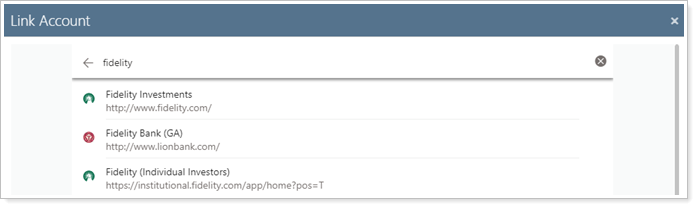
-
Enter the client's login credentials and complete any other instructions specific to the site.
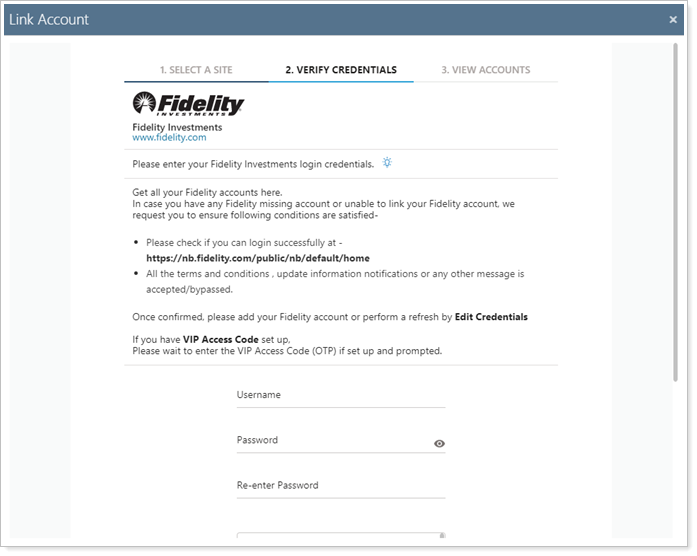
-
Click Submit.
-
When the credentials have been verified, a summary of accounts held at that financial institution is shown. All accounts held at that financial institution will be linked.
Example
A client with Bank of America accounts including a checking account, a savings account, a car loan, and a credit card will include all of those accounts in the aggregation. A new asset or liability is created for each unique account.
Click Finished to add the accounts as assets and liabilities. Click Link Another Site to add assets and liabilities held by a different custodian.
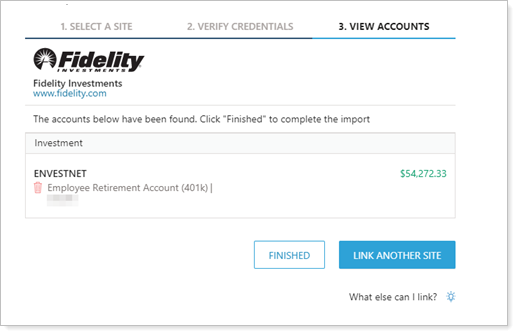
-
Click Save in the Edit Asset window.
-
Click Save in the Household panel when complete.
Edit Linked Account Details on the Household
Learn more about editing linked accounts, link statuses, and more at Edit Linked Account Details and Credentials.
-
Under Accounts, click Households.
-
Click on the Household with the linked assets.
-
Click the Assets/Liabilities tab.
-
Next to the asset you want to edit, click Edit.

-
On the Edit Asset window, make the desired changes.
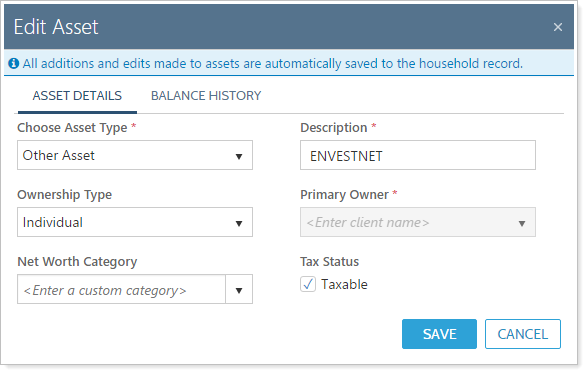
Note
Linked accounts automatically display Other Asset in Choose Asset Type. Edit the asset type as applicable to ensure assets and liabilities are accurately sorted in the Net Worth report. See Assets and Liabilities for details.
-
Click Save in the Edit Asset window.
-
Click Save in the Household panel when complete.
Delete a Linked Account on the Household
Deleting is permanent, so be sure to verify that this is the correct course of action before proceeding.
Important
When you delete an asset or liability, its history is also deleted.
Follow these steps to delete an existing balance-only account from the Household:
-
Under Accounts, click Households.
-
Click on the Household with the linked assets.
-
Click the Assets/Liabilities tab.
-
Next to the asset you want to edit, click Delete.
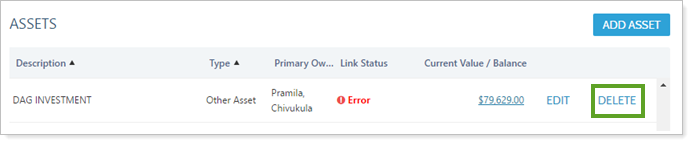
-
In the Delete Asset window that opens, click Delete.
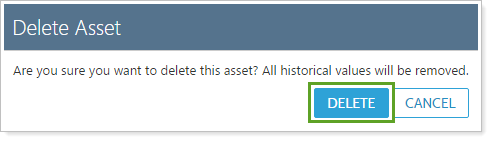
-
Click Save in the Household panel when complete.
Create, Edit, or Delete Assets and Liabilities from the Net Worth Report
You can access the Assets/Liabilities tab for a Household directly from the Net Worth report to create, edit, or delete assets and liabilities on the fly.
When you're viewing a Net Worth report for a Household, click Manage Accounts to open that Household's Assets/Liabilities tab.
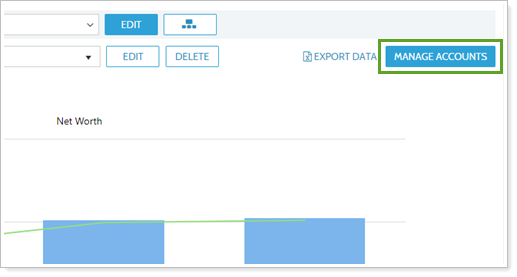
For more information about the Net Worth report, see Net Worth Report and View and Add Assets and Liabilities on the Net Worth Report.


