Contents
|
|
Introduction
With the Yodlee integration, linked accounts allow you and your clients to get a more holistic picture of your clients' financial picture by bringing data about their held-away assets, liabilities, and accounts into Tamarac.
We recommend that you allow clients to manage their own linked balance-only accounts on the client portal. Allowing clients to link outside accounts themselves:
-
Eliminates the need for you to manage client credentials, reducing your liability and custody issues.
-
Streamlines the linking process. Many institutions require dual-factor authentication or challenge questions when entering credentials. Clients can easily pass dual-factor authentication or challenge question requirements, which may be more difficult for an advisor using client credentials.
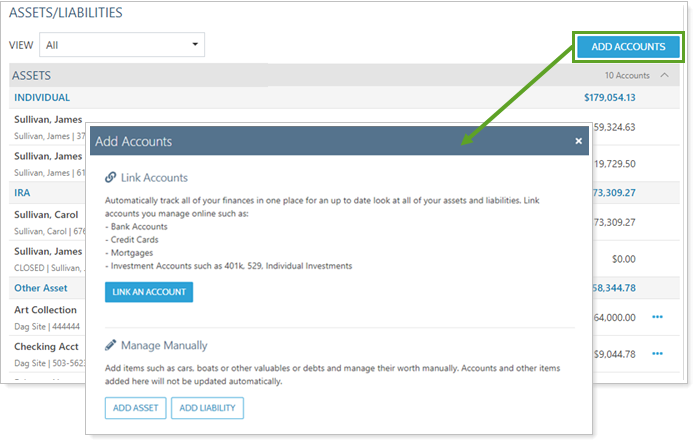
With the Yodlee integration, you can also add linked accounts in single Households on the Households page and on the Aggregated Accounts page. For more information on how you can use linked accounts, see Understanding Linked Accounts.
Before You Begin
-
Your firm must have the Yodlee integration enabled in order add this functionality to a client portal.
-
You must grant a client access to add assets and liabilities in their client portal before they can add accounts or update credentials. For more information, see Assets and Liabilities.
-
If you'd like clients to see the linked accounts they're adding in the client portal, add the Net Worth report to their client view. For more information, see Assets and Liabilities.
-
For more information about setting up the client portal, see Learn More About Setting Up Client Portals.
Link Accounts on the Client Portal
When a client adds an asset or liability through the client portal, they are automatically assigned as the Primary Owner.
To link an external account, your clients complete the following steps:
-
Under Accounts, click Assets & Liabilities.
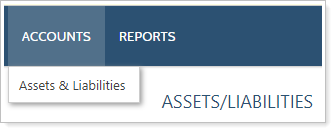
-
Click Add Accounts.
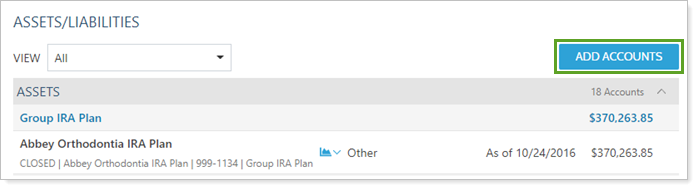
-
Click Link Outside Accounts.
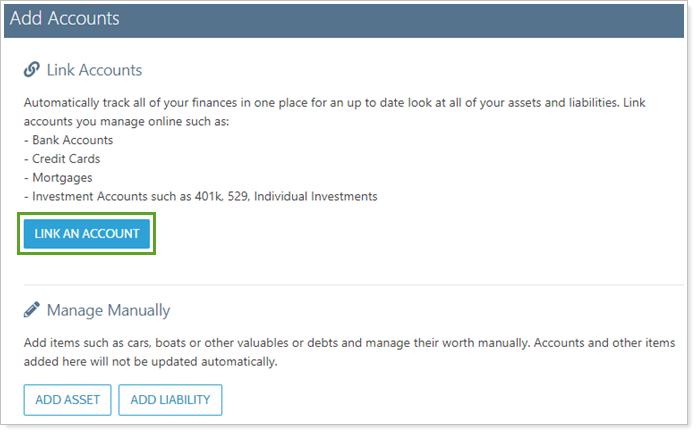
Note
When a client adds an asset or liability through the client portal, they are automatically assigned as the Primary Owner.
-
In the search field, type in the name of the financial institution. The search results will automatically populate based on the terms entered. Click on the correct site.
Tip
To ensure you find the right site, search by URL. In your web browser, navigate to the custodian site's login page, copy the URL from that page, and paste it into the Link Account dialog box search field.
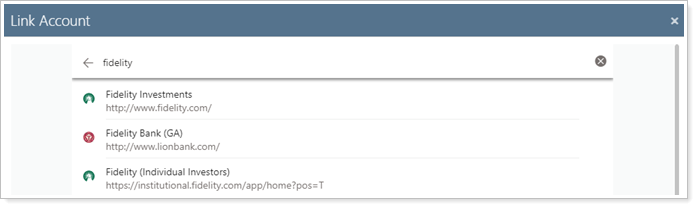
-
Enter login credentials and complete any other instructions specific to the site.
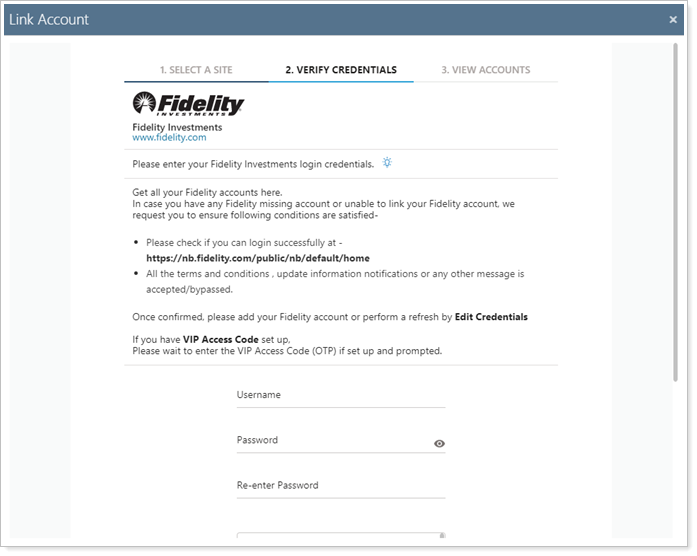
-
Click Submit.
-
When the credentials have been verified, a summary of the client's accounts held at that financial institution is displayed. For example, a client with Bank of America accounts including a checking account, a savings account, a car loan, and a credit card will include all of those accounts in the aggregation. A new asset or liability is created for each unique account.
Linked accounts automatically display Other Asset in Choose Asset Type. Edit the asset type as applicable to ensure assets and liabilities are accurately sorted in the Net Worth report. See Assets and Liabilities for details.
To exclude an account from being linked, click
 .
.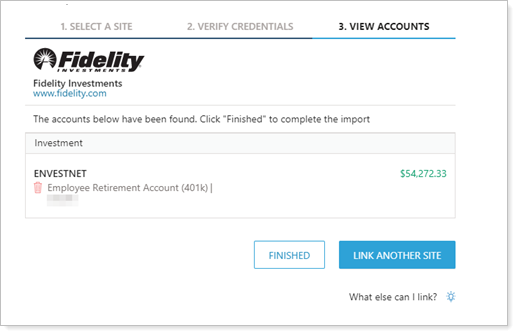
-
Click Close to add the accounts as assets or liabilities. Click Link Another Site to add assets or liabilities held by a different custodian.
Edit Linked Account Credentials on the Client Portal
One major advantage of allowing clients to manage their linked accounts is that clients are best suited to address regular linking issues like credential changes.
To edit a linked account from the client portal, your client completes the following steps:
-
Under Accounts, click Assets & Liabilities.
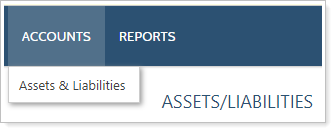
-
Click More Options (
 ) next to the account that needs updating.
) next to the account that needs updating.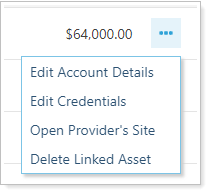
-
Depending on the desired change, click Edit Account Details or Edit Credentials.
-
Make the desired changes.
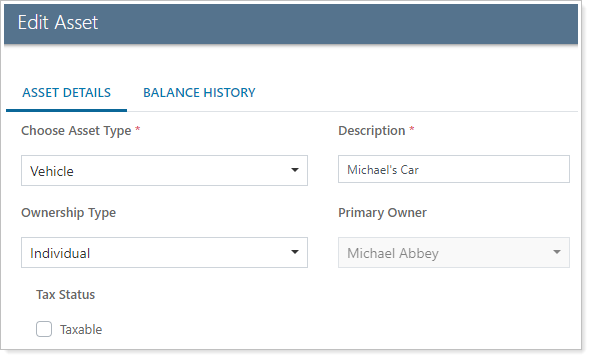
-
Click Save.
Learn more about editing linked accounts, link statuses, and more at Edit Linked Account Details and Credentials.
Delete a Linked Account on the Client Portal
Important
When you delete an asset or liability, its history is also deleted.
-
Under Accounts, click Assets & Liabilities.
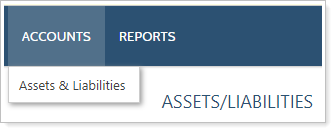
-
Click More Options (
 ) next to the asset or liability to be deleted.
) next to the asset or liability to be deleted.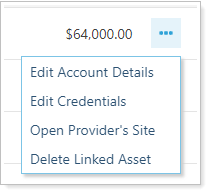
-
Click Delete Linked Asset or Delete Linked Liability.
-
In Delete linked asset or Delete linked liability, click Delete.
More Client Options
In addition to adding linked accounts in the Client Portal, your clients can also add linked accounts through the mobile app and manually add assets and liabilities, if enabled.
Add or Update Linked Accounts on the Mobile App
If enabled, your clients can link outside accounts in the mobile app as well.
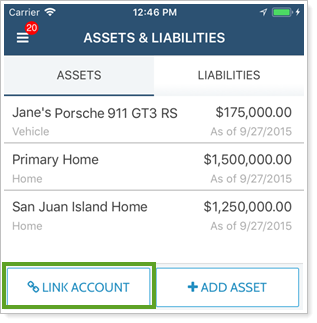
For more information on linked accounts in the mobile app, see Mobile App Assets and Liabilities.
Manually Add Assets and Liabilities on the Client Portal
Clients can manually add assets and liabilities on the client portal as well. This functionality must be enabled in the client view, but does not require the Yodlee integration.
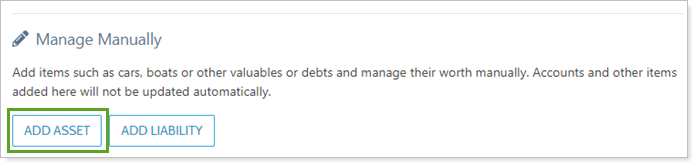
For more information, see Manually Add Assets and Liabilities From the Client Portal.


