 Back
Back
 Back Back |
Home > Advisor View > Clients and Client Portals > Common Customer Service Requests > Manually Add Assets and Liabilities From the Client Portal
|
Manually Add Assets and Liabilities From the Client Portal
|
|
Using the client portal, clients can manually add their own assets and liabilities, as well as edit attributes and update historical values. All assets and liabilities added will be visible to all clients within the Household.
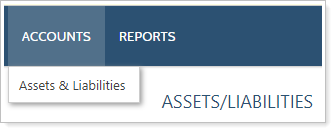
Before clients can manage assets and liabilities through the portal, you must complete the following:
Configure assets and liabilities for client views.
Add the assets and liabilities client view page to a client view.
Add the client view under Client Desktop View in the Client Portal Settings.
Once you've enabled assets and liabilities for your clients, they use the following steps to add a new manual asset or liability:
On the Accounts menu, click Assets & Liabilities.
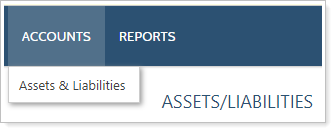
Click Add Accounts.
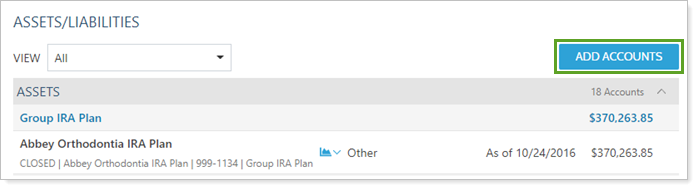
Click Add Asset to add an asset or Add Liability to add a liability.
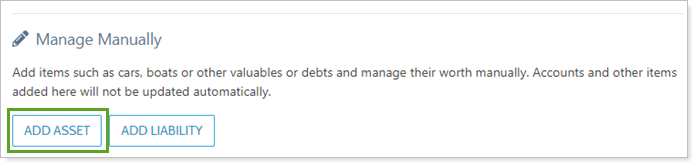
Clients can also edit or delete assets and liabilities from this page using More Options ( ) next to the asset or liability.
) next to the asset or liability.
In the Add Asset or Add Liability dialog, complete or edit the following:
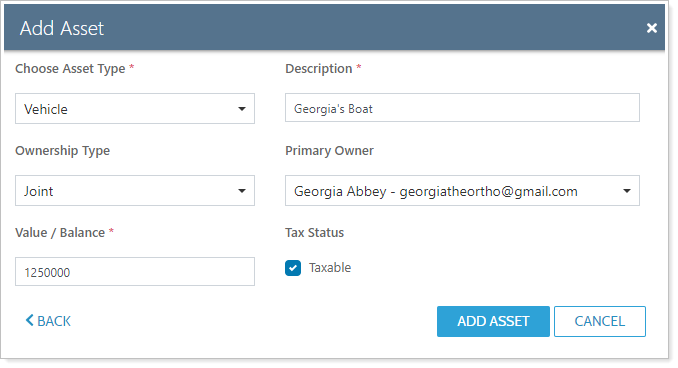
Click Add Asset or Add Liability.
With the Yodlee integration, clients can link external accounts through the client portal. For more information, see Link, Edit, or Unlink Accounts on the Client Portal.