Contents
|
|
Introduction
With the Yodlee integration, linked accounts allow you to get a more holistic picture of your clients' financial picture by bringing in data about their held-away assets, liabilities, and accounts and bring them into Tamarac, allowing you and clients to see either detailed transactions and holdings data for an account or daily account values.
For more information about the types of linked accounts and how you can use them, see Understanding Linked Accounts.
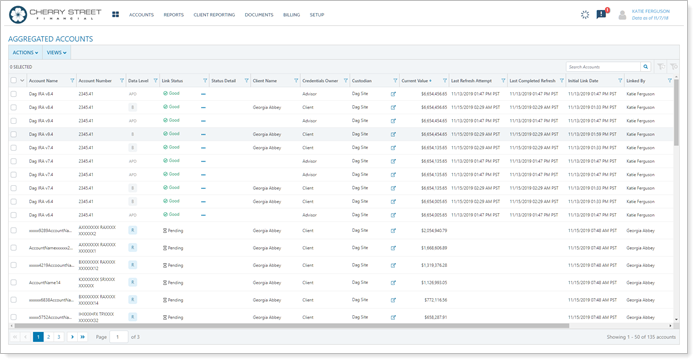
Once you've added linked accounts, you may need edit account details, refresh the link status of a linked account, and update account credentials. Below are instructions on how to perform those tasks.
For more information on linking or unlinking accounts, see:
Note
You only see this page if you have the Yodlee integration enabled. For more information, see Yodlee Integration.
Linked Account Statuses and Troubleshooting
To help you manage linked accounts, the Link Status column on the Aggregated Accounts page shows the current status of the link between the external account and Tamarac.
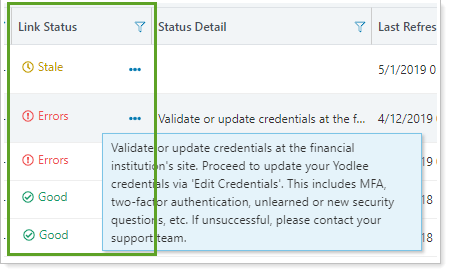
These are the possible statuses you might see for accounts found on the Aggregated Accounts page:
| Status | Meaning |
|---|---|

|
Errors can have various causes. Refer to the message in the Status Detail column for details. Possible resolutions for accounts with errors include:
Contact your dedicated service team for additional assistance. |

|
The account is successfully mapped to an account in Tamarac but it has not been refreshed within the last business day. To resolve this message, refresh the account manually. |

|
The account is successfully mapped to an account in Tamarac and it was refreshed within the last business day. |

|
The account is not yet mapped to an account in Tamarac, but it was refreshed within the last business day. It is common to see this status on accounts that are in the process of being converted from balance-only to reconciled accounts. Be aware that accounts are converted during your nightly sync. It can take up to 24 hours for balance-only accounts to convert to reconciled accounts. |

|
After you click Refresh Status, you may see this message while Tamarac is refreshing the link status for that custodian. |

|
The account is in the process of being unlinked. |

|
The account has been unlinked but will remain displayed for historical purposes. |
Refresh Link Status
Refreshing the link status allows you to confirm that the credentials for a specific provider are working correctly.
Note
Refreshing link status does not refresh account values or transaction data. It only confirms the login for a provider works.
Refresh One Account
To refresh the current link status of an account, follow these steps:
-
Under Accounts, click Aggregated Accounts.
-
Select the Edit Options button next to the individual account you want to update.
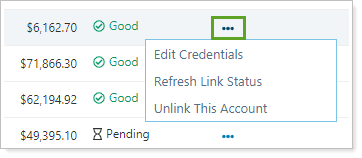
-
Click Refresh Link Status.
Refresh Multiple Accounts at Once
To refresh the current link status of multiple accounts at one time, follow these steps:
-
Under Accounts, click Aggregated Accounts.
-
Select the accounts you want to refresh link status for.
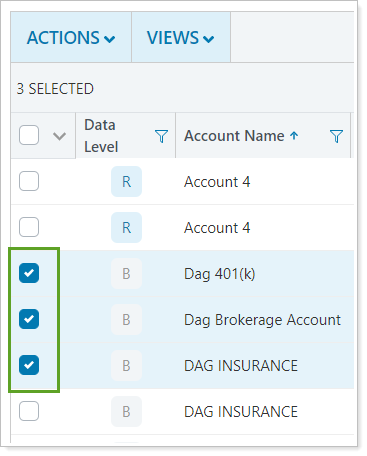
-
Click Actions.
-
Click Refresh Link Status.
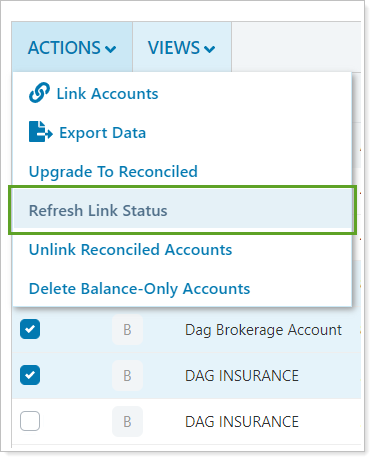
Edit/Update Linked Account Credentials
To edit the credentials of an account that's currently linked, follow these steps:
-
Under Accounts, click Aggregated Accounts.
-
Select the Edit Options (
 ) button next to the individual account you want to update and select Edit Credentials.
) button next to the individual account you want to update and select Edit Credentials. 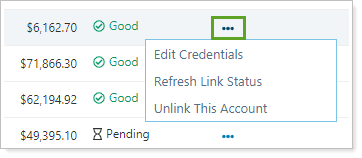
-
Click Edit Credentials.
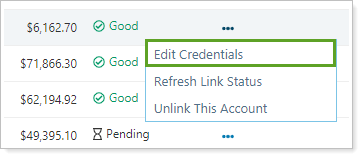
-
Enter the updated login credentials and complete any other instructions specific to the site.
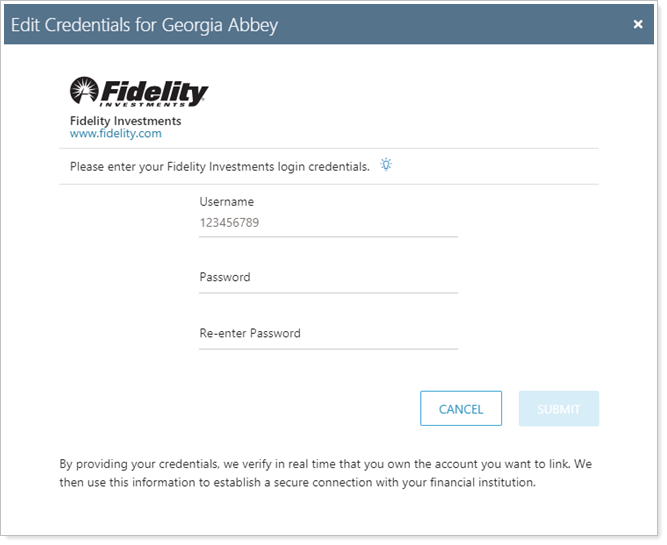
-
Click Submit.
Edit Linked Account Details
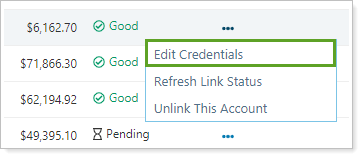
You can edit linked accounts in the following locations:
Edit Advisor Permissioned Data (APD) Accounts
At this time, you cannot edit APD account data. You can, however, convert the account and edit the account as a reconciled account.
For more information, see Convert Balance-Only and Advisor Permissioned Data Accounts to Reconciled Accounts.


