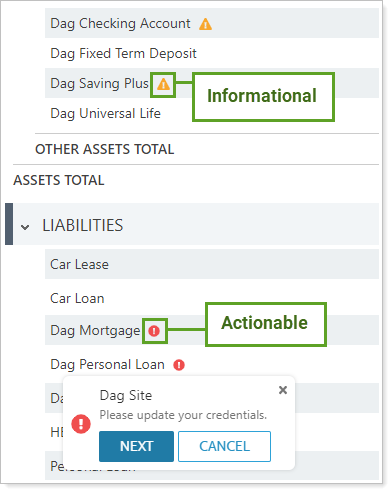Back
Back
 Back Back |
Home > Advisor View > Assets, Liabilities, Securities & Categories > View Assets and Liabilities on the Net Worth Report
|
View Assets and Liabilities on the Net Worth Report
With the Net Worth report, you can see a client's whole financial picture in one place. The Net Worth report combines assets and liabilities—whether entered manually or by linking outside accounts—with holdings information from Advisor View to allow you to tell the complete financial story of your clients.
This page describes how to run the Net Worth to display assets and liabilities, and where different asset and liability types appear on the report.

For more information on enabling linking, see Yodlee Integration.
To view assets and liabilities on the Net Worth report:
On Reports, under Holdings Reports, click Net Worth.
In the Find Data For list, search for and select the Household you want to view. For more information, see Use the Find Data For List.
Configure the Net Worth report as desired. For more information on report settings, see Net Worth Report.
The report displays assets, liabilities, and financial accounts:
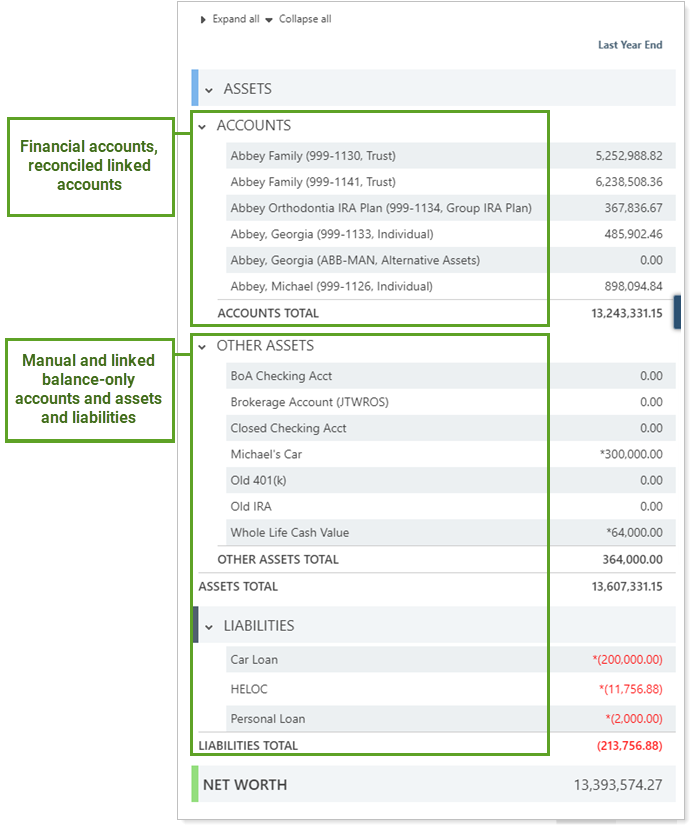
The dynamic Net Worth report displays errors with linked accounts for you and on the client portal. Advisors and clients can click the each icon to resolve actionable linking errors (marked with  ) while being alerted to linked account issues that only you, the advisor, can fix (marked with
) while being alerted to linked account issues that only you, the advisor, can fix (marked with  ).
).