Contents
Introduction
Role sets allow you to assign roles quickly and accurately, and they make permissions easier and more reliable. For instance, you can create a role set for your operations team that includes permissions for PDF Templates, and another role set that creates permissions for accounts. This way, you won't have to assign each permission for each user, and you won't risk forgetting permissions that you wanted to include.
Create a Role Set
To create a role set:
-
On the Setup menu, click User Management.
-
In the Manage list, click Role Sets.
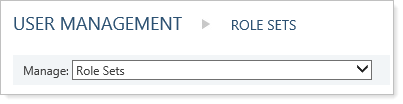
-
Click Create.
-
Type a name in the Role set name field.
-
Type a name in the Role set description field.
-
In the Available Roles tab, select the roles that you want to include in the role set.
-
Click Add.

-
Click the User Groups/Users tab, then in the Available User Groups tab, select any user groups that you want to provide access to for this role set.
-
Click Add.

-
In the Available Users tab, select any users that you want to provide access to for this role set.
-
Click Add.
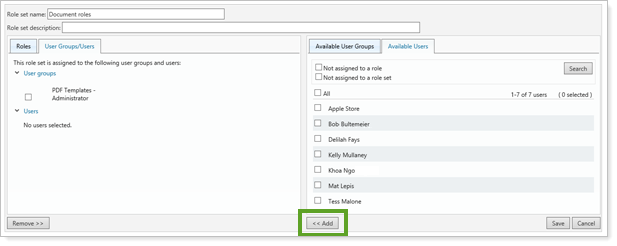
- Click Save.
Edit a Role Set
To edit a role set:
-
On the Setup menu, click User Management.
-
In the Manage list, click Role Sets.
-
Click Edit for the role that you want to edit.

-
In the Roles tab, select any roles you don't want to include in the role set.
-
Click Remove.
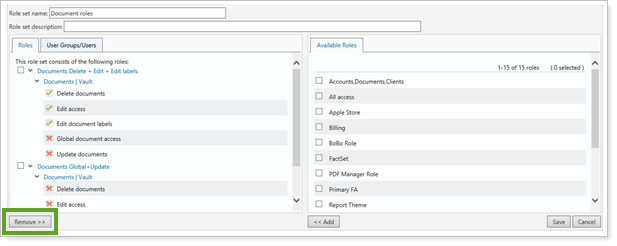
-
In the Available Roles tab, select the roles that you want to include in the role set.
-
Click Add.

- In the User Groups/Users tab, select any user groups or users that you don't want to provide access to for this role set.
-
Click Remove.

-
In the Available User Groups tab, select any user groups that you want to provide access to for this role set. You can narrow the list by selecting the Not assigned to a role or Not assigned to a role set check box, and then clicking Search.
-
Click Add.

-
In the Available Users tab, select any users that you want to provide access to for this role set. You can narrow the list by selecting the Not assigned to a role or Not assigned to a role set check box, and then clicking Search.
-
Click Add.
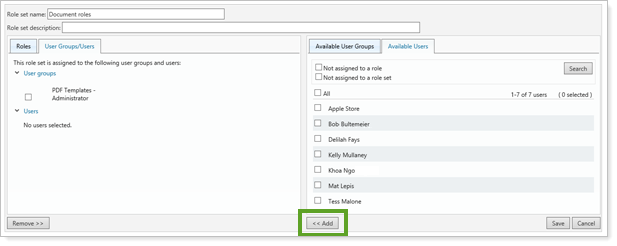
- Click Save.
Delete a Role Set
To delete a role set:
-
On the Setup menu, click User Management.
-
In the Manage list, click Role Sets.
-
Click Delete for the role set that you want to delete.

-
In the confirmation popup, click Delete.


