 Back
Back
 Back Back |
|
Report Settings: Show Risk vs. Return Chart
| Applies to: | ||
|---|---|---|
| ✔ Dynamic |
✔ Client Portal |
|
This setting allows you to choose whether or not to display the risk vs. return chart above the data statistics table in the Account Analytics report.
This chart illustrates in a clear, visual way how much risk an account or group took and the corresponding returns. It effectively compares risk and reward of the account or group, the market (as represented by an appropriate index), other indices, benchmarks, and allocation weighted benchmarks.
Risk is measured as standard deviation in this chart.
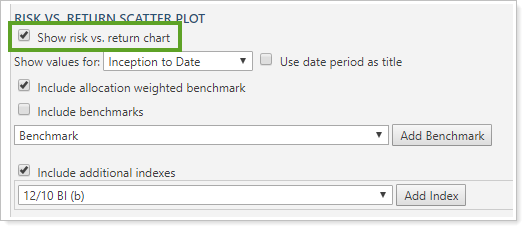
To show the Risk vs. Return scatter plot chart, select the Show risk vs. return chart check box.
To hide the Risk vs. Return scatter plot chart, clear the Show risk vs. return chart check box.
| Setting | Report Output |
|---|---|
| Show risk vs. return chart cleared |

The Risk vs. Return scatter plot chart section is hidden. Only the Risk Measurements and Relative Statistics table sections are displayed. |
| Show risk vs. return chart selected |

The Risk vs. Return scatter plot chart section is displayed above the Risk Measurements and Relative Statistics table sections. |
When you select the Show risk vs. return chart check box, the following additional settings appear:
Functionality is the same in the full PDF report templates as in dynamic reports.

When you select the Show risk vs. return chart check box on the Account Analytics report, the following settings appear:
When you add the Account Analytics report to one of the PDF Dashboard panels, you can choose to add one of the three Account Analytics sections to the panel. The options are:
Risk vs Return Scatter Plot
Risk Measurements
Relative Statistics
For more information on risk measurements or relative statistics, see Show Risk Measurements and Show Relative Statistics.
To add the risk vs. return scatter plot to the PDF Dashboard panel, click Risk vs Return Scatter Plot in the Show list.
When you show the risk vs. return chart, you can choose how to display the account with the Use account name in chart legend check box.

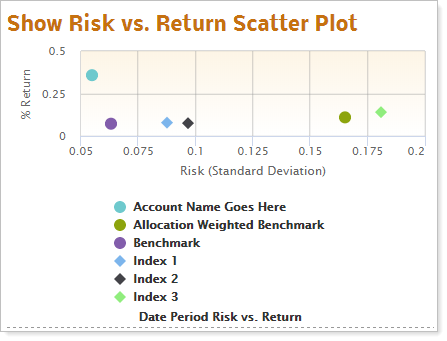
When you show the risk vs. reward scatter plot in the PDF Dashboard, you can choose to use the full account name in the legend or truncate it to Account. You might choose to simply call it Account if the account name is very long, you're only reporting on one account, or you're doing a sample report for a prospective client.

To identify the account or accounts by name in the legend, select Use account name in chart legend.
To label the account as Account in the chart legend, clear Use account name in chart legend.
| Setting | Report Output |
|---|---|
| Use account name in chart legend selected |

|
| Use account name in chart legend cleared |

|
Performance Reports
|
|
PDF-Specific Reports
For more information about date periods, see Dates and Date Periods. For more information about themes, see Site Themes and PDF Themes.
The following are related settings: