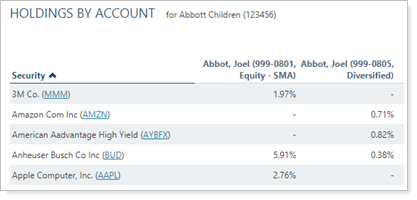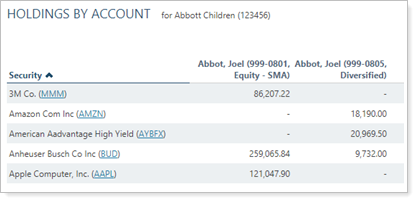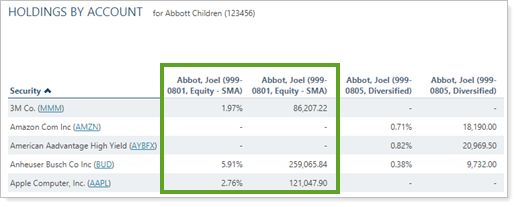Contents
|
|
How Show Values For Works
| Applies to: | ||
|---|---|---|
| ✔ Dynamic |
✔ Client Portal |
|
This setting allows you to set a date period to use for performance calculations in the various sections of the Account Analytics report. Each section can have its own date periods independent of the other sections.
TIP
For ease of use, make sure that the Show Values For date period corresponds with one of the date periods on the rest of the Account Analytics report.
In Dynamic Reports
Show Values for One Date Range
You can choose to name the column based on the name of the date selected or use the date as title.

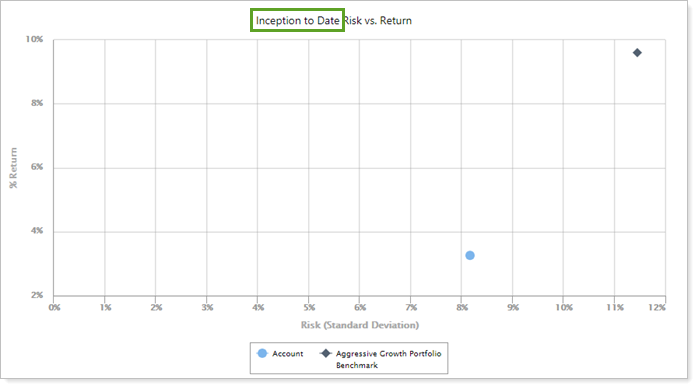
Show values for Multiple Date Ranges
Up to five date periods can be added. You can choose to name the columns based on the name of the date selected or use the date as title.
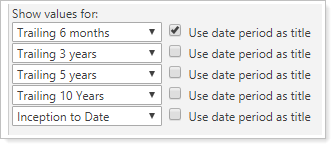
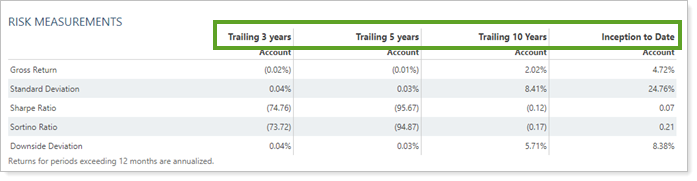
Show Values For Weight, Value, or Both
On the Holdings by Account report, you use this setting to control whether the report displays the weight of each security in each account, the value of each security, or both weight and value.
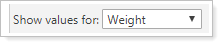
-
To display the percent weight of each security in each account, choose Weight from the Show values for list.
Choosing Weight allows you to more easily tie out to asset allocation within each account. It puts individual securities in relative terms for easier comparison with the account's overall holdings.
-
To display the dollar value of each security in each account, choose Value from the Show values for list.
-
To display both the percent weight and the dollar value of each security in each account, choose Both from the Show values for list.
| Setting | Report Output |
|---|---|
| Show values for set to Weight |
The report displays percent weight of securities for each account. |
| Show values for set to Value |
The report displays dollar of securities for each account. |
| Show values for set to Both |
One column displays percent weight of securities for an account . Another column for the same account displays dollar of securities. |
In PDF Reports
This setting is not available for PDF reports.
Reports With This Setting
Performance Reports
|
|
Holdings Reports
|
|
Related Settings
For more information for creating date periods, see Date Periods.
The following settings are related to this option: