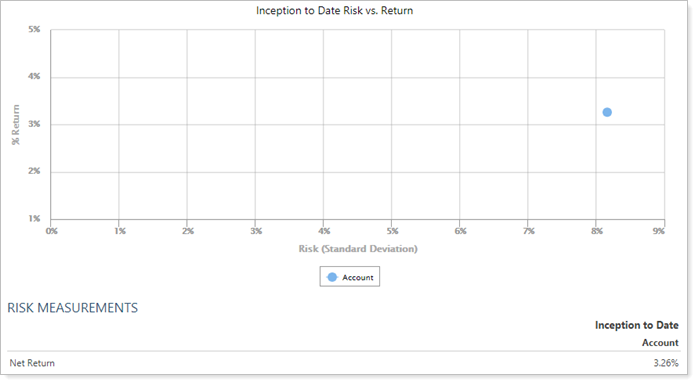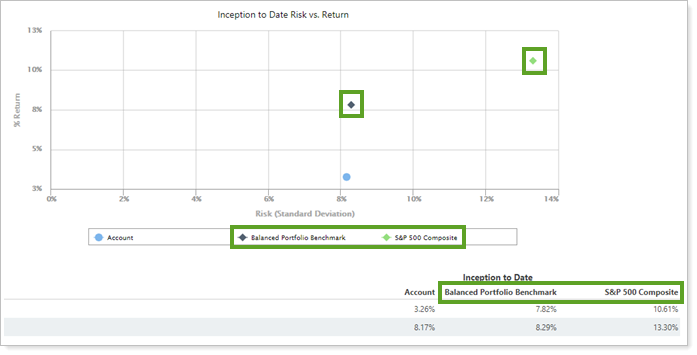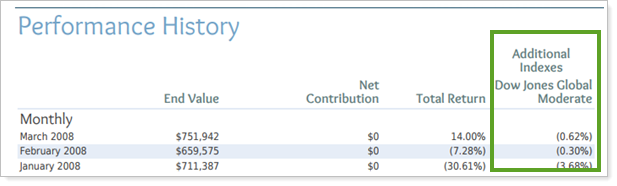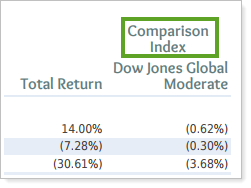Contents
How Include Additional Indexes Works
| Applies to: | ||
|---|---|---|
| ✔ Dynamic |
✔ Client Portal |
|
This setting allows you to add the performance any of the firm's available indexes, custom indexes, or blended indexes as a data point for comparison with the account's performance.
You might use this setting if you want to compare an account or group to an index that isn't the usual index for that account or group. For example, if there's substantial movement in the market and you want to create a temporary report to show how your accounts did in comparison to the overall market, you might add the S&P 500 as an additional index to the report.
TIP
The index reporting period always aligns with reporting period.
In Dynamic Reports
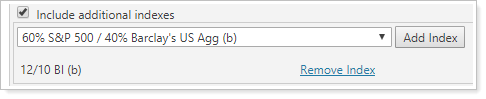
-
To add an index, select the Include additional indexes check box. In the list of benchmarks that appears, click the benchmark you want to add and click Add Index. When you view the chart, indexes will appear as diamonds (◆) and the account and its benchmark(s) will appear as dots (•).
To remove an index you've added, click Remove Index.
-
To omit indexes, clear the Include additional indexes check box.
Note
If you have added indexes and later clear the Include additional indexes check box, all the indexes added will be removed as well.
| Include additional indexes cleared |
|---|
|
|
| Include additional indexes selected |
|---|
|
|
In PDF Reports
The Additional Indexes section allows you to add indexes to the PDF report. Functionality is the same once indexes have been added.
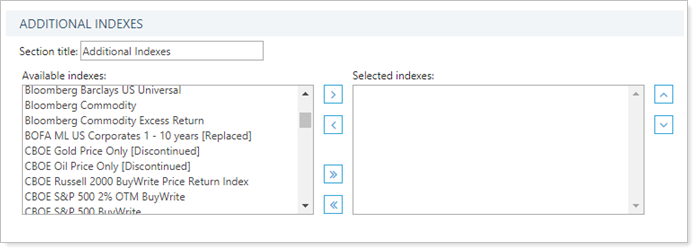
To add an index to the PDF report:
-
To add a column to the list, in the Available indexes list, click the column you want to add and then click
 .
. -
To remove a column from the list, in the Selected indexes list, click the column you want to remove and then click
 .
. -
To add all available columns to the list, click
 .
. -
To remove all columns from the list, click
 .
. -
Use the
 and
and  buttons to arrange the columns on the report.
buttons to arrange the columns on the report.
| Include additional indexes selected |
|---|
|
|
You can customize your report by typing a name in the Section title field.
| Section title set to default |
|---|
|
Section title left at the default, which is "Additional Indexes." |
| Section title set to default |
|
Section title customized to "Comparison Index." |
Reports With This Setting
Performance Reports
Related Settings
For more information about indexes, see List of Available Indexes.