Contents
How Show Line Chart Works
| Applies to: | ||
|---|---|---|
| ✔ Dynamic |
✔ Client Portal |
|
Many of our reports offer a variety of ways to visually display the data. One option you'll see on several reports is the ability to see the data as a line chart.
This setting allows you to show a line chart on the report, then select whether it is shown in percentage or dollars.
Notes
When reporting on a linked return, the line chart shows all available data. In this case, on days where intervals are broken or missing, you'll notice:
-
A gap in the account line on those days.
-
No tooltip available on those days.
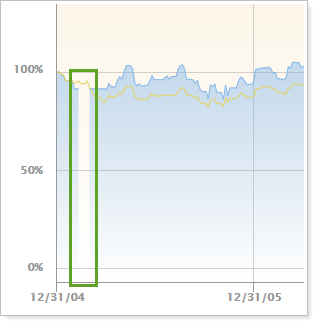
In Dynamic Reports

-
To hide the line chart, clear the Show line chart check box.
-
To see the line chart, select the Show line chart check box. Choose how you would like returns displayed. You can choose percentage or dollar.
When you show the line chart, you can configure it with the following settings:
Note
The date period for the line chart is set by the first period chosen in Show returns or investment gain for list.
| Setting | More Information |
|---|---|
| Show line chart cleared |

|
| Show line chart selected |
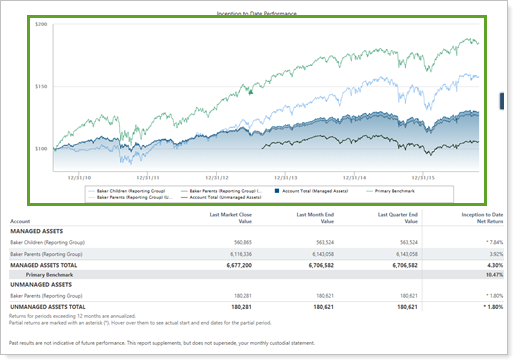
|
In PDF Reports
Functionality is the same in the PDF report templates as in dynamic reports.
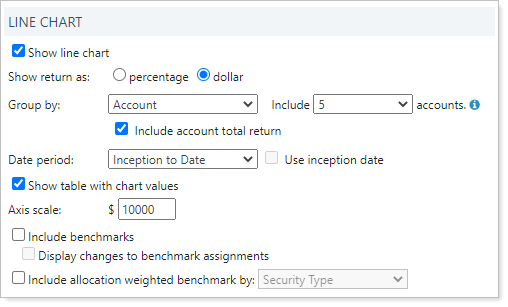
When using this setting in PDF reports, the following settings appear:
|
Note
In PDF reports, this chart is sampled at the following rates:
| When Plotting This Many Years | Data Sampling Frequency |
|---|---|
| 0 to 10 years | Every 1 day |
| 10 to 20 years | Every 7 days |
| 20+ years | Every 30 days |
Reports With This Setting
Performance Reports
|
|
Related Settings
For more information about setting up how charts look in dynamic reports, see Site Themes. For more information about setting up PDF template themes, see PDF Themes.
See also:


