Use this setting to control what data the Account Performance report shows. Choose Account to see returns for the account or group, or choose from a list of any of your firm's security categories to see category-level returns.
Your Group by selection determines the names of other settings, including Show category/account returns and Include ____ accounts/categories.
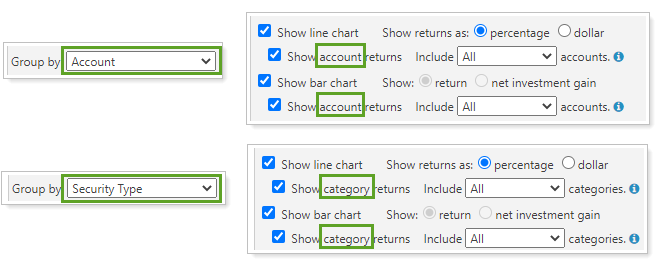
You won't see Group by if you set Show performance for to Index only.
Dynamic Report Group By
On the dynamic Account Performance, the Group by setting applies to the line chart, the bar chart, and the table.
Group by Account
Use this setting to display the account returns and, if applicable, account benchmark returns on the Account Performance report.

In this example, Show account returns is cleared, so the Account Performance report charts display only returns for the group, while the table includes details for each account in the group.
Group by Security Category
Use this setting to display the category returns and, if applicable, category benchmark returns on the Account Performance report.
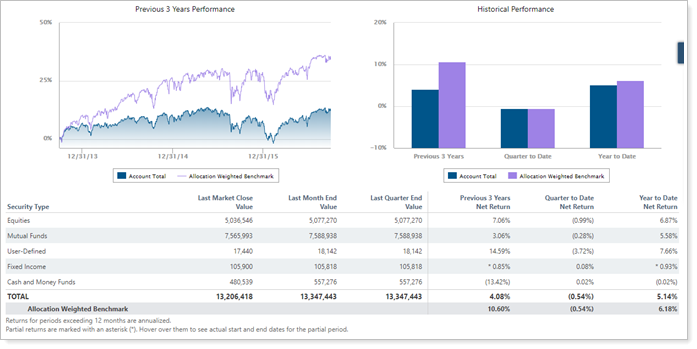
In this example, the report is set to group by Security Type. Show category returns is cleared, so the Account Performance report charts display only returns for the group and the allocation weighted benchmark, while the table includes details for each Security Type held in the group.
PDF Report Group By
On the PDF report section and the PDF Dashboard section, you can configure different Group By options for the Detailed Performance, Bar Chart, and Line Chart sections.
Detailed Performance Section
In the Account Performance PDF report section, you'll see Group by/then by in the Detailed Performance section. This controls the data you see in the table, and depending on how you set it up, you can group by multiple levels.
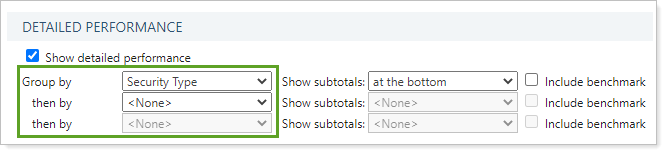
You can set Group by/then by to:
-
Account: See returns for the group or account and, if desired, returns for any benchmarks or indexes.

In this example, with Group by set to Account, the chart shows returns for the group and all the accounts in the group.
-
Security categories: Choose from any of your firm's security categories to see returns for the categories and, if desired, returns for category benchmarks held by the account.

In this example, with Group by set to Security Type, the table displays returns for all the security types held within the group. This Group by option can create sections that take up multiple pages if the account or group has many positions.
Bar Chart or Line Chart Section
In the Bar Chart and Line Chart sections, you'll see Group By. This controls the data you see in the charts. When you select Account or a category, you can control how many accounts or categories you see on the chart with Include ___ categories/accounts.

You can set Group By to:
-
None: See only returns for the group or account and, if desired, any benchmarks or indexes for you're running the report on.
When you set Group by to None, it has the following impact on other settings:
-
Include total return is always enabled.
-
You cannot choose to Include ____ categories/accounts.
-
You can add up to 12 additional date periods.
-
If you enable Show table with chart values, the table doesn't have a column header.
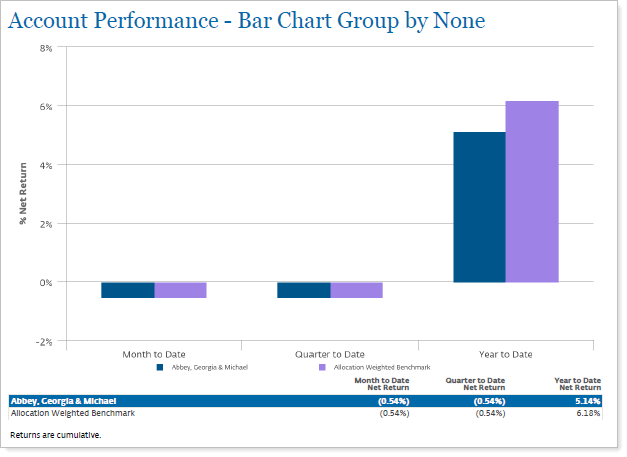
In this example, the user set the chart to display three date periods and include the allocation-weighted benchmark. The report displays only returns for the group and the allocation-weighted benchmark.
-
-
Account: See returns for accounts in the group and, if desired, returns for any account benchmarks or indexes.
When you set Group by to Account, it has the following impact on other settings:
-
You can control whether you Include total return. To see indexes, you must select Include total return.
-
You can choose a value for Include ____ categories/accounts.
-
You can only designate one date period for the chart.
-
If you enable Show table with chart values, the table column header reflects what you've chosen in Group by.

In this example, the PDF section was configured to include the bar chart, with Group by set to Account and Include ___ categories set to 5. Notice that the cart includes only one date period and displays the accounts in the group and allocation weighted benchmark return.
-
-
Security categories: Choose from any of your firm's security categories to see returns for the categories and, if desired, returns for category benchmarks held by the account.
When you set Group by to a category, it has the following impact on other settings:
-
You can control whether you Include total return. To see indexes, you must select Include total return.
-
You can choose a value for Include ____ categories/accounts.
-
You can only designate one date period for the chart.
-
If you enable Show table with chart values, the table column header reflects what you've chosen in Group by.
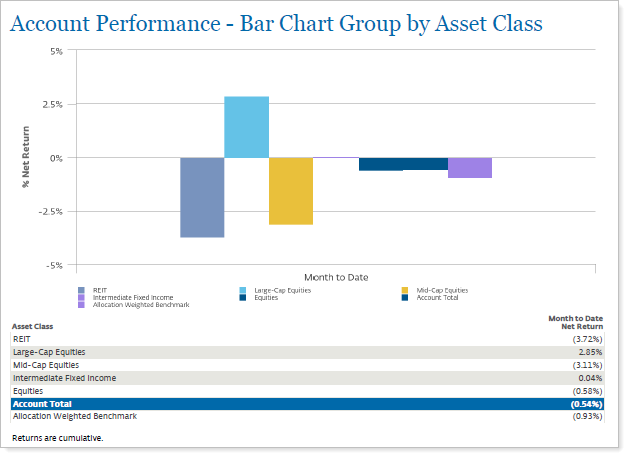
In this example, the PDF section was configured to include the bar chart, with Group by set to Asset Class and Include ____ categories/accounts set to 5. Notice that the chart includes only one date period, and that account total and allocation weighted benchmark returns appear along with the category returns.
-
For more information about the Account Performance report, see Account Performance Report.

