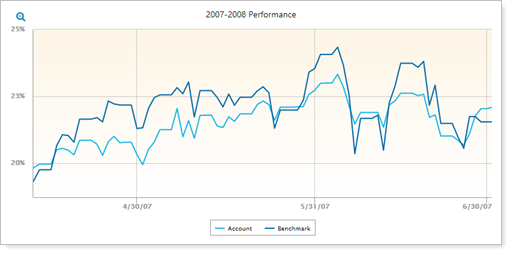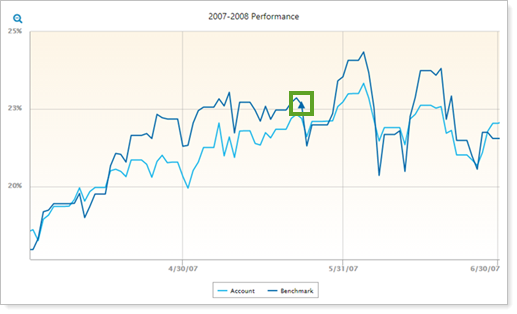Contents
How Display Changes to Benchmark Assignments Works
| Applies to: | ||
|---|---|---|
| ✔ Dynamic |
✔ Client Portal |
|
When you change a benchmark for an account, Advisor View gives you the option of retaining the history of all benchmarks that have been assigned to the account by appending the new benchmark history to the previous benchmark history.
Example
If the benchmark changed from Benchmark 1 to Benchmark 2 on 5/23/2007, the performance report before 5/23/2007 will show returns for Benchmark 1 and after 5/23/2007 will show returns for Benchmark 2.
This setting allows you to display on the line chart when benchmarks applied to an account were changed. You might choose to do this if you want to help explain unexpected changes in benchmarks.
In Dynamic Reports

-
To show the line chart without the benchmark change marked, clear the Display changes to benchmark assignments check box.
Note
Clearing the check box removes the line chart marker, but the chart still reports performance for the benchmark assigned on each particular date.
-
To mark on the line chart where the benchmark changes, select the Display changes to benchmark assignments check box. On dynamic reports, hover over the line to see which benchmark applies at that point.
Note
The change in benchmark is marked with a small triangle (▲) symbol on the benchmark line. The symbol can be difficult to see if your theme displays benchmarks in a light color. If you want to display benchmark changes, we recommend that you set the benchmark color to a dark color in your theme.
| Setting | Report Output |
|---|---|
| Display changes to benchmark assignments cleared |
In this example, the benchmark changed on 5/23/2007 and, although performance for the new benchmark is displayed after that date, the line chart is not marked to indicate the date of change. |
| Display changes to benchmark assignments selected |
For example, the benchmark changed on 5/23/2007 and that date is marked with a triangle on the benchmark line. |
In PDF Reports
On PDF line charts, Tamarac marks changes to benchmarks with letters. The legend tells which benchmark corresponds to each letter and the date range for how long the benchmark applied.

Reports With This Setting
Performance Reports
|
|
Related Settings
For more information about benchmarks, see Benchmarks.
For more information about naming benchmarks, see Account Benchmark Display in System Settings.
The following settings interact with this option: