Contents
|
|
Introduction
Because financial planning tools like MoneyGuide, eMoney, and Finance Logix use a Household-centric structure, we've introduced a Household grouping option to Advisor View to pave the way for deeper financial planning integrations.
Households group accounts, reporting groups, and clients. An easy way to think of a Household is that the clients generally share similar goals and can view all of the associated accounts and reporting groups for a Household. A key differentiator between reporting groups and Households is that you can run dynamic reports on reporting groups, but not Households, with the exception of the Net Worth and Financial Plan Summary reports.
You can enable MoneyGuide integration to see the probability MoneyGuide calculates for the Household to meet its financial goals. You can click  in the Financial Planning column to export, import, and view data in MoneyGuide. Single sign-on functionality makes it easy to complete these tasks quickly and efficiently. Permission to import and export is set on the User Management page. For more information, see Introduction to the MoneyGuide integration.
in the Financial Planning column to export, import, and view data in MoneyGuide. Single sign-on functionality makes it easy to complete these tasks quickly and efficiently. Permission to import and export is set on the User Management page. For more information, see Introduction to the MoneyGuide integration.
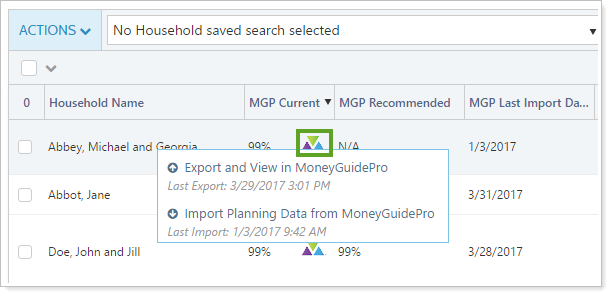
Here are some exciting things we're going to deliver in the future, and some current benefits of the Household functionality:
-
You have the option to use the address at the Household level and sync down to the associated accounts/groups for easier day-to-day maintenance. This will also integrate at the Household level with Advisor CRM.
-
You have a Net Worth calculation at the Household level.
-
You can generate PDF Reports at the Household level.
-
You have Household Saved Searches, Bulk Reports, and Upload for settings/membership.
-
In a future release, we will be increasing integration with financial planning providers at the Household level. Therefore, you will be able to combine goals-based data and performance-based data on the PDF or dynamic reports for all associated accounts/reporting groups – including Client Portals.
You can access Households by clicking Households on the Accounts menu.
For detailed examples showing how to take advantage of Households, visit Introduction to Relationships.
Page Views
Household page views are pre-configured views of the Households page. With views, you can create several customized views of your data—and even choose which columns appear—so that you can make more informed decisions. For example, you may create one view on the Households page that shows address and service team and another view to show net worth-related data.
To learn more about page views, see Using Page Views.
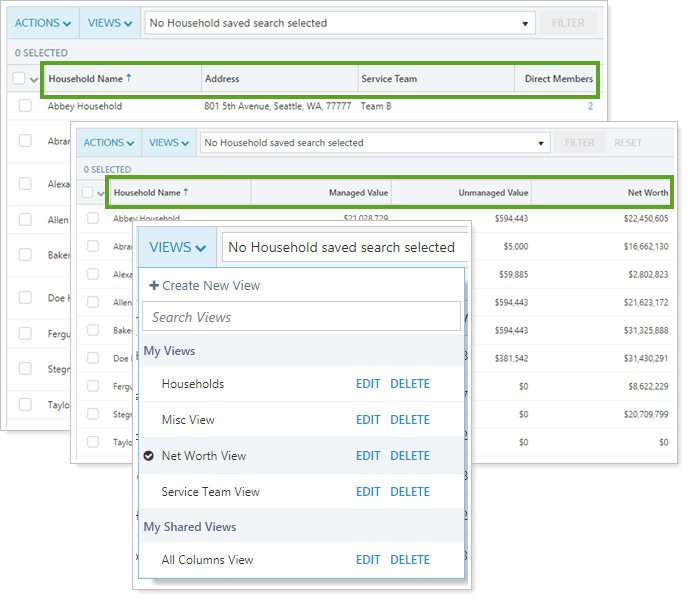
Change Column Widths
You can use the space on your Households page most effectively by adjusting the column widths for views you own. Advisor View saves your settings so that when you leave the page and return, your columns will remain set up in the way that works best for you.
To change the width of a column, place your mouse over the edge of the column you want to resize and your mouse pointer will change to a resizing pointer  . Click and drag the column to the desired width.
. Click and drag the column to the desired width.
Search and Filter the Households Page
There are a number of ways to search and filter the Households page to find exactly the data you need.
The Search Bar
Use the Search box to look up a Household name. This option searches only the Household Name field and will find any Household name that contains the characters you enter. It does not use the same search logic as the Accounts page.
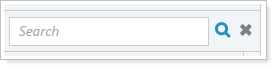
The Alphabet Bar
The alphabet bar runs along the top of the page. When you click a letter on the bar, Advisor View displays the Households that begin with that letter. The alphabet bar makes it much easier to locate the Households you want to view.

If a letter is grayed out, it means that no Households start with that letter.
Filters
You can filter the Household page by Household fields, including custom fields, using a saved search. Simply select the appropriate saved search in the Saved Search list at the top of the page and then click Filter. For more information on creating saved searches, visit Saved Searches.

Select Households
You can select all the records by clicking the check box in the column heading. For more selection-related actions, including selecting a single page, clearing all selections, and viewing only the selections, click ˅.
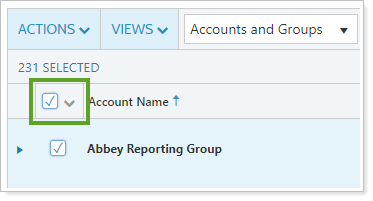
To learn more about the Select All check box functionality, see The Select All Check Box.
See the Direct Members Assigned to a Household
To quickly see the accounts and reporting groups assigned to a Household, click the number in the Direct Members column. The first 5 direct members will appear. Click View All to see the entire list.
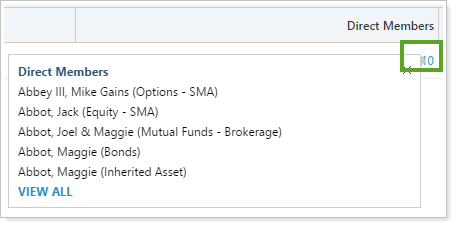
All Members shows both direct and indirect members, which have the following differences:
-
Direct members are directly assigned to the Household.
-
Implicit members are associated to the Household because they are members of an assigned reporting group. These members have not been directly assigned to the Household, but they are direct members of a group that is assigned to the Household.
Direct Members shows only the members assigned directly to the account.
Manage Households
Create a Household
For more information on creating Households, visit Create a Household.
Edit an Existing Household
For more information on making changes to an existing Household, see Edit a Household.
Delete a Household
To delete a Household:
-
On the Accounts menu, click Households.
-
Click the name of the Household you want to delete.
-
Click Delete on the panel that appears.
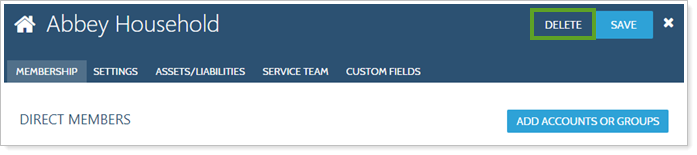
Assign a Primary Household
The first Household assigned to an account or reporting group will automatically be selected as the default primary Household. This guarantees that new records will always have a primary Household.
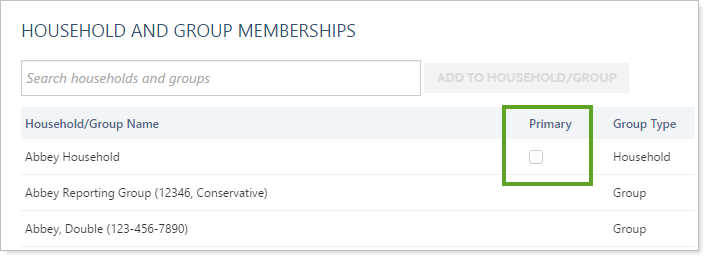
You can see this change at the account level or at the reporting group level, and it happens automatically when you assign accounts or reporting groups to a Household.
You can see some common scenarios and the resulting Household assignments here:
| Scenario | Action | Household Assignment and Outcome |
|---|---|---|
| New account created | Assigned to a Household | The Household is automatically marked as Primary. |
| New account created | Assigned to two Households | The first Household added is automatically marked as Primary. |
| New account created | Assigned to two Households. One is marked Primary. The account is later removed from the Primary Household. |
The other remaining Household is automatically assigned as the Primary Household. If an account is assigned to multiple Households, Primary Household will be assigned alphabetically from direct to implicit. |
| New reporting group created with new accounts added | Reporting group assigned to a Household |
The Household is automatically marked as Primary for the reporting group (assigned directly) and the new accounts (assigned implicitly). |
| Existing account or reporting group | Currently assigned to one Household that is not marked as Primary | The current Household is automatically set as Primary for existing accounts (associated directly or implicitly) and reporting groups (associated directly only). |
| Existing account | Currently assigned to two Households, neither of which is Primary | Next time you open that reporting group, it opens the Memberships panel. You will be prompted to select a Primary Household, and you will not be able to save changes until you select a Primary Household. |
For more information on primary Household assignment, see Maintaining Accounts: The Household and Group Membership Panel.


