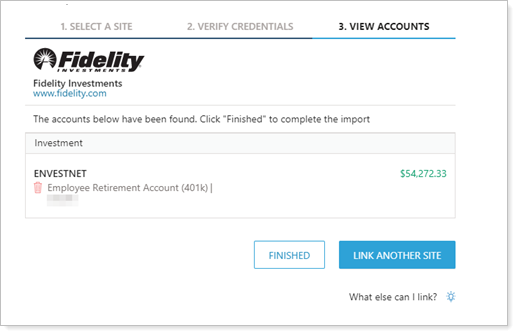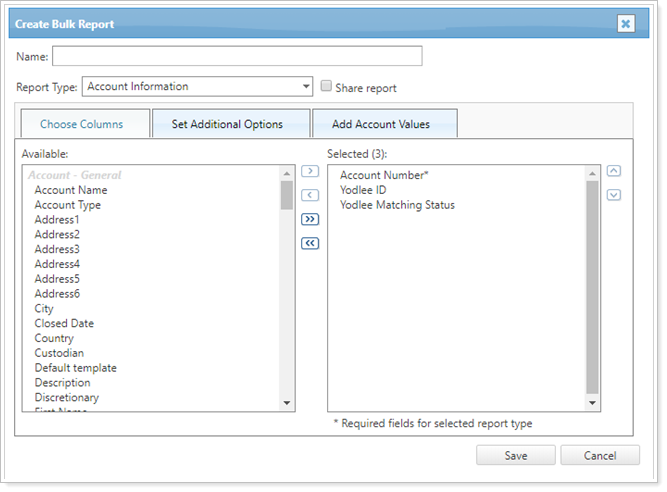Contents
Introduction
This page provides answers to common questions and issues you may encounter when linking accounts on the Aggregated Accounts page.
For more information about linking accounts, see Understanding Linked Accounts.
For more information about the Yodlee Integration, see Yodlee Integration.
Linking Problems
Link Status Says “Error.”
| Issue |
Link Status says "Error" or "Errors"
|
||||||||
| Reason | The most common cause of errors is credentials changing. Many financial institutions require users to update their credentials periodically, and when this happens, it’s easy to forget to update the credentials in Tamarac. | ||||||||
| Resolution |
Clients Resolve on the Client PortalBest PracticeAllow clients to manage assets and liabilities on their client portals. This avoids potential custody issues by allowing clients to establish and maintain linked accounts themselves. Best PracticeClients are best suited to resolve most integration errors since they own the accounts and can address dual factor authentication requirements, login credential changes, or similar issues. Your clients will see an alert when they log in to the client portal. Clicking on the alert icon will open the announcement and provide a link to the Assets/Liabilities page on the portal.
For more information on linking accounts and updating credentials on the client portal, see Link, Edit, or Unlink Accounts on the Client Portal. Resolve on the Aggregated Accounts PageSee and resolve errors for all your different linked accounts, assets, and liabilities using the Link Status and Status Detail columns on the Aggregated Accounts page. Don't see Link Status or Status Detail?Your current view may not include these columns. Create a view that includes Link Status and Status Detail to help with troubleshooting.
Possible resolutions for accounts with errors include:
Resolve on the Households Assets/Liabilities PanelOn the Household's Assets/Liabilities panel, click the error to get more information on how to resolve the issue.
The following are common error messages and their resolutions:
|
Linked Account Data Are Out of Date
| Issue |
Linked accounts are showing old account values or other outdated data. On the Aggregated Accounts page, the Link Status says |
| Reason |
The linked account is stale. |
| Resolution |
On the Aggregated Accounts page, click Edit Options ( |
When Linking, I Can’t Find the Financial Institution
| Issue |
I can’t find the financial institution I want to link accounts from. |
| Reason |
Sometimes large financial institutions have multiple sites users log in to. For example, if you search for Fidelity, you’ll find numerous Fidelity sites and it may not be clear which is yours. |
| Resolution |
If searching by name doesn't bring up the institution you are looking for, try the following:
|
I Want to Choose which Accounts to Link
| Issue |
I only want to link certain accounts. |
| Reason |
By design, all the client’s accounts at that institution will be linked when you link accounts using client credentials. |
| Resolution |
You can choose to delete an account at the end of the new account linking workflow. To exclude an account from being linked, click
|
I Can’t Tell Which Linked Account Is Which
| Issue |
After successfully linking accounts, it's hard to tell which account is which because they all have the same account name. |
| Reason |
Because data for some linked accounts is obtained by screen scraping, you may see a number of accounts with the same name. |
| Resolution |
Use the account value to identify which accounts are which, then edit the account details to change the description or account name for future reference. For more information, see Link, Edit, or Unlink Accounts on the Aggregated Accounts Page. |
Allow Client to Update Credentials
| Issue |
My client wants to proactively update their credentials. |
| Reason |
A client alerts you that they have changed their credentials. |
| Resolution |
Clients can update their credentials when a linked account displays an error. Only advisors can proactively update credentials. To proactively update credentials, on the Aggregated Accounts, click Edit Options ( For more information, see Edit Linked Account Details and Credentials. Best PracticeAllow clients to manage assets and liabilities on their client portals. This avoids potential custody issues by allowing clients to establish and maintain linked accounts themselves. |
Data Problems
A Reconciled Account Was Matched to the Wrong Account on the Accounts Page
| Issue |
A reconciled account was matched to the wrong account on the Accounts page. You have an account on the Accounts page that you never want matched with a reconciled account. |
| Reason |
Sometimes a reconciled account may be incorrectly matched with existing account. |
| Resolution |
If there are data issues with reconciled accounts, you can tell Tamarac to remove the matching it has automatically done to connect the reconciled account coming in from Yodlee with a Tamarac account. You can also set specific accounts as not eligible for matching with a Yodlee reconciled account. To adjust account matching:
|
After Upgrading, I Don’t See an Account in the Household Anymore
| Issue |
I had a balance-only account added to a Household, and after I upgraded it, it disappeared from the Household. |
| Reason |
The Household assignment does not carry over when you upgrade a balance-only account to a reconciled account. |
| Resolution |
Find the new reconciled account on the Accounts page and add it to the Household on the Household and Group Membership Panel. |
After Upgrading, I Don’t See an Account on the Net Worth Report Anymore
| Issue |
After upgrading a balance-only account, I don’t see the reconciled account under Other Accounts on the Net Worth report anymore. |
| Reason |
When you convert a balance-only account, the new reconciled account is displayed in the Assets section of the Net Worth report along with all the other investment accounts. It still includes the balance-only history. |
| Resolution |
For more information, see View and Add Assets and Liabilities on the Net Worth Report. |
I Don’t See Upgrade to Reconciled Data in Edit Options
| Issue |
I want to upgrade a balance-only account to a reconciled account, but I don’t see Upgrade to Reconciled Data in the Edit Options ( |
| Reason |
To be eligible for conversion, an account must be both:
|
| Resolution |
If the balance-only account is not an asset or is not an investment account, it cannot be converted to a reconciled account. If it is an asset and an investment account but you don't see Upgrade to Reconciled Data, contact your Tamarac service team. For more information on converting to a reconciled account, see Convert Balance-Only and Advisor Permissioned Data Accounts to Reconciled Accounts. |





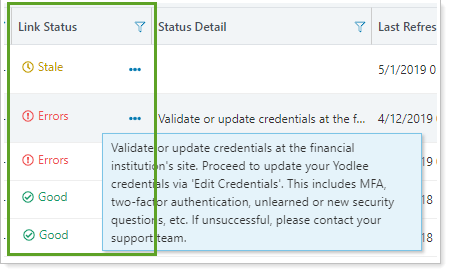
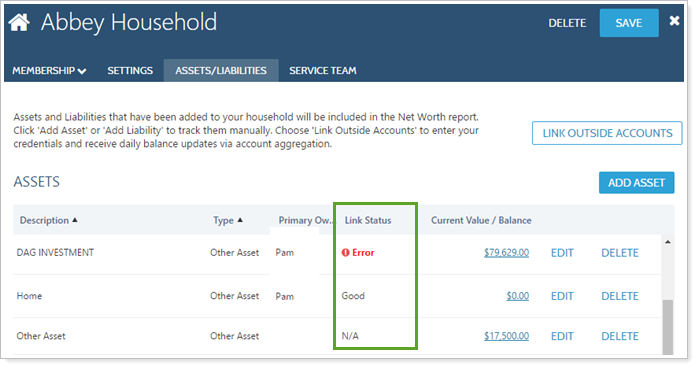
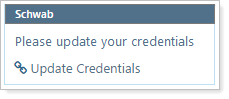
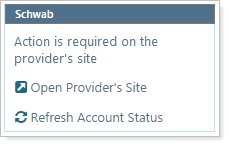
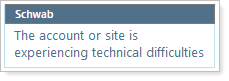

 ) and choose Refresh Link Status. This confirms the link is working. Fresh data will come in with the next day’s sync.
) and choose Refresh Link Status. This confirms the link is working. Fresh data will come in with the next day’s sync. in the Link Accounts dialog box when you get to the View Accounts step.
in the Link Accounts dialog box when you get to the View Accounts step.