Contents
Usability
 Document Vault Enhancements: Drag & Drop, Preview, and More
Document Vault Enhancements: Drag & Drop, Preview, and More
In our October 2017 release, we substantially improved the document vault with a complete overhaul of the vault's look, in addition to adding the ability to sort files into folders, download multiple files at once, track who's seen each file, and more. In this release, we are adding in a few key enhancements that will make managing your documents even easier.
> Drag and drop
Within the document vault, you can select multiple files, then drag and drop them directly into the desired folder.
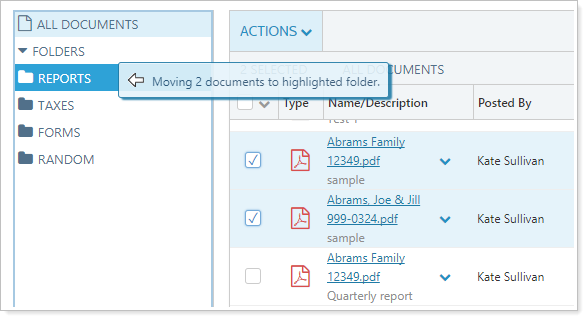
> Preview
Preview adds a new level of security and convenience to document vault. You can simply click the file name to open a preview of the document right within the document vault—no downloading files required. From the preview pane, you can print, download, and more.
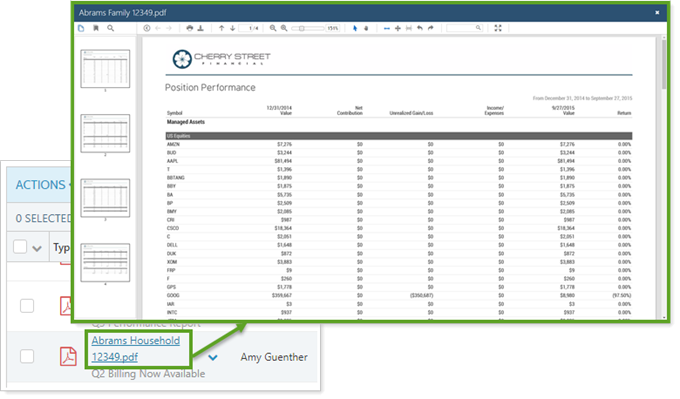
Note
This is a compliance improvement that reduces the number of computers each file is saved on, since you no longer have to download the file before viewing it.
> post from FTP
For times when you want to distribute many files to different clients—for example, when sharing custodial tax documents or sending clients updated Investment Policy Statements—Advisor View currently allows you to post files to many different clients' document vaults in bulk.
We streamlined this feature, now available in the Documents menu under Post From FTP, into an intuitive three-step process that walks you through the process quickly, efficiently, and with confidence in file matching accuracy.
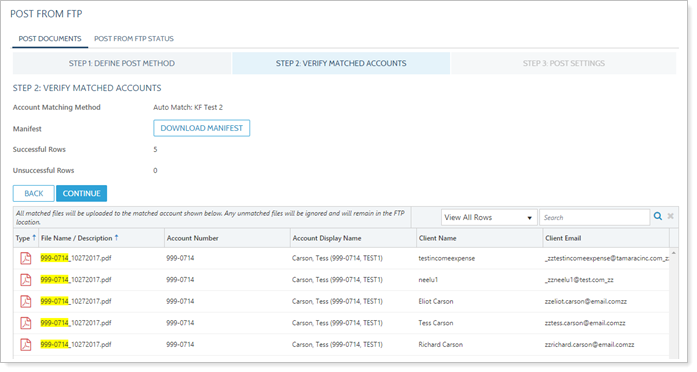
Previously, Advisor View used standardized file names to automatically match files in a secure, encrypted FTP folder with the appropriate accounts and then posted those files to the associated client portal document vault. With this release, instead of renaming your files to match Advisor View's requirements, you can customize file matching so that Advisor View matches based on your firm's naming conventions
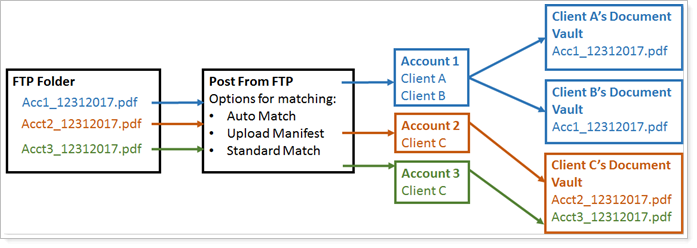
Matching can be designated using the following options:
-
Auto Match. Allows you to define or select the file name format to automatically match documents to accounts
-
Upload Manifest. Allows you to create and upload an Excel file that directly matches documents to accounts.
-
Standard Match. Allows you to match documents to accounts using the same naming format that has been required in the past.
Before you can Post From FTP, you need to have Post From FTP enabled for your firm. Please contact the Account Management team at TamaracAM@envestnet.com to have this feature enabled.
> Other Document Vault Enhancements
-
Email Merge Field Control. In all the email templates relating to documents, you can now control the inclusion or exclusion of the {Document Description} merge field in the body of the email. You can use this to create an email template that notifies clients that a document has been posted in their vault, and include the {Document Description} merge field to give context to the notification. For example, your template might say, "A new document regarding {Document Description} has been posted on your portal."
 Expanded Select All Functionality
Expanded Select All Functionality
When you have to take action on many records—whether accounts, clients, Households, securities, or documents—Select All makes your life easier. With this release, instead of selecting only one page at a time, directly clicking the Select All check box includes all the available records.
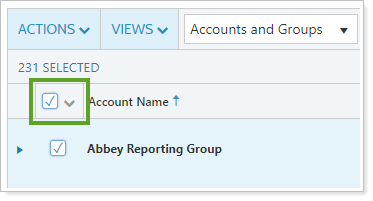
Additionally, you'll notice the following improvements:
-
Select all records, then clear some selections to exclude a few records from the selected list.
-
Easy to interpret selection count helps you avoid inadvertently selecting items.
-
Using filters and alphabet bar clears all selections.
Save Confirmation No Longer Blocks Menu Bar
We work hard to enhance your productivity. That's why we moved the save confirmation bar to below the menu. Now you can complete one task and immediately jump into the next one without having to pause and wait for the save confirmation to clear.
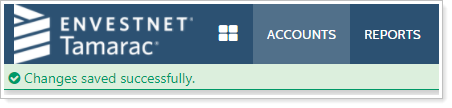
TIP
You can always clear messages by clicking anywhere in the message bar.
Refresh Advisor Rebalancing Data from the Accounts Page
For those of you with both Advisor View and Advisor Rebalancing, with this release you can experience substantial time savings by refreshing Advisor Rebalancing data for individual accounts without running a full Advisor View sync. When you make rebalancing-related changes to an account in Advisor View, you can select just that account and use Sync Trading Data in the Actions menu to manually sync just that account. This action replaces all previous trade data for the selected account.
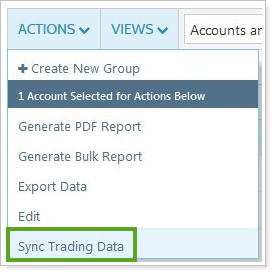
You will find this useful, for example, when adding new accounts. If a new account comes in after the daily sync, you can set up the rebalancing-related settings and select Include in Advisor Rebalancing for the new account. You can then sync just that account to add it to Advisor Rebalancing without having to run another full sync or wait until the next day's sync.
Integrations
Introducing RightCapital Integration

If you use both Tamarac and RightCapital, this integration allows you to view regularly updated Advisor View data within RightCapital. RightCapital users can download Tamarac-based holdings and account information on a daily basis so you can see the account information within RightCapital.
You must have a current API agreement on file with Tamarac in order to enable RightCapital integration. If you have not signed an API agreement, please contact Tamarac Account Management at TamaracAM@envestnet.com.
Reporting
 Create Nesting Child PDF Template Sections
Create Nesting Child PDF Template Sections
With PDF templates, you have unparalleled ability to customize reports to finely control what clients see. The challenge of such unmatched customizability is that if you want to create similar but not identical reports, you sometimes have to create duplicate sections in many different PDF templates. If you've ever done this, you've probably wished you could just copy a section from one PDF template into another.
Now, you can duplicate sections across PDF report templates without having to maintain multiple identical sections in each report template. These nested templates allow you to add as many child templates to parent templates as you need.
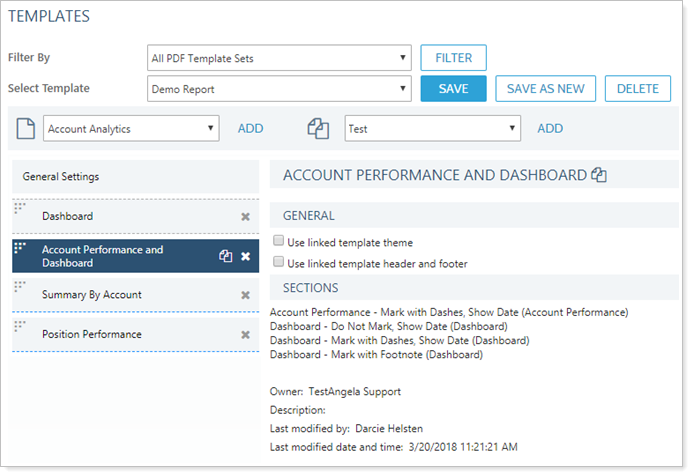
With the ability to nest templates, maintaining and updating sections across multiple reports becomes a simple matter. When you make a change in the child template, it automatically propagates to all the parent templates it is assigned to.
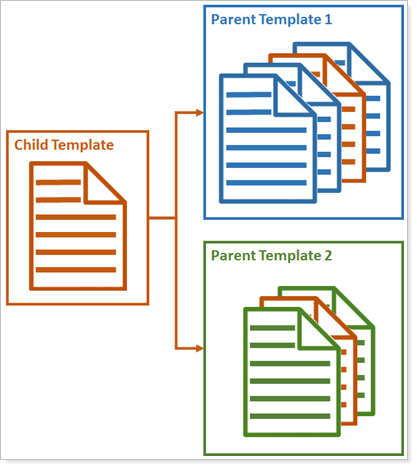
Target Allocation Added to Holdings Report
The Holdings report does a great job showing you what an account or group currently holds. Now it's just gotten even more useful. With this release, you can directly compare the target allocation weight with actual category weight, for side-by-side comparisons.
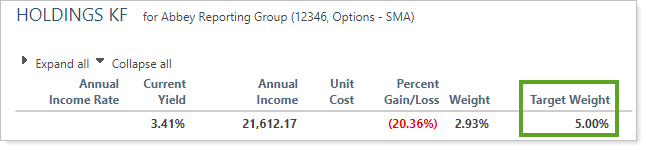
This new column, called Target Weight, is available in dynamic and PDF Holdings reports.
Expanded Composite Membership Reporting
Maintaining GIPS compliance can be complicated. Finding which accounts or groups are assigned to composites for GIPS verification is not, thanks to the Composite Membership saved search filter. This saved search allows you to efficiently locate and act on the status of accounts within composites.
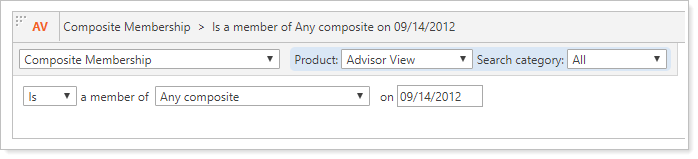
You can also use the Account Composite Membership bulk report to export and evaluate a variety of composite statistics, including the composite start and end date, member accounts, a variety of return metrics, and more. For example, you could create a Composite Membership bulk report that allows you to audit your firm's entire history for accounts that have never been added to composites at any period.
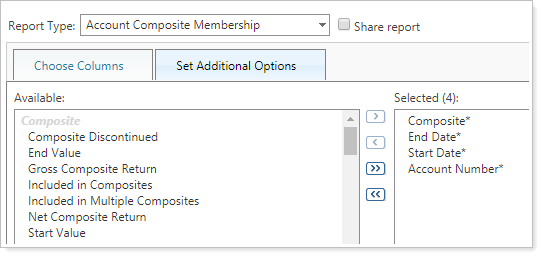
To learn more about composites, see Learn More About Composite Reporting.
Billing
Add Ownership Accounts to Billing Groups
In the past, ownership accounts could not be added to billing groups. When some of you asked to be able to bill on ownership accounts, we heard you. With this release, ownership accounts now act exactly like standard financial accounts for billing purposes.
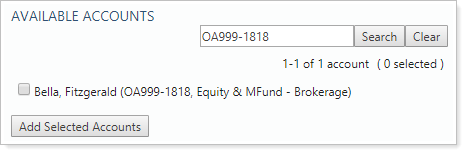
The following are among the billing actions available for ownership accounts:
-
Add ownership accounts on the Create/Edit Billing Group page or using bulk uploads.
-
Bill on ownership accounts exactly like real accounts.
-
Manage an ownership account's billing settings on the Billing tab or using bulk uploads.
important
With ownership accounts added to billing groups, it is easy to inadvertently double bill. Review ownership account and billing group behavior carefully when using this feature.
For more information about ownership accounts, see Create and Manage Partial Ownership Accounts. For more information about billing groups, see Billing Groups.
Bill Based on Average Month-End Value
As part of our commitment to providing the flexibility you need, you now have the option in each billing definition to bill based on average month-end values rather than daily values. This allows you to customize whether to use average daily balance or average monthly balance, depending on your billing needs.

You can edit this field in bulk using a Billing Definition Information upload. Include the Bill In column in the bulk upload data set and set it to Average Monthly Balance or Average Daily Balance as desired.
For more information about billing definitions, see Billing Definitions.
Product Security
 Improved Session Timeout Security
Improved Session Timeout Security
As part of our effort to continually improve data security, when a session times out, the user is automatically logged out and redirected to the login page. This ensures that your data remains secure and protected even if a user walks away without logging out.
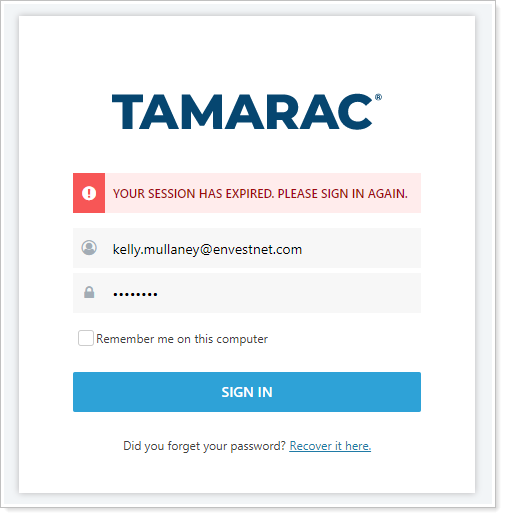
If you already have custom timeouts set, those will remain unchanged. To set a custom session timeout duration, contact your Tamarac Service Team.
Learn More - Watch the Release Video


