Contents
|
|
Introduction
File Transfer Protocol (FTP) is a method of securely transferring files between computers on a network. If your firm elects to use the Tamarac FTP site, you can use the Post From FTP tool, sometimes called auto-post, to securely post many files to many different clients' document vaults at once. Post From FTP uses file names to automatically match files with the appropriate accounts and then post those files to the associated client portal document vault.
For more information on the FTP site, see Using and Connecting to the Tamarac FTP Site.
This is useful during tax time, for example, when you have many custodial files to distribute to clients, or if you want to disseminate updated Investment Policy Statements to all your clients at once.
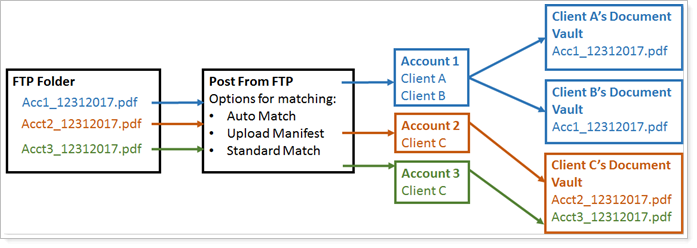
Notes
-
Documents can be auto-posted for closed accounts as well as current accounts if you edit your account view to always show closed accounts.
-
For security reasons, .zip files are not currently supported with Post From FTP.
Before you can Post From FTP, you need to have Post From FTP enabled for your firm. Please contact your dedicated Service Team to enable Post From FTP.
Post From FTP (Auto-Post) to Document Vault
Posting many files to clients' document vaults automatically based on file name involves the following steps:

To post from FTP:
-
Add Files to FTP Folder. When you have the FTP folder set up, copy the desired files into the FTP folder. To learn more about the FTP site, see Using and Connecting to the Tamarac FTP Site.
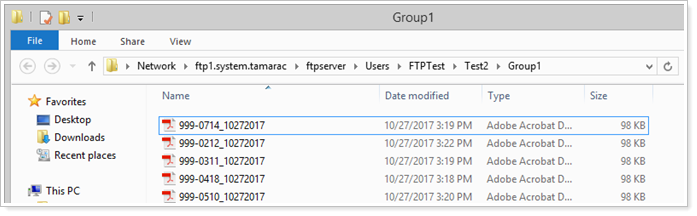
-
In Advisor View, under Documents, click Post from FTP.
-
In Step 1: Define Post Method, click the desired matching method, and follow the steps for the method you select. Click Search for files to post.
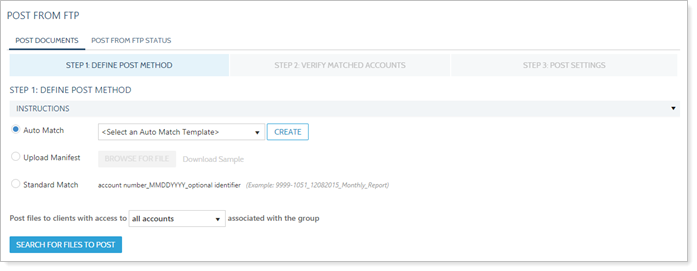
Matching Method Information Auto Match Auto Match allows you to define or select the file name format to automatically match documents to accounts. You might use this option if you had many custodian files where each file consistently included the account number the same way in each file name.
To learn more about Auto Match, see Auto Match.
Upload Manifest Upload Manifest allows you to create and upload an Excel file that directly matches documents to accounts. You might use this option if you have files that don't include the account number in the file name, or if you want to specifically designate which clients receive which files.
To learn more about Upload Manifest, see Upload Manifest.
Standard Match Standard match allows you to match documents to accounts using the same naming format that has been required in the past. You might use this if your files already adhere to the standard file name formatting.
To learn more about Standard Match, see Standard Match.
Post files to clients with access to ____ associated with the group This setting narrows or broadens which clients receive the files.
-
Click All accounts to post more narrowly. With this option, a client has to be able to see all accounts in the Household in order to receive the file.
-
Click At least one account to post more broadly. With this option, a client who can see just one of all the accounts in a Household will receive the file.
-
-
In Step 2: Verify Matched Accounts, review the files and which clients are receiving each.
-
Click Download Manifest to download an Excel file list of which clients received which files in their vault.
-
To fix any issues, click Back to refine the matching method.
-
If the files are correctly matched, click Continue.
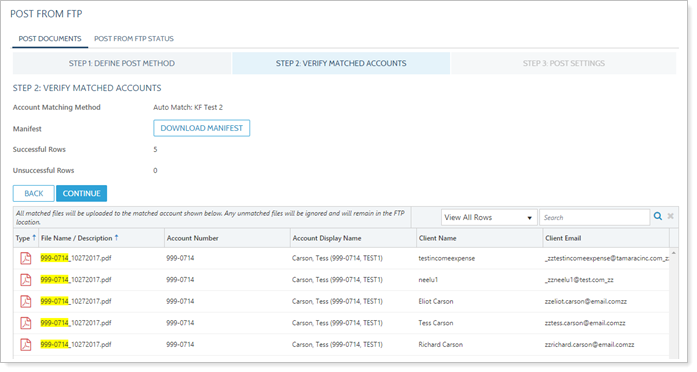
-
-
In Step 3: Post Settings, configure the document's description, folder, and labels and the client notification options as desired.
Note
When using automatic file post to upload files to the document vault, you can add folders and labels per batch. This means that folders or labels added to the batch will be applied to all the files in the batch.
If you want to add family-specific labels in an upload, you would use one upload batch per family. Alternatively, you can apply folders and labels in bulk post-upload.
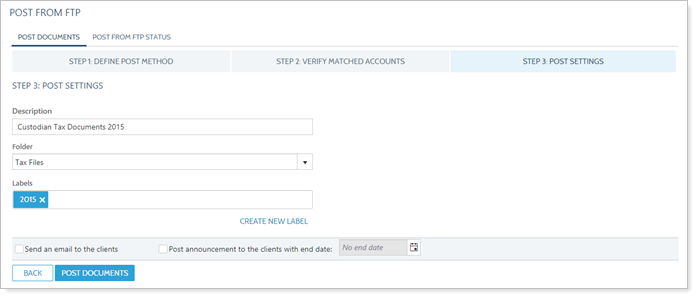
-
In the Verify Post Documents window, click Post Documents.
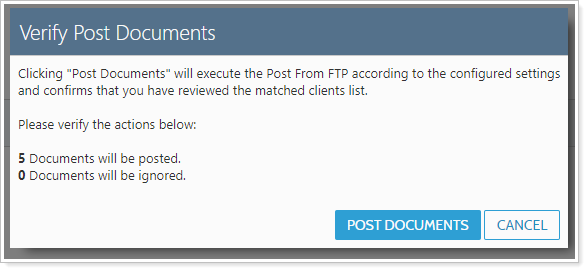
-
Review Post Status. When you click Post Documents, you are automatically transferred to the Post from FTP Status page, where you can monitor the job status. To learn more, see Post From FTP Status.
Troubleshoot Post From FTP Errors
There are two main types of errors you may encounter when posting from FTP: Matching errors and upload errors.
Matching Errors
Regardless of matching method, you may see errors in matching.
You will see matching errors reported in:
-
The Unsuccessful Rows row in the matching summary.
-
The column corresponding to where the error occurred. Most often you will see the Account Number column highlighted for the file where a matching error occurred.
Click the warning icon to learn more about what the issue was and how to resolve it.
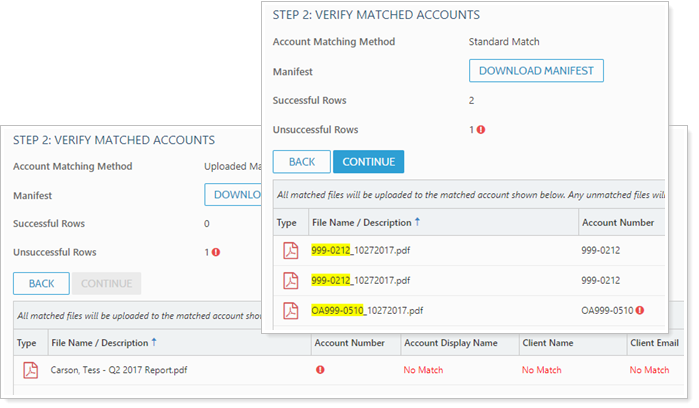
Upload Errors
Upload errors occur after the matching step and are documented in the Errors/Warnings column on the Post From FTP Status page. To learn more about upload errors, see Post From FTP Status.
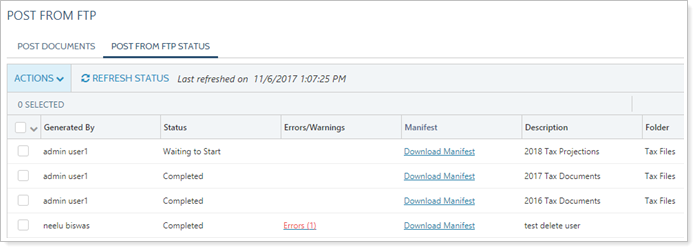
Understanding How Post From FTP Matching Works
It is important to understand how Post from FTP uses the account number associated with a file to deliver the file to a client's document vault so that you can anticipate where files will go upon upload.
Note
This applies to files matched using account number. You can use client email address in the Upload Manifest matching option to directly specify which document vault the file is sent to, eliminating this matching logic.
The following questions, answered in order, will help you understand who receives which files and why.
| Question | The Answer Is Determined By... | |
|---|---|---|
| 1. | What account number is associated with the file? |
The matching method you select in Step 1 of the Post From FTP process. The following matching methods are available: |
| 2. | What Household(s) does this account belong to? | The account's Household and Group Membership panel or the Household's Membership panel. |
| 3. | Which clients are assigned to that Household? | The Household's Clients panel. |
| 4. | Which of those clients have a client portal that includes a document vault? | The Client Desktop View designated in the client's Client Portal panel. The client portal and access to document vault are managed in client views. |
Example
Georgia and Michael Abbey belong to the Abbey Household, and both have client portals with the document vault enabled. The following accounts are members of the Household:
-
999-1234 - Georgia's IRA
-
999-4567 - Michael's IRA
-
999-8910 - Abbey joint brokerage account
A Post From FTP upload includes a file matched with account number 999-1234, Georgia Abbey's IRA. Whose document vault is it posted to?
| Question | Answer |
|---|---|
| What account number is associated with the file? | 999-1234 |
| What Household(s) does this account belong to? | Abbey Household |
| Which clients are assigned to that Household? | Georgia and Michael Abbey |
| Which of those clients have a client portal that includes a document vault? | Both Georgia and Michael Abbey |
| Who gets the file associated with that account number? | Both Georgia and Michael Abbey |


