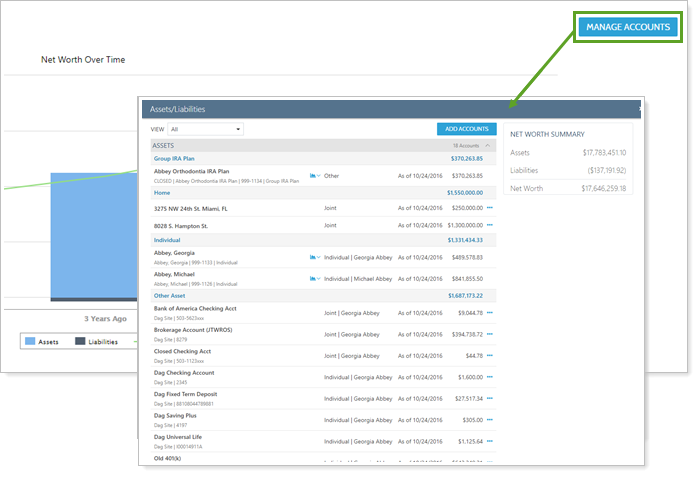Contents
Introduction
The client portal Assets & Liabilities page, which acts like an Aggregated Accounts page for your clients, brings the many pieces of clients' financial lives together in one place. On it, depending on how you configure the page, clients can see all their accounts together, manage linked accounts and asset and liability details, and more.
This topic provides details on what clients can do on the Assets & Liabilities page and the settings you, the advisor, use to configure the page.
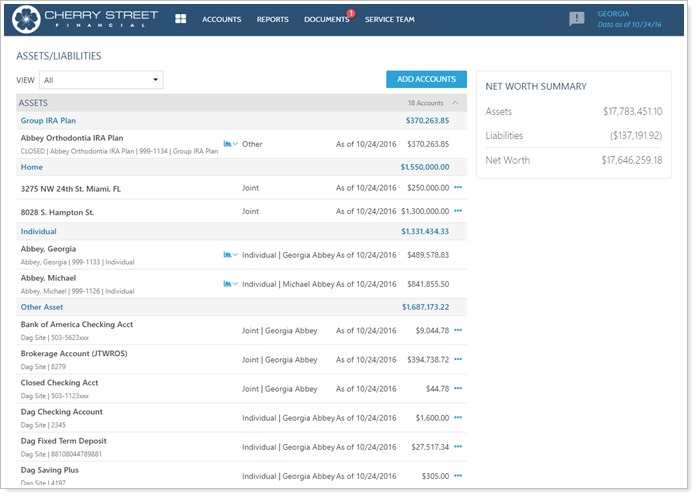
The following links provide more details on using the client portal to manage assets and liabilities:
See Financial Accounts, Linked Accounts, Manual Assets and Liabilities, and a Net Worth Summary
Depending on how you configure the page settings, the Assets & Liabilities page can display clients' financial accounts and closed accounts alongside manually entered assets and liabilities, balance-only linked accounts, and reconciled linked accounts. Account value, owner, and as of date fill in details of the picture.
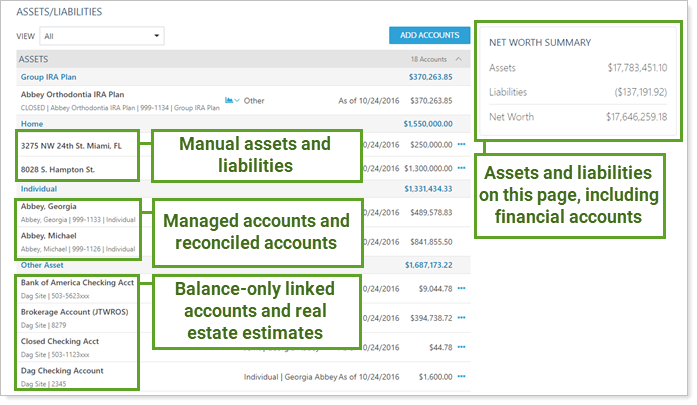
Use the following settings to configure this page in client views:
| Option | Result |
|---|---|
| Show Managed Accounts | Select this check box to show financial accounts you manage on the Assets/Liabilities page alongside externally held accounts, assets, and liabilities. This can help clients see their entire financial picture in one place, and prevent them from inadvertently linking accounts you already manage. |
| Show Closed Accounts |
Choose Never to exclude closed financial accounts from the Assets/Liabilities page. Choose Always to include closed financial accounts on the Assets/Liabilities page. |
Change Page Views and Filtering
To simplify the page, clients can choose a view that only shows certain types of accounts, like linked assets and liabilities, managed accounts, or accounts with errors the client can fix.
You cannot add, edit, or remove views. However, if you choose not to show managed accounts on the Assets & Liabilities page, your clients won't see the Managed Accounts list option.
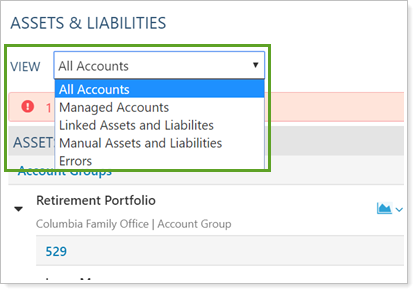
When clients want to Fix Some Linking Errors, the Assets & Liabilities page offers two ways to quickly identify accounts that need attention:
-
The Errors option in the View list. Filters the page to display only accounts with errors the client can resolve.
-
A clickable alert bar. Appears any time the page includes one or more accounts with resolvable errors. Click the bar to filter the page to display only accounts with errors the client can resolve.
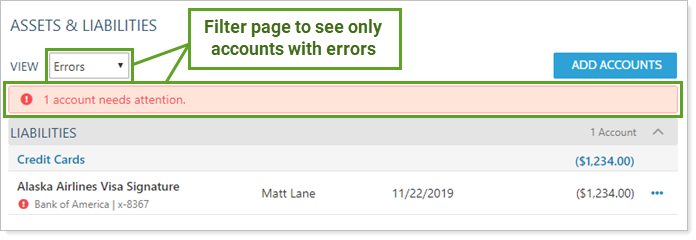
Add New Linked Balance-Only Accounts or Manual Assets and Liabilities
We recommend having clients maintain their manual assets and liabilities and linked accounts. This keeps passwords secure, avoids any questions of custody, and lets clients update details of their assets and liabilities that they know best.
You can choose to allow clients to manage balance-only linked accounts and manual assets and liabilities on the Assets & Liabilities.
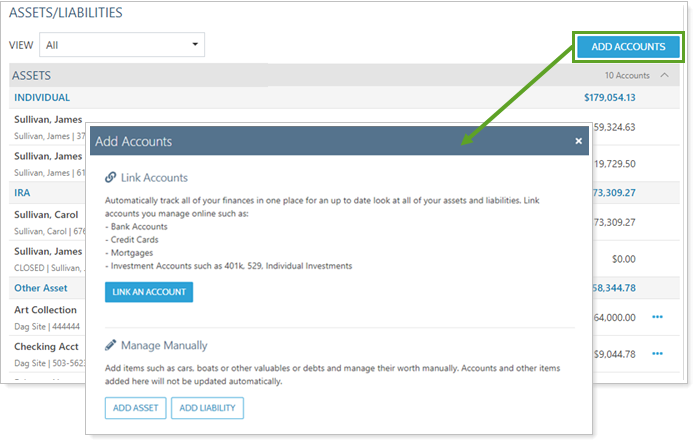
One difference when clients link accounts or create manual assets and liabilities is how Tamarac handles primary owner. When clients create a new asset or liability, they will only be able to assign members of their Household as the primary owner. Primary owner for new linked accounts is automatically set to the client who creates it.
Use the following settings to configure account linking and manual asset and liability management for clients:
| Option | Result |
|---|---|
| Allow clients to manually add and edit assets and liabilities |
Select this option if you want to allow clients to add and edit assets and liabilities. When this option is selected, the Add Assets and Add Liabilities buttons will appear on the client portal Assets and Liabilities page. If you do not select this check box, the buttons will not appear and the client will have read-only access. Best PracticeSelect this option and encourage your clients to add their assets and liabilities. |
|
Allow clients to link outside accounts as assets and liabilities |
If you have Yodlee integration enabled, you can select this option to allow clients to use Yodlee to link their held-away assets and liabilities. This option gives clients the same Yodlee linking workflow you use to link assets using the Link Outside Accounts button on the Assets and Liabilities page. Best PracticeEnable this option and help clients link their own accounts to prevent your firm from receiving client passwords. |
Edit or Delete Linked Balance-Only Accounts and Manual Assets and Liabilities
On the Assets & Liabilities page, clients can directly manage linked accounts and manual assets and liabilities, including:
-
Linked Balance-only Accounts: Click
 next to the linked account to edit linked account details, update outdated credentials, open a link directly to the provider's site, or delete balance-only linked accounts.
next to the linked account to edit linked account details, update outdated credentials, open a link directly to the provider's site, or delete balance-only linked accounts.To learn the steps your clients take to create, edit, or delete a balance-only linked account in the client portal, see Link, Edit, or Unlink Accounts on the Client Portal.
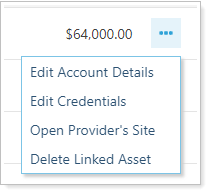
-
Manual Assets and Liabilities: Click
 next to the asset or liability to update the value, description, asset or liability type, or other details, or delete manual assets and liabilities.
next to the asset or liability to update the value, description, asset or liability type, or other details, or delete manual assets and liabilities.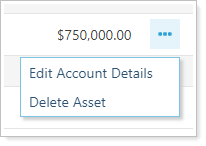
To learn the steps your clients take to create, edit, or delete a manual asset or liability in the client portal, see Manually Add Assets and Liabilities From the Client Portal.
Fix Some Linking Errors
We recommend clients link accounts themselves so they can manage their own passwords and dual-factor authentication challenges for third-party financial institutions. This is particularly helpful when passwords change.
Clients see two types of errors on the Assets & Liabilities page:
-
Actionable errors: Marked with
 . Clients can resolve these errors. Example: Updating login credentials or provider site URL change.
. Clients can resolve these errors. Example: Updating login credentials or provider site URL change. -
Informational Errors: Marked with
 . Only you, the advisor, can resolve these errors. Example: Reconciled account mismatching or APD account credential issues.
. Only you, the advisor, can resolve these errors. Example: Reconciled account mismatching or APD account credential issues.
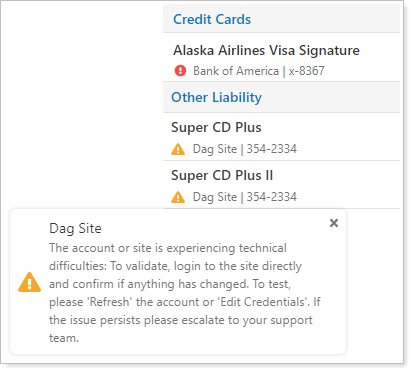
Open Reports or the Dashboard
On the Assets & Liabilities page, clients can click  next to any financial account to directly open any report you've added to that client view. The report automatically displays results only for that account.
next to any financial account to directly open any report you've added to that client view. The report automatically displays results only for that account.
Clients can also use  to access the client portal dashboard directly. The dashboard always displays its standard data, not filtered for the particular account.
to access the client portal dashboard directly. The dashboard always displays its standard data, not filtered for the particular account.
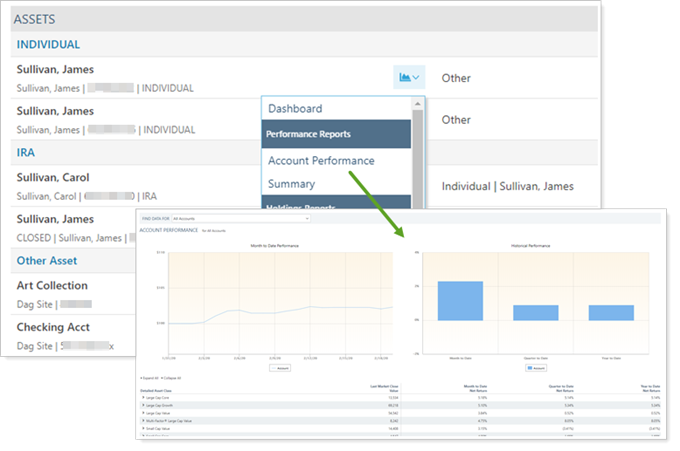
Where Clients Access the Assets & Liabilities Client Portal Page
Clients readily access the Assets & Liabilities page in the client portal from:
-
The Accounts menu.
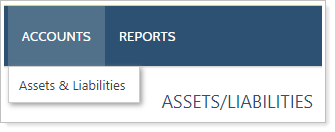
-
The Net Worth report, using the new Manage Accounts button.