Contents
|
|
Introduction
Advisor View streamlines your billing and delivers an array of customizable billing features so you can bill clients based on their preferences. Advisor View billing also gives you these important features:
-
Average daily or monthly balance billing. Instead of using the beginning or ending market value of a security to determine the rate schedule to apply, Advisor View can use the average daily or monthly value of the portfolio to determine the rate schedule to apply.
-
Unlimited tiered billing. Create an unlimited number of rate tiers (for percentage rates or flat fees). Fees can be based on value of the total portfolio, asset classes, sectors, subsectors, or security types.
-
On-demand billing. Run billing statements during the billing cycle to recognize fees for closed or open accounts.
-
Make adjustments at multiple levels. Apply discounts at the account, billing definition, or billing group level. You can even include a description for the adjustment on the billing statement.
-
Post billing statements to the online client portal. Quickly post personalized billing statements to the client portal for online viewing.
> Billing Workflow
Setting up and running billing consists of five basic steps:

Step 1: Create a Billing Definition

A billing definition defines how you want to calculate fees in Advisor View. In the billing definition, you define items such as the billing method (arrears or in advance), the billing cycle, prorations, rate tiers (percentage rate or flat fee), adjustments, minimum fees, and service tax amounts.
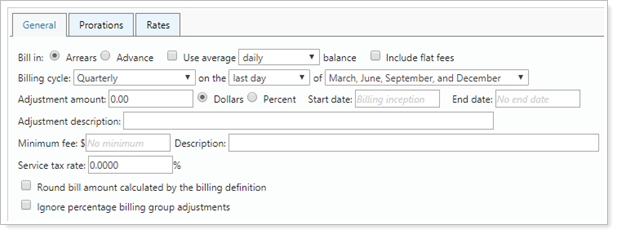
For details on creating a billing definition, visit Billing Definitions.
Step 2: Create a Billing Group

A billing group is a collection of accounts that all have the same billing settings. In the billing group, you specify details such as the accounts in the group, billing periods, payment distribution, adjustments, and statement display options.
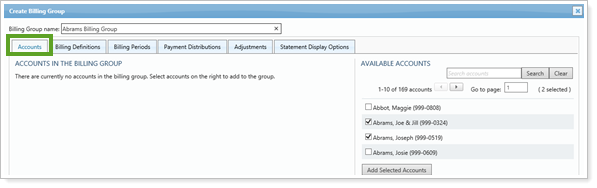
For details on creating a billing group, visit Billing Groups.
Step 3: Generate Billing History (Calculate Fees)

Generating billing history calculates the fees that will appear on the billing statement. If you've used Advisor View in the past, generating the billing history is now separate from the billing statement. Generating billing history separate from generating the billing statement gives the flexibility to re-run billing statements and re-print an exact copy of a historical billing statement that was sent to the client.
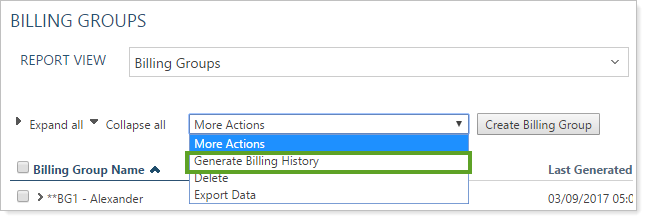
To generate billing history, visit Generating Billing History.
Step 4: Generate the Billing Statement

When it comes to billing statements, customization is essential since confusing bills can create a serious drag on support resources. The statement customization options in Advisor View are flexible enough to meet the needs of nearly any advisory firm.
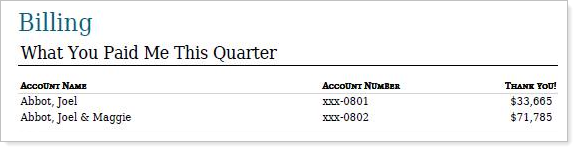
Billing statement customization gives you these powerful features:
-
Remove or Reorder Sections. You have complete control over the sections in your statements and the order in which they appear. For example, you can completely remove gross fee calculation from your billing statements.
-
Add or Remove Columns. Add or remove any column you want, such as asset range or annual rate. It's up to you!
-
Include Custom Text. You can add custom text anywhere on your billing statements—and add conditional text that will only appear if there is no direct payment account. For example, you can include text that instructs the client where to mail the payment.
-
Show Non-Billable & Total Value. You have the choice to show non-billable and total account value on your billing statements to give the client a complete picture of their portfolio.
-
Show Outstanding balances. You can include outstanding balances on clients' billing statements so that you can notify them of any overdue payments.
-
Show or Hide Adjusted Rates. Choose whether the Adjusted Rate displays on billing statements. This is especially helpful when a Reporting Group contains only a subset of the Billing Group’s accounts and a PDF is generated from the Reporting Group.
-
Track Managed and Unmanaged Account Values. Displays the total managed or unmanaged account values of the underlying accounts within the billing definition.
-
Rename Columns. Rename any column heading you want. For example, you can rename flow amount to deposited/withdrawal amount.
For details on generating a billing statement, visit Billing Statements.
Step 5: Billing Reconciliation

With billing reconciliation, you can manually and automatically reconcile payments for your services, which helps you account for every billing statement and payment in your firm.
You can mark payments as unpaid, paid, and partially paid and run reconciliation reports to track your outstanding fees.
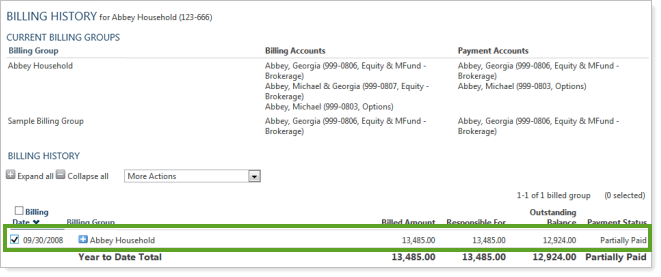
For details on billing reconciliation, visit Billing Reconciliation.


