Contents
|
|
Introduction
The Allocation Models page allows you to create, edit, and delete Allocation models. You can build allocation models using Security Level models or other Allocation models.
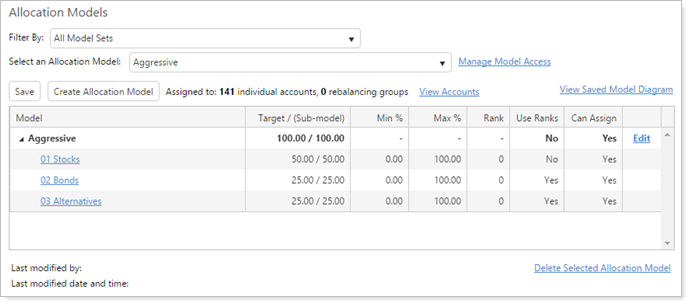
Once you select a model in the Select an Allocation Model list, the following columns show details about that model:
| Column | More Information |
|---|---|
| Model | Shows the name of the Allocation model and any submodels. You can expand and collapse your view of any submodels by using the  icon. icon. |
| Target / (Sub-model) | Shows the target allocation given to the model and, if shown, any submodels. This number reflects the Target % value you've set. |
| Min % and Max % | If you've set a min/max for the model, those values will show in the Min % and Max % columns. If no range has been set, the values will be 0 and 100, respectively. For more information on min and max tolerances, see Core Model Concepts. |
| Rank | If the model or submodel is a rank-based model, this column shows the given rank for that model. Models can have any rank from 0 to 999. Larger numbers have greater buy priority and smaller numbers have greater sell priority. For more information on rank-based models, see Core Model Concepts. |
| Use Ranks | Shows Yes if the model in that row is a rank-based model. |
| Can Assign | If the model option Available to assign directly to an account or rebalancing group is checked, Yes will appear in this column. |
For more information on these options, see Create, Edit, and Delete Allocation Models.
Things You Can Do on the Allocation Models Page
The following are major functions you can complete on the Allocation Models page:
-
Create a custom sort order for models within your Allocation model
-
Set options for Allocation models including min/max range, target, and rank
Additional Strategies and Information
The following are additional pages with strategy and settings information you may find useful:
Additional Features on the Allocation Models Page
The following are ways you can customize your view of the Allocation Models page, as well as additional features available to help you view and manage your Allocation models.
Filter by Model Set
You can filter to only show Allocation models available in your chosen model set on the Select an Allocation Model list. This shortens the list of available models to only those within that model set, allowing to more quickly choose the correct model to view or edit.
To filter by model set, choose a model set on the Filter By list.
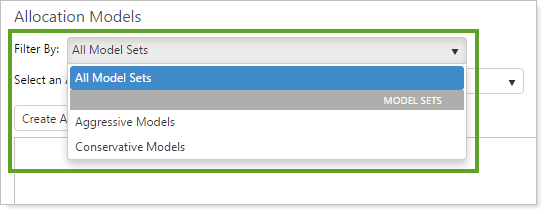
View a Model Diagram
You can view a visual representation of an Allocation model, allowing you to see model relationships and allocations. To view a model diagram, follow these steps:
-
On the Models menu, click Allocation Models.
-
Choose the appropriate allocation model in the Select an Allocation Model list.
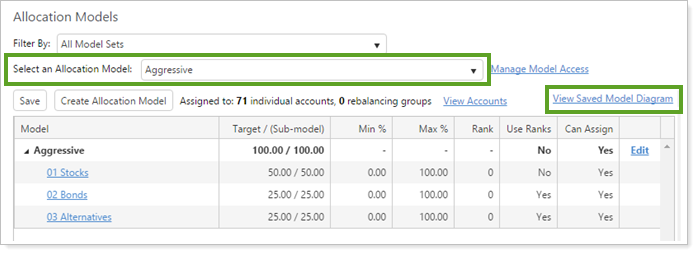
-
Click the View Saved Model Diagram link. The Model Diagram window opens to show your model.
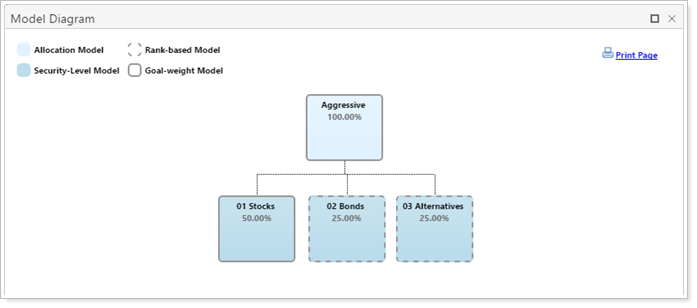
View Accounts Assigned to an Allocation Model
You can view a list of accounts assigned to a particular Allocation model directly on the Allocation Models page. To view accounts assigned to an Allocation model, follow these steps:
-
On the Models menu, click Allocation Models.
-
Choose the appropriate allocation model in the Select an Allocation Model list.
-
Click the View Accounts link. The Accounts Assigned window opens to show all accounts assigned to the selected model.
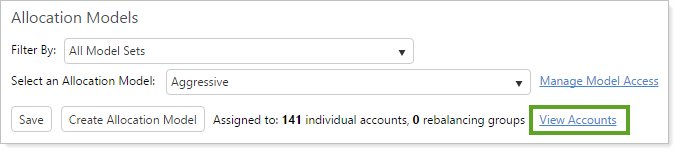
-
Navigate the window in the following ways:
-
Use Search accounts to type a search for a specific account.
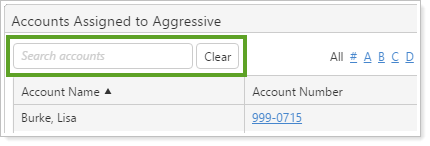
-
Use the links at the top to navigate to all accounts that begin with the selected letter.
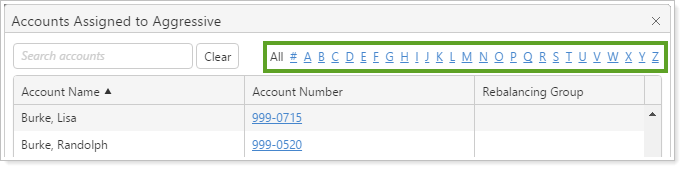
-
Use the navigation buttons at the bottom to navigate to a specific page, next page, last page, first page, or last page.
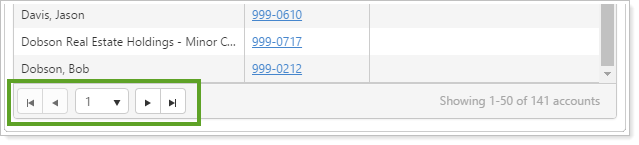
-
Manage Model Access
The Manage Model Access link allows you to view and change access to a particular model set. This allows administrators to change model access directly on the page.
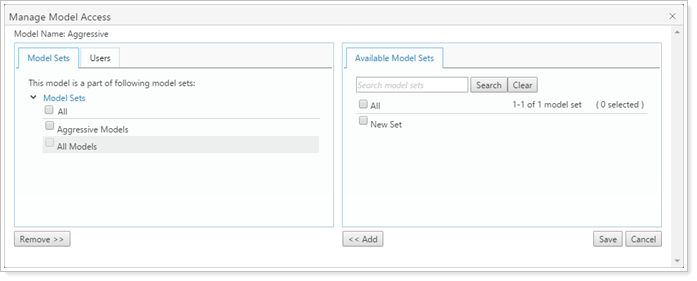
Model set access can be set on the User Management page as well. For more information on model access and creating model sets for users to access, see Models in User Management and Model Sets in User Management.


