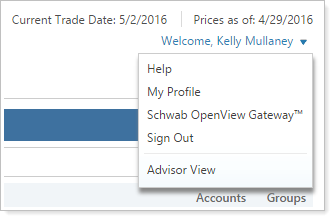Contents
Introduction
Welcome to the Advisor Rebalancing Support & Training Center. Here you will find a wealth of information about Advisor Rebalancing as well as lessons from Tamarac University. The Support & Training Center is constantly changing to incorporate the latest cutting-edge technology and product information so you can get the right answers quickly and easily in the way you like to work.
The following is a brief overview of the self-help features this site puts at your command:
-
HELP CENTERS. This is a collection of thousands of detailed articles—updated daily—with information about our products and answers to commonly asked questions.
-
TAMARAC UNIVERSITY. Are you new to Tamarac? Gain a better understanding of how to use Advisor Rebalancing through our self-paced online training option. These interactive courses leads you systematically through the program, from creating models to running post rebalance workflows. To visit Tamarac University, click Tamarac University at the top of the page.
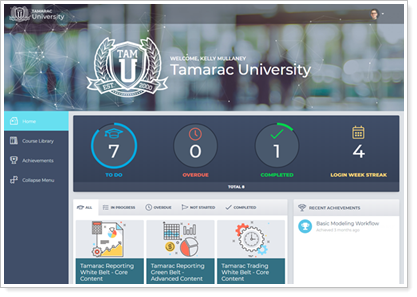
-
SUGGESTION BOX. Send us product ideas, feature requests and thoughts you want to share about Tamarac products.
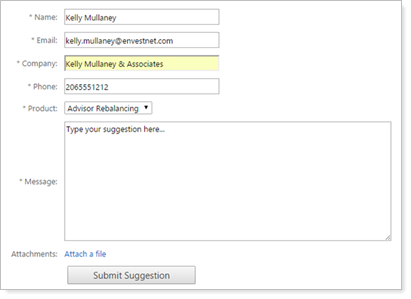
-
Support Management. We welcome your questions. Send your questions to your dedicated Tamarac service team online. You can also view recent support requests, available/used support hours and other billing information.
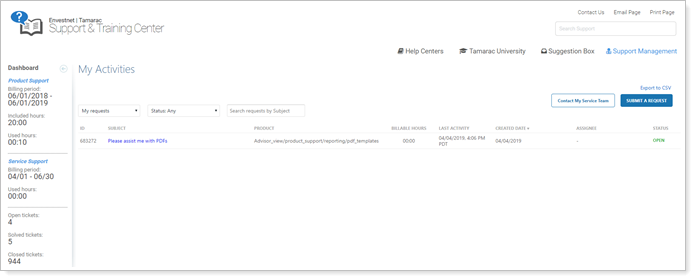
Dashboard
The dashboard is the first page you see after you login to Advisor Rebalancing. It can help you make better business decisions by enabling you to quickly assess your performance in key business areas. The dashboard collects, aggregates and updates the data you see in real-time, so you can make quick and effective decisions that improve business performance.
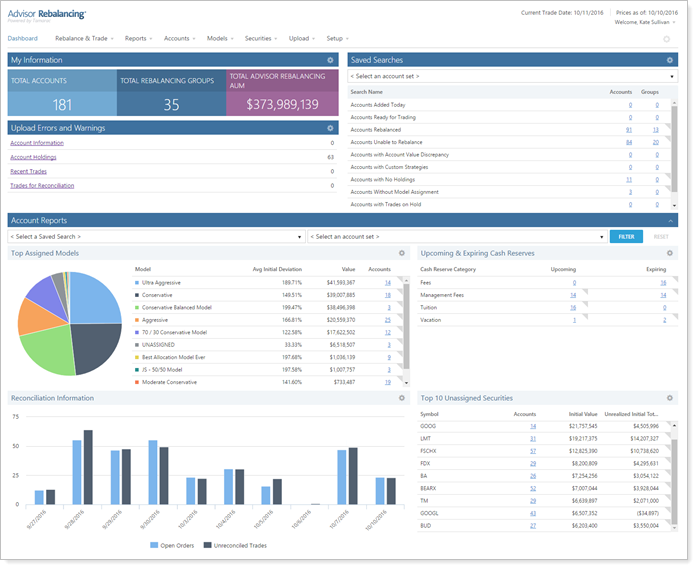
The dashboard contains several customizable widgets providing you with a wealth of information you'll need to make quick business decisions. Each widget can be customized to your needs. For more information on reading and customizing your dashboard, see Learn More About the Dashboard.
Menu Bar
The menu bar contains the menus for Rebalance & Trade, Reports, Accounts, Models, Securities, Upload, and Setup.

-
Dashboard. Provides quick access to the Advisor Rebalancing dashboard. For more information on the dashboard, visit Dashboard.
-
Rebalance & Trade. Contains pages are where you will be able to set up directed trades, rebalance accounts, review trades, export your trade lists, view orders, and reconcile trades.
-
Reports. Contains reports that allow you to view the account information necessary to make your account management decisions before and after optimization.
-
Accounts. Allows you to maintain account information including wash sales, security restrictions, industry restrictions, advanced strategy settings, permissions, and more.
-
Models. Contains the pages you need to view and customize the models and security substitutes against which your accounts are rebalanced and analyzed.
-
Securities. Allows you to maintain security information such as restrictions, substitutes, minimum investments, and more.
-
Upload. These pages allow you to bring your account data into Advisor Rebalancing.
-
Setup. Configure your system-wide settings for Advisor Rebalancing, such as user roles, permissions, cash reserve categories, reconciliation tolerances, and more.
Change Your Password
To change your password for Advisor Rebalancing, follow these steps:
-
Hover over your name in the upper-right corner of the page and click My Profile.
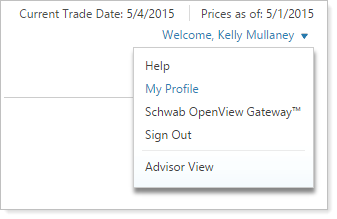
-
Type your old password, your new password, and type your new password again.
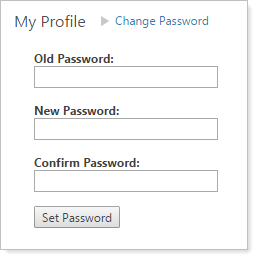
-
Click Set Password.
Manage Dual Factor Authentication
You can enable dual factor authentication as additional protection against unauthorized logins. Once this feature is enabled, users will have to answer challenge questions if they sign in from an unrecognized device, or enter a code that was sent to their mobile phone. This is a firm-wide setting, so if you enable this feature, all users will be required to answer the challenge questions.
Important
If you have both Advisor View and Advisor Rebalancing, the authorization setting and the challenge questions will sync and apply to both products.
Sign Out
To end your session, hover over your name in the upper-right corner and then click Sign Out.
We encourage you to sign out of Advisor Rebalancing after each session to protect your client information. Tamarac helps makes your sensitive data more secure by signing users out of Advisor Rebalancing after a configurable number of minutes of inactivity.