 Back
Back
 Back Back |
|
Require Security Questions or Mobile Phone Codes to Sign In
|
|
Dual factor authentication (DFA) protects against unauthorized logins or account break-ins. When advisors and other users log in from an unrecognized device, you can require them to answer challenge questions or you can take advantage of the SMS feature and require them to enter a code sent to their mobile phone. This is a firm-wide setting, so if you enable this feature, all advisors will be required to answer the challenge questions or enter a code.
If you have both Advisor View and Advisor Rebalancing, the authorization setting and the challenge questions will sync and apply to both products.
To require dual factor authentication, follow these steps:
On the Setup menu, click System Settings.
Under Dual Factor Authentication, select the Require additional authentication when signing in check box. All users will be required to use the challenge questions if this option is enabled.

Click Save.
Once enabled, users are required to do one of two things:
Select three challenge questions and provide the answers the first time they sign in

Enter a code that was sent to their mobile phone
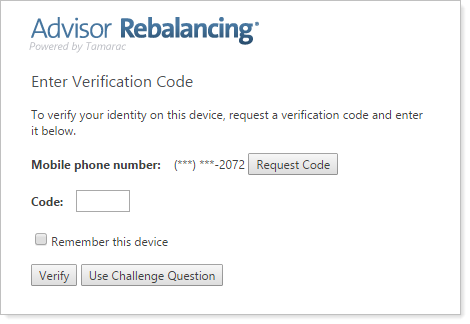
When users sign in, they will also be able to set their computer as a trusted device so that they don't have to answer the questions or enter a code each time they sign in on that device.

If dual factor authentication has been enabled for your firm, you can manage your challenge questions from the My Profile page.
If you've forgotten the answers to your questions, you can change your answers (you will need to enter answers for all three questions each time you make changes). For security purposes, previous answers aren't shown on this screen.
To set or change challenge questions for Advisor Rebalancing, follow these steps:
Rest your mouse pointer over your name in the upper-right corner and click My Profile.

Click Challenge Questions.

Select three questions, and enter three answers. The answers for challenge questions cannot be all the same.
Click Save.
If the SMS feature for dual factor authentication has been enabled for your firm, you can manage the mobile phone number where you receive security codes.
If you would like to take advantage of the mobile phone authentication, please contact the Account Management team at TamaracAM@envestnet.com to activate this feature.
To set or change your mobile phone number for Advisor Rebalancing, follow these steps:
Mouse over your name in the upper right corner of the screen.
Click My Profile.

Click Mobile Phone.
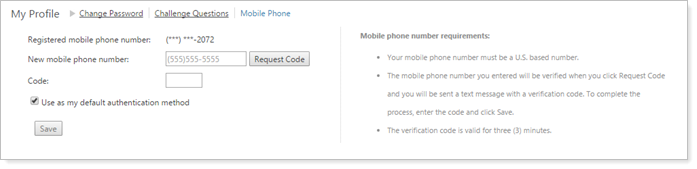
Accept the Terms and Conditions if this is the first time you've used this feature.
Enter your mobile phone number.
Click the Use as my default authentication method check box if you want to always use the mobile phone option instead of the security questions, then click Save.
If dual factor authentication has been set up for your firm, and the SMS feature has been added, you can request a security code and then use that code to log in:
Mouse over your name in the upper right corner of the screen.
Click My Profile.

Click Mobile Phone.
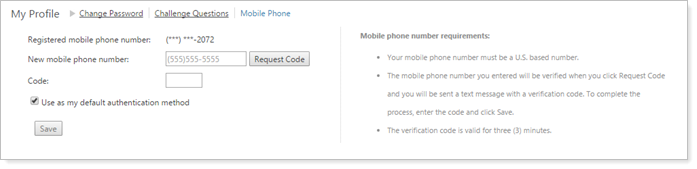
If this is the first time you've used this feature:
Accept the Terms and Conditions.
Enter your mobile phone number in the New mobile phone number box.
Click Request Code.
Once you receive the code on your mobile phone, enter it in the Code box.
Click the Use as my default authentication method check box if you want to always use the mobile phone option instead of the security questions.
Click Save.
If a user from your firm forgets the answer to one of their security questions and gets locked out, you can clear the answers. They can then sign in, setting up new questions and answers.
To clear a user's security answers, follow these steps:
On the Setup menu, click User Management.
In the Manage list, select Users.

Click Edit for the user whose answers you need to clear.
Click the Reset dual factor authentication settings check box.

Click Save.