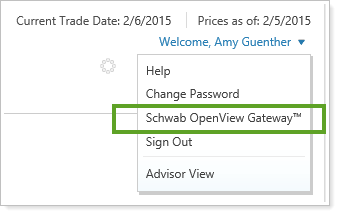Contents
Introduction
You can make more informed decisions and streamline workflows by accessing data directly from Schwab within Advisor View.
With this integration, you can:
-
See custodian account and cash balance values in Advisor View. Make more informed portfolio rebalancing and trading decisions based on real-time custodial data without logging into multiple applications.
-
Start new forms in Schwab through Advisor View. Use Tamarac data to start a digital account opening form in Schwab.
-
Set custodian as the source for specific reports. Use data from the custodian in the following reports:
-
Custodian Alerts report. Available through integration only. Allows you to see custodian alerts within Advisor View.
-
Custodian Account Details report. Available through integration only. Allows you to see balance data, contacts, and holder information directly from the custodian.
-
-
See custodian confirmations. Streamline your workflow by receiving trade confirmations within Advisor View.
-
See custodian tax documents and statements. You can access Schwab documents directly from Advisor View, streamlining workflows.
-
Submit trades directly to the custodian. With this integration, there's no need to download and then manually upload your trade files – Advisor Rebalancing will automatically upload them to the custodian for you.
-
Access Move Money from Advisor View. With this integration, you can access the Schwab Move Money page directly from Advisor View, no logging in to Schwab required.
-
Single Sign-On. With this integration, you can log in to Schwab Advisor Center directly from Advisor View or Advisor Rebalancing with the click of a button.
-
See custodian account values in Advisor Rebalancing. Make more informed portfolio rebalancing and trading decisions based on real-time custodial data without logging into multiple applications.
Note
Schwab DAF Charitable accounts cannot be viewed through OpenView Gateway integration.
Before you can take advantage of Schwab OpenView Gateway, please contact Account Management at TamaracAM@envestnet.com to enable this functionality for your firm.
Enrollment
To view custodial data from Schwab Advisor Center® in Advisor View or Advisor Rebalancing, you must complete the enrollment process.
To start the enrollment, follow these steps:
-
Hover your mouse over your name at the top of the page and then click Schwab OpenView Gateway™.
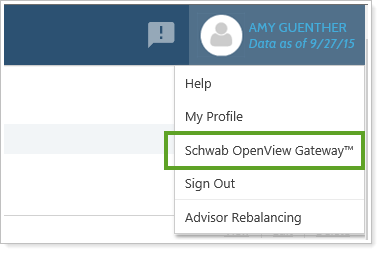
-
On the Schwab OpenView Gateway™ page, click Start Enrollment.
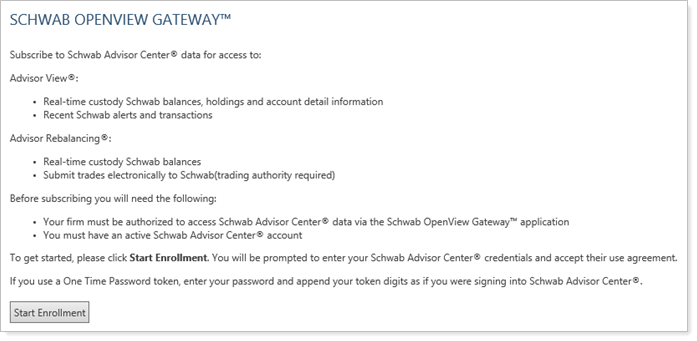
-
On the new window that appears, enter your User ID for Schwab Advisor Center in the User ID box and your password in the Password box. For most users, your credentials are the same credentials you use when signing into Schwab Advisor Center.
If you are an OTP user, add your OTP token code to the end of your password - for example, let's say your password is Tamarac and your OTP token is 123456, you would enter Tamarac123456 in the Password box. If you're prompted to enter your OTP again after you've completed the enrollment process, simply enter the six-digit token only.
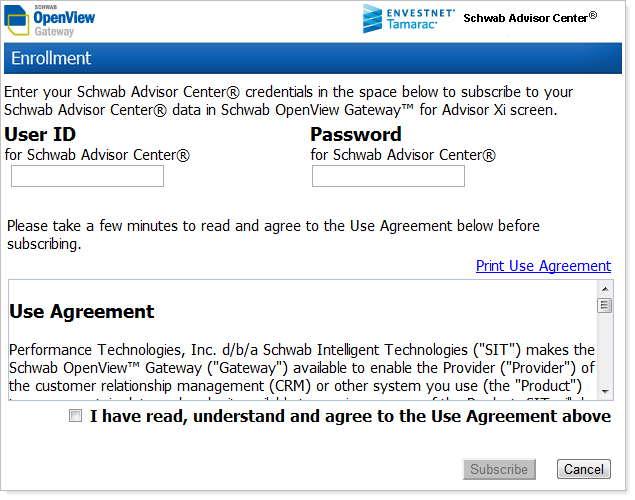
-
Read the Use Agreement carefully. To agree to the terms of the agreement, select the I have read, understand and agree to the Use Agreement above check box, and then click Subscribe.
Once you’ve accepted the use agreement, your Schwab Advisor Center® data should be ready for you to view. Repeat these steps for each user in your firm.
To see custodian values in Tamarac, retrieve custodian values for all your Schwab accounts.
Advisor View Integration
In this section, you’ll find out how to access the various integration points between Schwab and Advisor View.
Use Start New Forms for Digital Account Opening
Filling out custodian forms is time-consuming, and it's easy to make mistakes that are difficult to fix. In order to improve accuracy of custodian form completion and streamline your processes, you can send client and Household information directly from Tamarac to Schwab.

The following data are exported from Tamarac and imported into Schwab forms:
| Data | Source | Is It Required? |
|---|---|---|
| First name | Client record | Required |
| Middle name/initial | Client record | Optional |
| Last name | Client record | Required |
| Date of birth | Client record | Required |
| Email address | Client record | Required |
|
Street address NoteThis integration works for addresses in the United States only. |
Household record ImportantThe client must be assigned to a Household to use Start New Forms. |
Required |
Enable Digital account Opening
To use this integration feature, the following must be enabled:
-
Start New Forms must be turned on at the firm level. Contact Tamarac Account Management at TamaracAM@envestnet.com to enable Allow Account Opening for your firm.
-
Your user must have the Start new forms permission enabled under Accounts | Clients/Client Portals. Administrators automatically have access to Start New Forms.
To start a new account form from Tamarac:
-
On the Accounts menu, click Clients/Client Portals.
-
Select the client that you want to open a new account for at Schwab. You can send 15 client records at a time to Schwab.
-
In the Actions list, click Start New Forms.
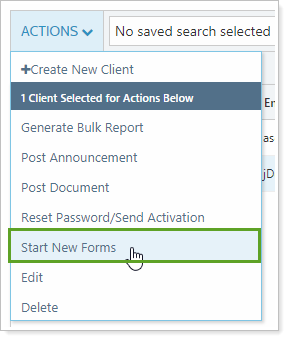
-
In the Start New Forms dialog, select Schwab OpenView Gateway from the provider list and click Continue.
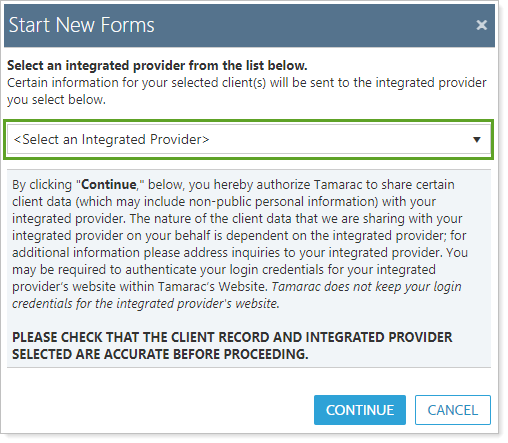
Notes about logging in to Schwab
The first time you use this process for digital account opening, you'll be asked to enter your Schwab login credentials. For all subsequent uses, Schwab will open directly, without credentials required
You may be required to enter your Schwab One Time Password.
-
If you use a One Time Password and the token has expired, you may have to enter your One Time Password.
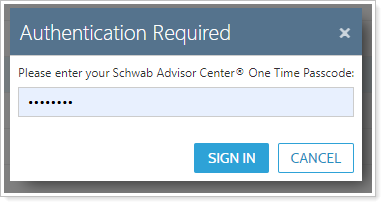
-
On the integrated partner redirect page, read the disclaimer and click Continue.
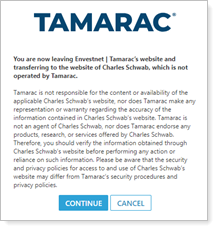
-
A new tab will open the Schwab Advisor Center digital account opening system. Complete the application from there.

For help resolving common issues, see Start New Forms Troubleshooting.
Assign a Custodian on the Accounts Page
Once you've completed the enrollment process, you will need to set Schwab as the custodian of your accounts.
To set Schwab as the custodian of your accounts:
-
On the Accounts menu, click Accounts.
-
Select one or more accounts that are custodied at Schwab. The instructions below assume you are selecting multiple accounts. If you're selecting a single account, the steps will vary slightly.
-
In the Actions list, click Edit.
-
On the Account Settings panel, select the Custodian check box, type Charles Schwab and then click Save.

See Custodian Values on the Accounts Page
If your firm is activated for Schwab integration, you can see Schwab data directly on the Accounts page in the Custodian... columns.
Add Custodian Columns to the Accounts Page
If you haven’t added the columns to the Accounts page, first add the columns:
-
On the Accounts page, click Views and next to the desired view, click Edit.
-
In the list of available columns, click the Custodian Net Cash, Custodian Value, and Custodian Values Last Updated columns and click > .
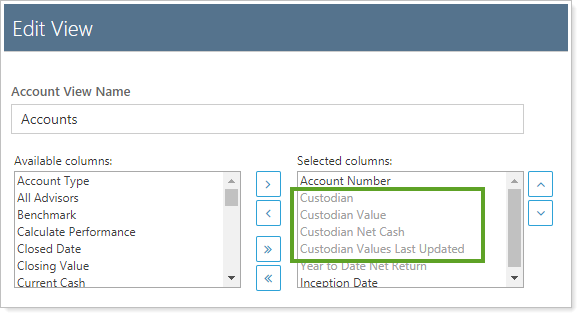
TIP
You can press and hold CTRL to select multiple columns.
-
When you’re finished adding the columns, click Apply.
View Custodian Data on the Accounts Page
To see account and cash balance data directly from Schwab on the Accounts page:
-
On the Accounts menu, click Accounts.
-
Select the accounts you want to see data shown for.
-
In the Actions list, click Retrieve Custodian Values.
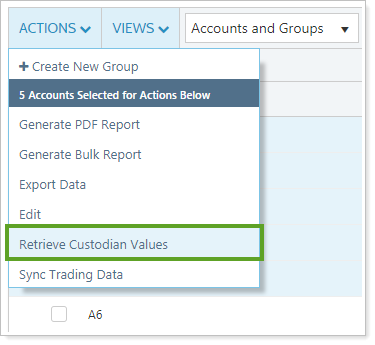
-
If you use a One Time Password and the token has expired, you must re-enter your One Time Password before proceeding.
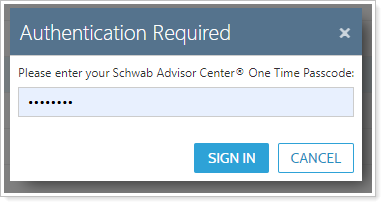
-
The values will be updated in the Custodian Net Cash, Custodian Value, and Custodian Values Last Updated columns.
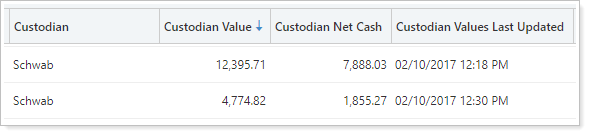
TIP
You may need to sort by custodian to see the specific custodian data if your firm is integrated with more than one custodian.
See Schwab 1099s, trade confirmations, and statements in the Document Vault
The Schwab OpenView Gateway integration allows you to see client statements, tax documents, and trade confirmations stored on the Schwab servers in the Tamarac document vault.

Before You Start: User Requirements
To see Schwab folders and files in the document vault, Tamarac users must have both of the following enabled:
-
The Schwab OpenView Gateway integration.
-
The Documents | Vault page permission for their role.
-
The account must have Charles Schwab assigned as the account custodian.
Data Storage Policy
Tamarac never stores the files displayed with this integration. Instead, Schwab continues to store the files on their servers, and the Tamarac document vault provides a secure link to those files directly on the Schwab servers.
Schwab Document Vault for Advisors
To access the Schwab folders in Tamarac:
-
On the Documents menu, click Vault.
-
In the Find Documents For list, select a client or Household that has an account with Charles Schwab set as the custodian.
-
Click on the desired Schwab folder to view files.

Schwab Document Vault for Clients
The Schwab document vault integration is not available for clients or the client portal.
Manage Schwab Document Vault Folders
Manage Schwab files and folders with the following standard document vault folders actions:
-
Rename and reorder the Schwab folders.
-
View files within the document vault.
-
Download multiple files at once. When you download more than one file, all the files will be grouped into one PDF file for download.
-
Filter and sort Schwab folders by column to more quickly find files.
For more information about using folders in the document vault, see Manage Folders.
Schwab Document Vault Restrictions
The following restrictions apply when managing files:
-
You cannot delete Schwab integration folders.
-
You cannot delete, edit, or add labels to Schwab files.
Run the Custodian Alerts Report
The Custodian Alerts report lists all current Schwab alerts for an account or group of accounts selected in the Find Data For list. All unread alerts will display in a bold font. This report is also available on the Dashboard.
To run this report, on the Reports menu, under Custodian Reports, click Custodian Alerts.
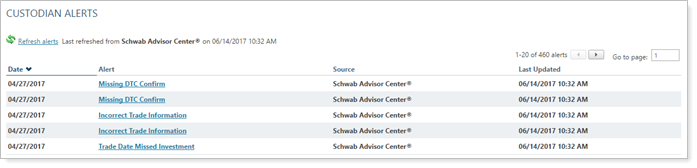
The Alert and Type columns on the report are links that allow you to view the details of the alert. Simply click the link to view the alert details.
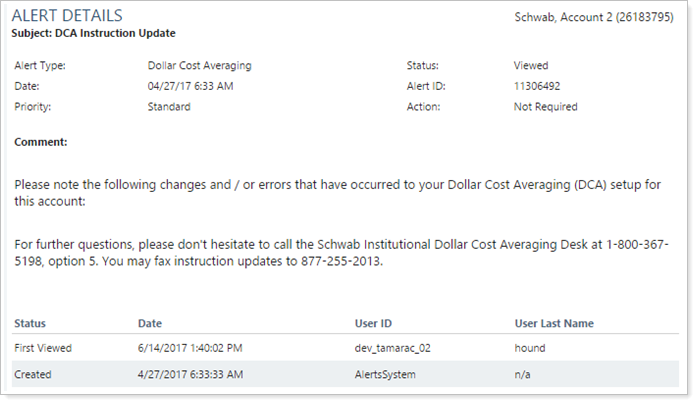
Note
Reading an alert will not change the “read” status of the alert with the custodian. The status of an alert can only be modified by viewing the alert at Schwab.
To refresh the data on the report, click Refresh Alerts.
Troubleshoot Errors
If you do not see information for your accounts, or if you receive an error that says, "This Account is not Currently Associated With a TD Ameritrade Custody Account..." it's likely because Schwab isn't assigned as the custodian for the accounts. To assign Schwab as the custodian, visit Assign a Custodian on the Accounts Page.
Run the CUSTODIAN ACCOUNT DETAILS REPORT
With the Custodian Account Details report, you gain instant access to Schwab account information, including phone numbers, addresses, account overview information, email addresses, and more.
To open the Custodian Account Details report:
-
On the Reports menu, under Custodian Reports, click Custodian Account Details.
-
In the Find Data For list, search for and select the desired account.
-
The report appears on your screen.
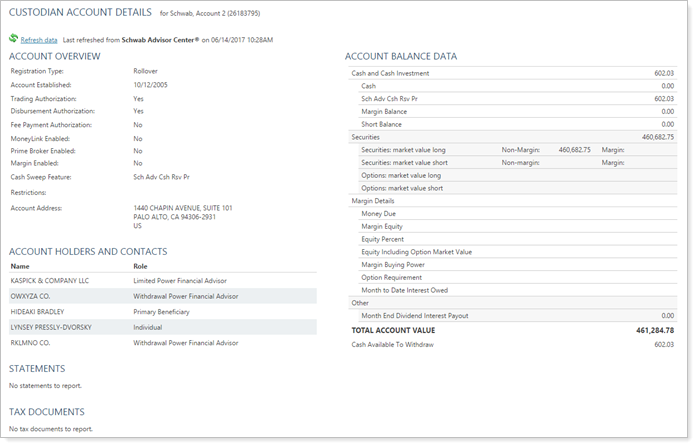
Set the Custodian as the Source for Reports
With this integration, you gain instant access to Schwab data that can be displayed in the following Advisor View reports:
To see custodial data in reports:
-
On the Reports menu, click the desired report.
This procedure applies to all the above-listed report types.
-
Click Edit.
-
In the Report Type source options list, change the source to the desired custodian.
Depending on your integrations, you may see either a list of multiple custodians, or just the option to choose between Advisor View and Schwab.
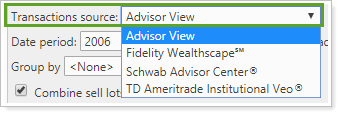
-
Select your columns and click Apply. The report will be loaded with custodian's data for the selected account.

Access Schwab Advisor Center Move Money
As part of our ongoing partnership with Schwab, you can now use Schwab Advisor Center® to move money without having to leave Advisor View.
To access Move Money in Advisor View:
On the Reports menu, under Custodian Reports, click Schwab Advisor Center® Move Money.
Note
To see this option, your firm must be enabled for Schwab Intelligent Integration™, and your administrator must set up permissions on the User Management page.
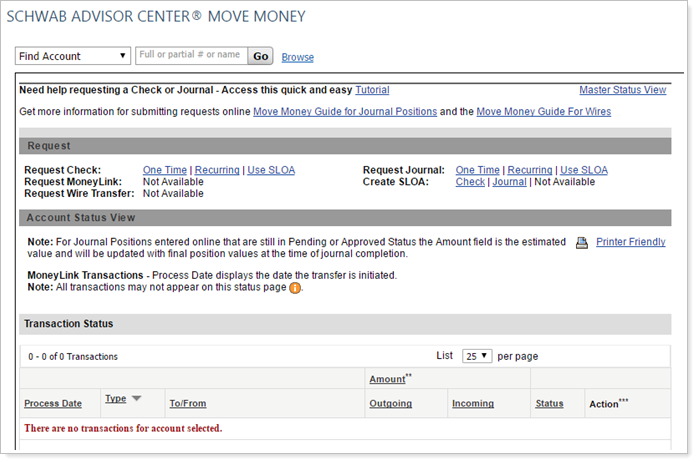
Use Single Sign-On in Advisor View
You can access Schwab OpenView Gateway™ at any time by resting your mouse over your username in the upper right corner of the screen, and clicking Schwab OpenView Gateway™.
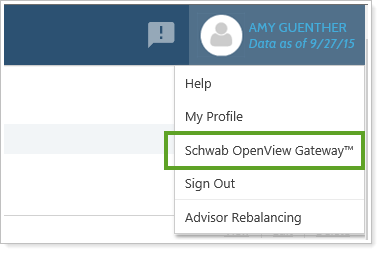
Advisor Rebalancing Integration
Advisor Rebalancing is a part of the Schwab OpenView Gateway™ platform. The integration empowers you to make more informed portfolio rebalancing and trading decisions based on real-time custodial data without logging into multiple applications.
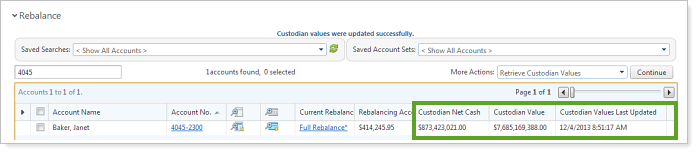
If you already have Schwab integration through Advisor View, you will not need to complete this paperwork or take any additional action. The integration will be automatically enabled for you.
Assign Custodian to Accounts
Once you've completed the enrollment process, you will need to assign Charles Schwab as the custodian of your accounts.
Note
Assign the custodian as Charles Schwabto ensure the integration functions properly. Do not use Schwab or other variations.
To set Schwab as the custodian of your accounts, follow these steps:
-
On the Accounts menu, click Account Settings.
-
In the Search accounts box, type the name or number of the account you'd like to assign to a custodian. When you see the account in the list, click it, and then click Select.
-
Enter Charles Schwab under Custodian on the Account Configuration tab.
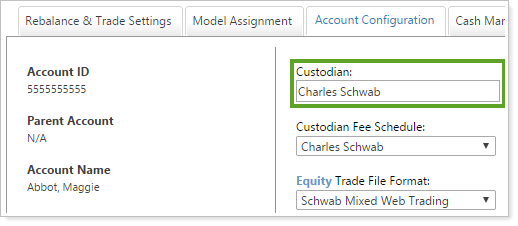
-
Click Save.
Retrieve Custodian Values in Real Time
To retrieve real-time custodial values from Schwab, follow these steps:
-
On the Rebalance & Trade menu, click Rebalance.
-
On the Rebalance page, select the accounts where you want to retrieve custodial data.
-
In the More Actions list, click Retrieve Custodian Values. After you click Continue, the values will appear in the Custodian Net Cash and Custodian Value columns.
Custodian Net Cash = Cash & Cash Investments field in Schwab Advisor Center®
Custodian Value = Total Account Value in Schwab Advisor Center®
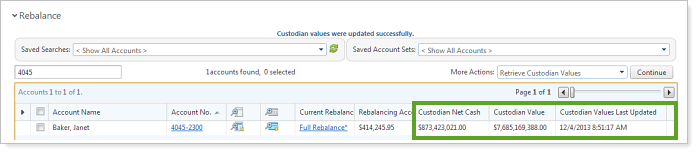
Submit Trade Files Directly to Schwab
You can submit trades directly to Schwab. With this integration, there's no need to download and then manually upload your trade files – Advisor Rebalancing will automatically upload them to Schwab Advisor Center® for you.
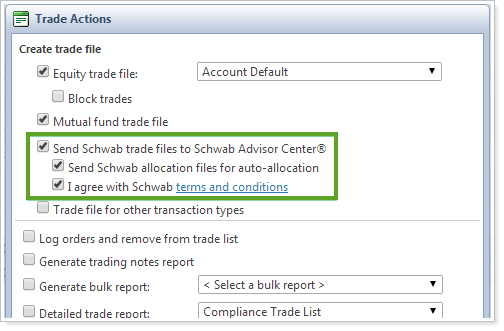
To send the files directly to Schwab Advisor Center, simply select the Send Schwab trade files to Schwab Advisor Center check box on the Trade Actions dialog. Once selected, Advisor Rebalancing will let you know if the files were uploaded successfully. You can also click the Open Schwab Advisor Center link to quickly sign into Schwab Advisor Center.

Use Single Sign-On in Advisor Rebalancing
You can access Schwab OpenView Gateway™ at any time by resting your mouse over your username in the upper right corner of the screen, and clicking Schwab OpenView Gateway™.