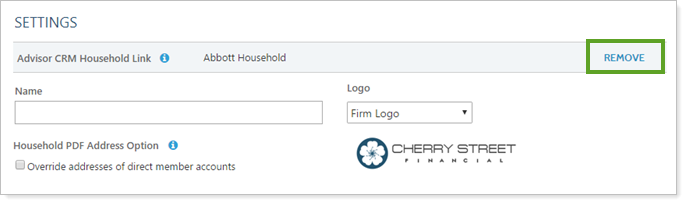Contents
Introduction
If you use both Advisor View and Advisor CRM, you can sync the Household name and address between both products. This means that when you update the Household Name or Household Address field in either product, it will be instantly synced to the other product.
The first step in this process is linking Households between products, which you can complete in Advisor View. Once you link the Households, the name and address information from Advisor CRM will import into the Household in Advisor View and they'll be synced from that point forward.
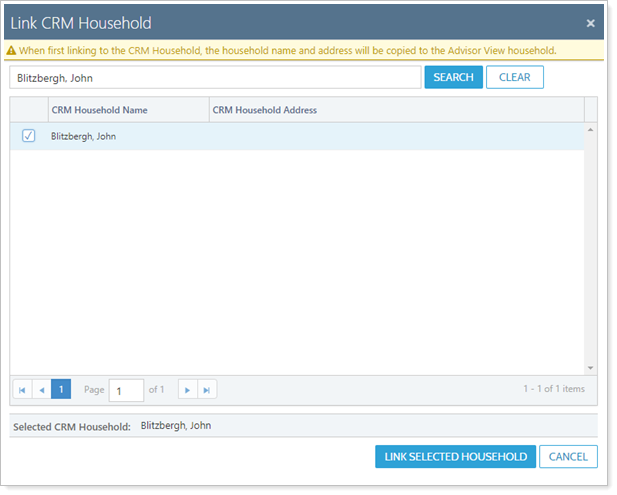
Note
If you create the Household using Create in Advisor View in Advisor CRM, make sure that users who create the Households have the Access to households with no members permission assigned to their role. This ensures that the user who creates the Household can see it to add members.
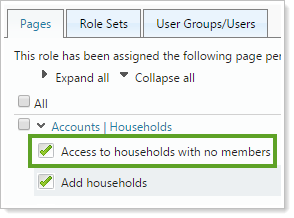
Note
This integration respects the account's Advisor View Address field in Advisor CRM.
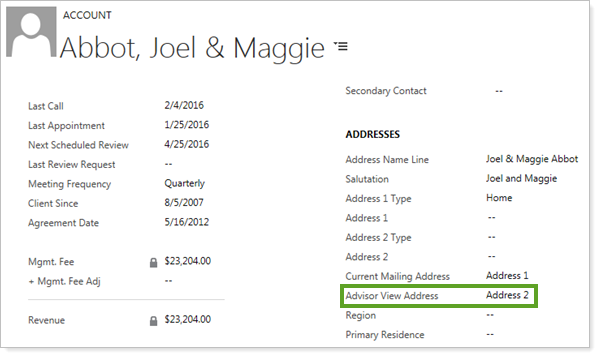
Before linking Households in Advisor View, review this setting on your accounts to ensure it is correct. If the Advisor View Address field is blank, no address information will be integrated between Advisor View and Advisor CRM for that account.
Before you can take advantage of this integration, it must be enabled. To enable this integration, please reach out to your Tamarac Service Team.
Linking Households Between Advisor View and Advisor CRM
You can link Households in Advisor View to accounts in CRM either manually one at a time, or in bulk using an upload.
Link Individual Households Using Add CRM Household
To manually link a Household, follow these steps in Advisor View:
-
On the Accounts menu, click Households.
-
Click an existing Household. You can also perform this step when you create a new Household.
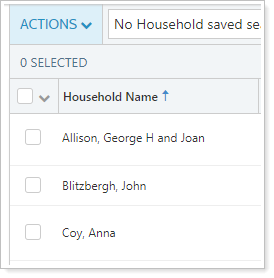
-
On the Settings page, click the Add CRM Household button.
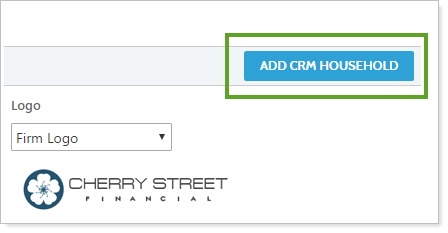
-
In the Search CRM Household Names box, type the name of the Advisor CRM Household you want to sync to. When you see it in the list, click the associated check box and then click Link Selected Household. All integrated fields will then be synced.
Notes
-
If you're linking an existing Advisor View Household to an Advisor CRM account/Household, the name and address information in Advisor View will be overwritten with the information in Advisor CRM.
-
You may not find a match immediately if naming conventions in Advisor View do not match those in CRM. If you don't see a match, try clearing the search bar and searching by last name only.
-
The search includes only CRM account/Households that are not already linked.
-
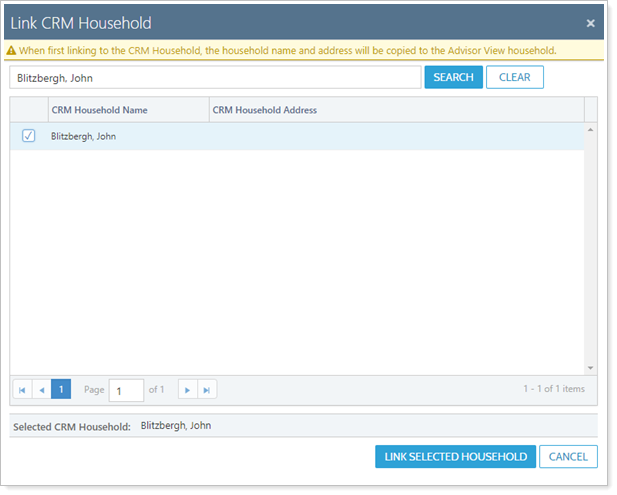
Link Multiple Households at Once Using a Bulk Upload
To link multiple Households in Advisor View to accounts in CRM in bulk using an upload, you will follow this general procedure:
-
Export account information from CRM.
-
Export a bulk report from Advisor View.
-
Match the CRM and Advisor View data in Excel.
-
Upload the Excel file in Advisor View.
Best Practice
Follow this procedure for each separate CRM Type. If you want to link client accounts with Households, do one export for that, then do a separate export to link CPAs, attorneys, and other third parties.
Step One: Export CRM Data
-
In CRM, on the Accounts page, select the Advisor View Household Upload view.
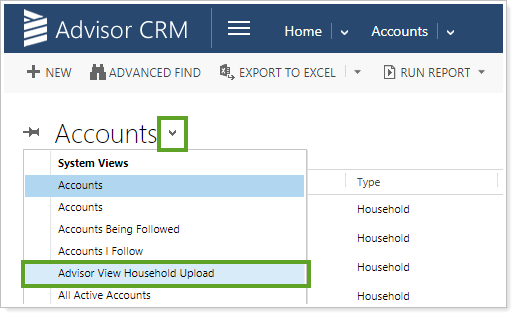
-
Click Advanced Find. Filter for Type as appropriate. Click Results.
-
If you want to link only clients, filter the Type to Household.
-
If you want to link all accounts types, you don't need to make any change.
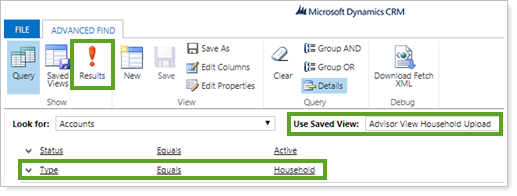
-
-
Click Export Accounts to export the results to an Excel file.
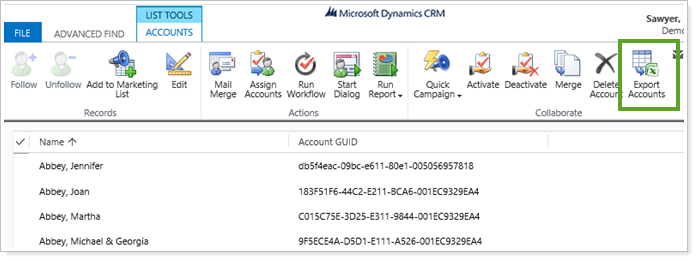
-
In the Excel file, click Enable Editing. Columns A through C are hidden. You need only the Account Name and Account GUID columns. Delete any extra columns.
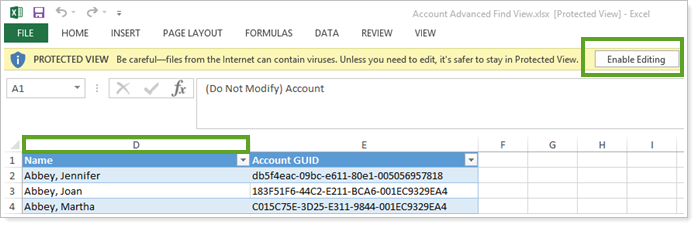
Step Two: Export Advisor View Data
-
In Advisor View, create a Household Information bulk report. Include the following columns:
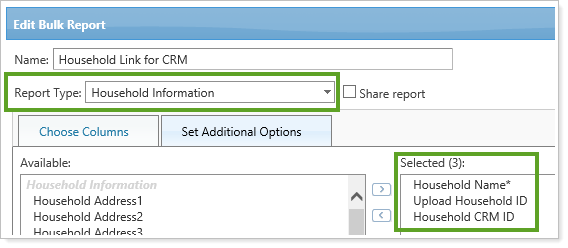
-
Household Name
-
Upload Household ID
-
Household CRM ID
-
-
Run the Household Information bulk report.
-
Save and open the bulk report Excel file.
Step Three: Match the CRM and Advisor View data in Excel
-
Copy and paste the GUID from the CRM advanced find export into the matching row in the Advisor View bulk report.
important
It is critical that each CRM GUID is correctly matched with the corresponding Advisor View Household. This is what Advisor View uses to link the records, so incorrect matching will result in mixed up data.
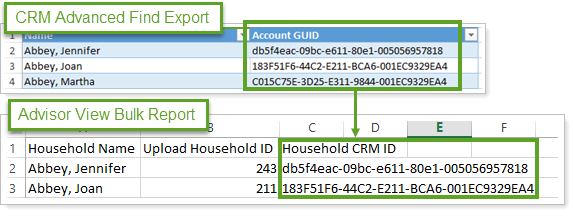
-
Spot-check to confirm GUIDs were correctly copied into the Advisor View file.
Step Four: Upload the Excel File in Advisor View
-
In Advisor View, under Setup, click Upload.
-
Create a Household Information upload.
-
Add the Excel file containing the matched Account/Household data to the upload.
-
Click Upload. When the upload is complete, check in Advisor View to confirm that Households are linked with the correct CRM account.
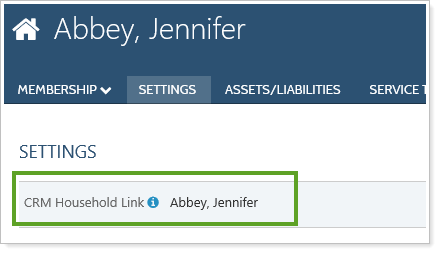
Address Integration Settings in Advisor View
Once you've linked a Household between Advisor View and Advisor CRM, settings in Advisor View give you flexibility for controlling the addresses used for the Household.
Complete the following process to have an address flow from CRM to an Advisor View Household and all its associated financial accounts:
| Step | Setting | Learn More |
|---|---|---|
| 1 | Link Advisor View Household and CRM Account. | Learn more about linking CRM Accounts and Advisor View Households. |
| 2 |
In the Advisor CRM Account, designate the Advisor View Address. |
Learn more about Advisor View Address. |
| 3 | In the Advisor View Household, select the Override addresses of direct member accounts check box. | Learn more about Override addresses of direct member accounts. |
| 4 |
In the Advisor View financial account, select Primary. Then select the Use Primary Household Address check box. |
Learn more about setting Primary Household. |
| 5 | In the Advisor View financial account, select the Use Primary Household Address check box. |
Learn more about Use Primary Household Address. |
Advisor View Address Setting
This option is found on the Accounts page in Advisor CRM for Accounts linked to an Advisor View Household. It allows you to designate which CRM address is sent to the linked Advisor View Household.
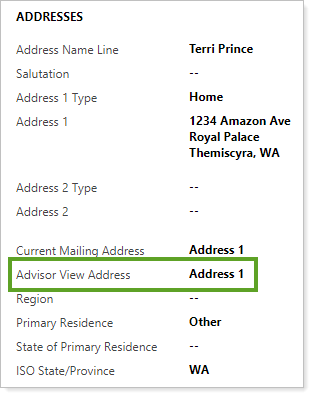
Override addresses of direct member accounts
This check box is found on the Household page in Advisor View, under Settings.

If selected, all direct member accounts in this Household will use the Household's address when generating PDF reports from the Households page. Accounts will still use their own address when generating reports from the Accounts page.
You can update this setting using a Household Information bulk report and upload that includes the following columns:
-
Household Name
-
Upload Household ID
-
Override addresses of direct member accounts
Primary Setting
This check box is found in Advisor View on the Accounts page under the Membership tab on the Households / Groups panel.
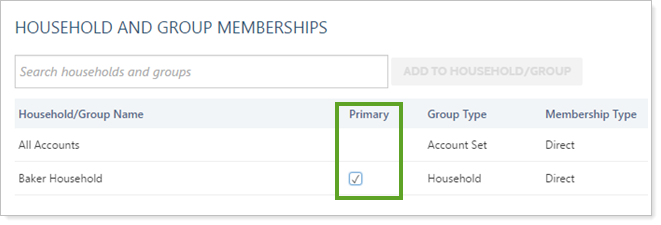
This option is available when the selected account or group is a member of a Household, either directly or implicitly. When selected, this indicates that the selected Household is considered the primary Household for that reporting group or account. For more information on primary Household assignment, see Assign a Primary Household in Maintaining Accounts: The Household and Group Membership Panel.
This check box also sets the Primary Household in Advisor CRM if Household Membership is enabled.
Note
Be sure you're selecting the correct client Household when using the Primary option. In addition to CRM Household assignment, it determines what the client sees on the client portal.
For example, a client has a CPA who also has portal access to receive information about that client, and the CPA's reporting group is part of the client's Household as well as the CPA's Household. In this case, you wouldn't want to select the CPA's reporting group as Primary because this address would be used at the reporting group level for the client.
If you select this option in combination with the Use Primary Household Address option, the proper address will be associated to the Reporting Group or account.
Use Primary Household Address
This checkbox is found on the Accounts page in Advisor View. From there, it is in the Name/Address tab, under the Settings panel.
Use Primary Household Address, when selected, automatically fills in the mailing address for the selected account with the primary address for the Household. By managing the address at the Household level instead of at the account level, you can make address updates less cumbersome—any changes made to the Household address will flow through to any member addresses where this option is selected.
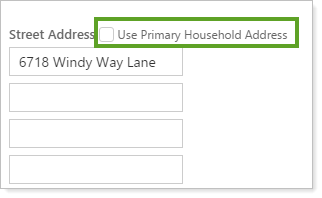
Note
The account or group must have a primary Household assigned in order to take advantage of this feature. The primary Household is assigned automatically for accounts added to a Household for the first time.
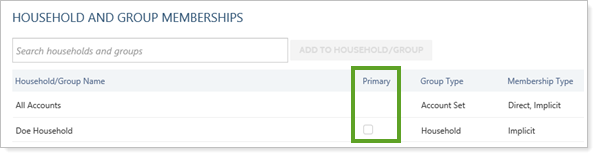
You can designate the primary Household on the Household / Group membership panel of any reporting groups. This will allow your Household and member addresses to stay synced.
The following are some scenarios you might encounter when establishing a primary Household:
| If... | When You Set Use Primary Household Address to Yes... |
|---|---|
| Primary Household is assigned | Primary Household becomes the source for the account or reporting group's mailing address field. |
| Primary Household is not assigned | Account or reporting group address is cleared. No address appears in the address field until one is added to the primary Household. |
| Address comes from master account | Primary Household becomes the source for the account or reporting group's mailing address field. |
You can update this setting for financial accounts in bulk using an Account Information bulk report and upload that includes the following columns:
-
Account Number
-
Upload Account ID
-
Use Primary Household Address: Use Yes for accounts you want to use the primary Household address.
Change Household Address in Advisor CRM
Once a Household is linked between Advisor View and Advisor CRM, you can easily change which address in Advisor CRM is used as the address for the Household. You can choose either Address 1, Address 2, or leave this field blank in Advisor CRM, and this information is pushed to Advisor View.
To change the address used for the Household, follow these steps in Advisor CRM:
-
Expand Home and then click Accounts.
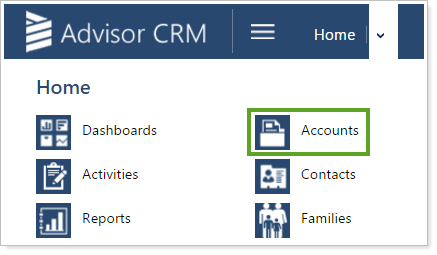
-
In the quick search bar, type the name of the account you want to update.

-
Double-click the account you want to update and then make the necessary changes.
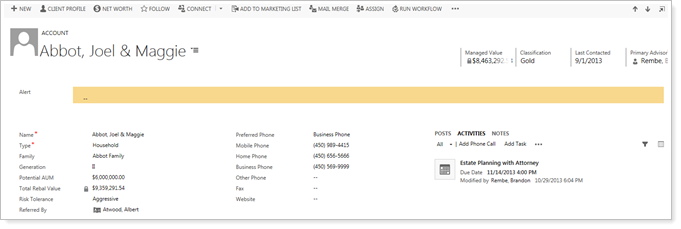
-
Choose the correct address you want to use in the Advisor View Address field, found under Addresses.

-
Click the
 button in the lower-right corner to save your changes.
button in the lower-right corner to save your changes.
Unlink an Advisor CRM Household
If you've linked an Advisor CRM Household to an Advisor View Household, and now you no longer want to sync information between the Households, you can unlink them.
To remove the linking for a Household:
-
On the Accounts menu, click Households.
-
Click an existing Household. You can also perform this step when you create a new Household.
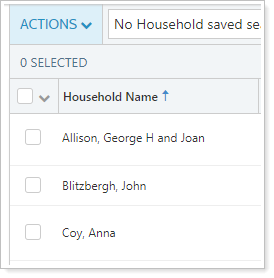
-
On the Settings page, click the Remove button.