Contents
|
|
Introduction
On the Name/Address page, you can configure the basic settings for the Household, such as the name of the Household and the address information.
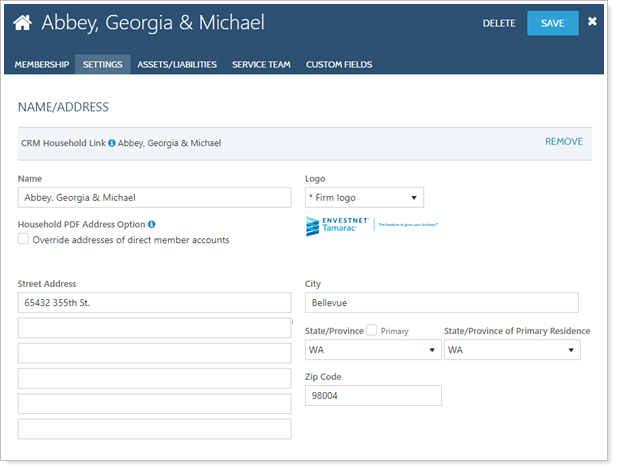
This Help topic discusses only the fields on the Settings page, available when you edit a Household. For more information on editing Households, including how to navigate to this panel, visit Create a Household or Edit a Household.
Name
Type a name for the Household. The name you type here will appear on the Households page. This name will sync to the Household Name field in Advisor CRM. For more information, visit Household Name and Address Sync for Advisor CRM.
Logo
Select the logo you want displayed when clients sign into the client portal for the Household. If the logo you want does not appear, contact your service team, and they can upload one for you.
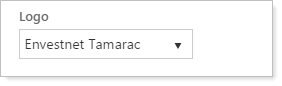
Household PDF Address Option: Override Addresses of Direct Member Accounts
The Override Addresses of Direct Member Accounts check box determines whether you want to use the primary Household address when generating PDF reports from the Households page. If you do not select this check box, Advisor View will instead use the address that's set for the account.

For example, you would want to select this check box if you had created a Household representing a non-investor relationship, such as a CPA, and the Household had been assigned multiple member accounts. It would make more sense for the CPA's business address to appear on the PDF reports rather than the account’s address—which is likely the investor’s address. Doing this will preserve the investor addresses on the underlying accounts, but when PDF reports are created for the CPA firm, the firm's business address will appear on all reports.
When printing reports from the Accounts page, Advisor View will always use the address for the account – and will never use the Household address. This setting only applies to reports run from the Households page.
Street Address
Type the address for the client. If you also use Advisor CRM, this address can sync back to Advisor CRM.
Note
If you use both Advisor View and Advisor CRM, and you update the Household Name or Household Address field in either product, it can be instantly synced to the other product.
For details, visit Household Name and Address Sync for Advisor CRM.
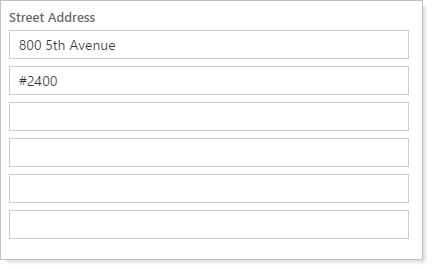
This is the address that will appear in the financial account or reporting group when you select the Use Primary Household Address check box in the Name and Address Panel.
City
Type the name of the city.
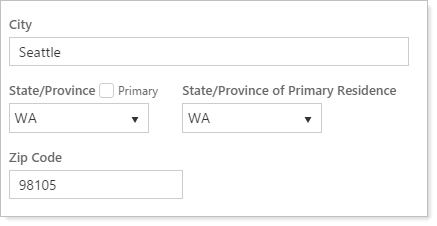
State/Province
In this list, choose the state associated with the address you typed in the Address boxes.
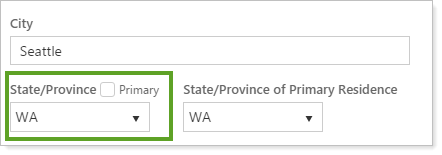
If this check box is the primary address of the Household for tax reporting purposes, select the Primary check box as well. When you select the Primary check box, the State/Province of Primary Residence list will be grayed out.
State/Province of Primary Residence
If this is not the Household's primary address, select the state or province in the State/Province of Primary Residence list.
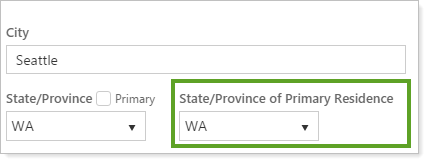
This list is grayed out when the Primary check box is selected.
ZIP Code
Type the ZIP code of the address.


