Contents
|
|
Reporting
See More Detail in Performance History Report Subtotals
We've made it easier to find what you're looking for on the Performance History PDF template. Before, some column subtotals were intentionally left blank on the report due to data constraints. Now we're able to fill in a few more subtotals:
-
The Start Value and End Value subtotal rows show the actual value at the start of the period and the end of the period.
-
The Total Return and Category Return subtotals reflect the return for the full date period. For example, if the intervals are July through September 2008, the Total Return is the total return for that entire period.
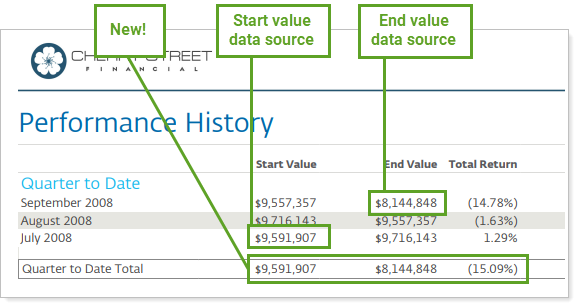
For more information about the Performance History PDF template, see Performance History Report.
Integrations
Start Digital Account Opening With Fidelity Wealthscape™
When it comes to opening new accounts, filling out the paperwork is often time consuming. You have to look up and enter the account owner's personal details—and it's so easy to make a typo. That's why we've added the Start New Forms action for firms using Fidelity Wealthscape™.
With Start New Forms, you can pre-populate fields in account opening forms on Fidelity Wealthscape™ using client and Household data from Tamarac instead of manually entering that information. Digital account opening has never been easier.
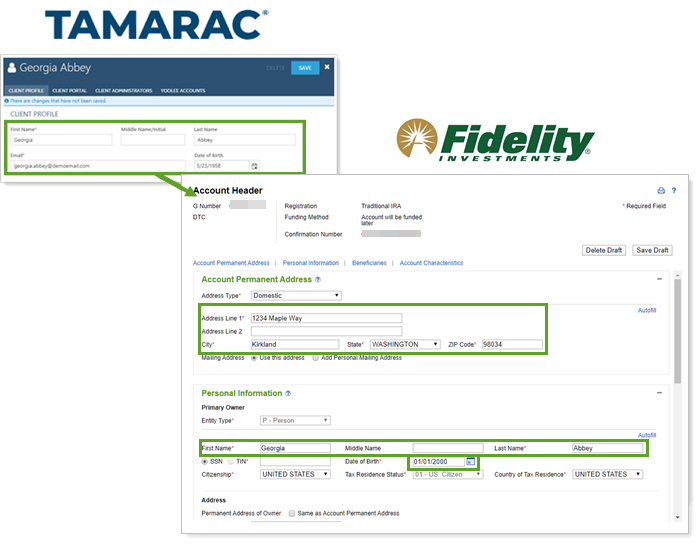
To use digital account opening in Tamarac:
-
You must have the Fidelity integration enabled. For more information, see Enrollment in Fidelity Wealthscape Integration.
-
Administrators automatically have access to Start New Forms if your firm has the Fidelity Wealthscape™ integration enabled. Other users can be granted permission to access this feature under Roles, then Accounts | Clients/Client Portals.
Allow Clients to Open MoneyGuide Play zone® From Tamarac
As an advisor, you want to help clients access all their information as seamlessly as possible. Even though client data may be shared across the Tamarac portal and MoneyGuide Play Zone®, you can provide a more unified portal experience to clients by enabling single sign-on access between Tamarac and MoneyGuide.
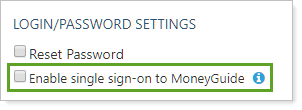
Once enabled, clients can access the MoneyGuide Play Zone® by clicking MoneyGuide under the profile menu when they log in to their Tamarac client portal.
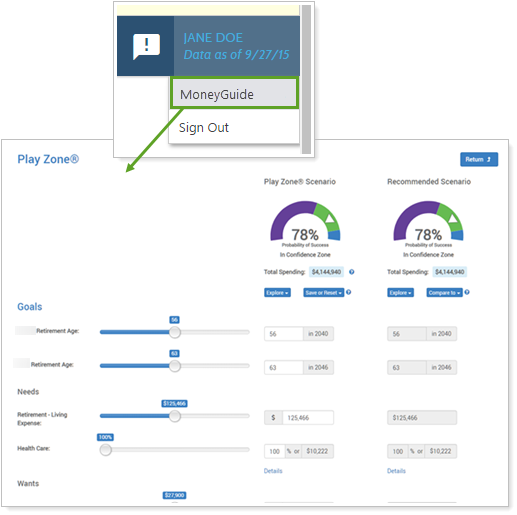
As you set up access for your clients, bear the following in mind:
-
To use this single sign-on (SSO), your clients must have MoneyGuide Play Zone® set up. If you enable this SSO in Tamarac for a client who doesn't have Play Zone® set up, the client will see an error.
-
To save time, grant Play Zone® access to multiple clients at once with the new Enable single sign-on to MoneyGuide column in the Client Information bulk report and upload.
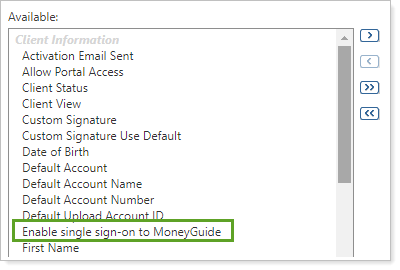
Learn More - Watch the Release Video


